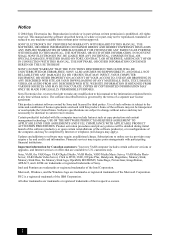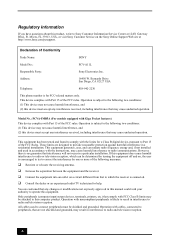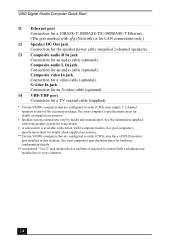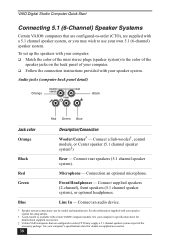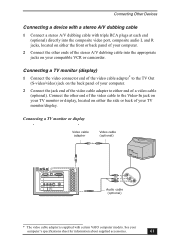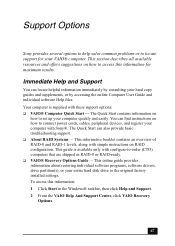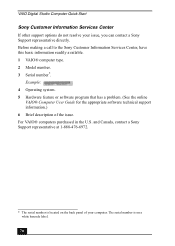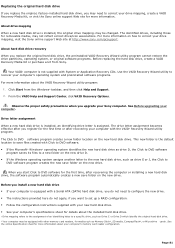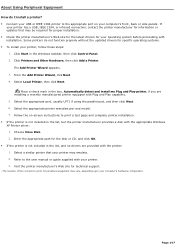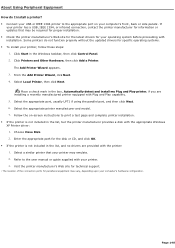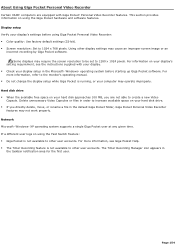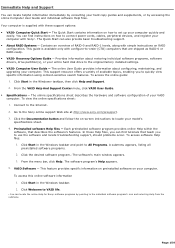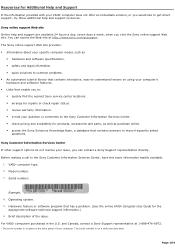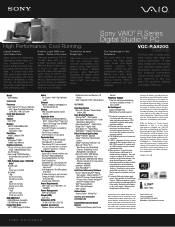Sony VGC-RA820G - Vaio Desktop Computer Support and Manuals
Get Help and Manuals for this Sony item
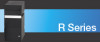
View All Support Options Below
Free Sony VGC-RA820G manuals!
Problems with Sony VGC-RA820G?
Ask a Question
Free Sony VGC-RA820G manuals!
Problems with Sony VGC-RA820G?
Ask a Question
Most Recent Sony VGC-RA820G Questions
Page File Recommended Size With Four Gb Of Ram
What is the recomended page file size (Minimum and Maximum) for my Vaio with 4 gb of Ram.
What is the recomended page file size (Minimum and Maximum) for my Vaio with 4 gb of Ram.
(Posted by foldeddewlap 9 years ago)
Popular Sony VGC-RA820G Manual Pages
Sony VGC-RA820G Reviews
We have not received any reviews for Sony yet.