Sony VGC-RB34G - Vaio Desktop Computer Support and Manuals
Get Help and Manuals for this Sony item
This item is in your list!
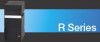
View All Support Options Below
Free Sony VGC-RB34G manuals!
Problems with Sony VGC-RB34G?
Ask a Question
Free Sony VGC-RB34G manuals!
Problems with Sony VGC-RB34G?
Ask a Question
Popular Sony VGC-RB34G Manual Pages
VAIO User Guide - Page 6
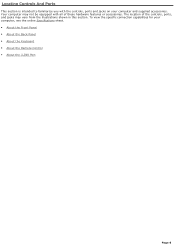
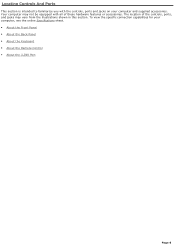
... and supplied accessories. Locating Controls And Ports
This section is intended to familiarize you with all of the controls, ports, and jacks may not be equipped with the controls, ports and jacks on your computer, see the online Specifications sheet. About the Front Panel About the Back Panel About the Keyboard About the Remote Control...
VAIO User Guide - Page 15


... listen to your music playlists.
2
MY TV button
Press to view the My TV menu.
3
STOP button
Press to stop video recording and playback, select channels, and set viewing preferences. About the Remote Control
The Media Center remote control is supplied with certain VAIO® computer models that are equipped with the Microsoft® Windows® XP Media Center Edition1 operating system...
VAIO User Guide - Page 18


... possible damage from battery leakage.
1 Y our c omputer may need to replace the batteries. 18 LIVE TV button Press to view TV programming. 19 ENTER button Press to activate feature or action, such as shown. 4. Turn the remote control over. 2. Insert two AA batteries (supplied) into the remote control as channel selection or return to previous channel. (This button...
VAIO User Guide - Page 33


If you are using a cable or satellite set -top box using the Media Center remote control.
Connecting the Remote Sensor and Remote Sensor Controls
The remote sensor communicates with the Media Center remote control, enabling you to control the set -top box, you can attach the remote sensor control which enables you to change channels and to perform other functions. Page 33
VAIO User Guide - Page 35


... sensor unit must be visible in order to a cable or satellite set -top box, you cannot use the remote control supplied with your remote control. Attaching the rem ote sensor control cable to function properly. When you attach the remote control sensor to a cable or satellite set - To connect the remote sensor control 1. Page 35 Remove the adhesive tape cover, located on the...
VAIO User Guide - Page 58


... 58 Review the manufacturer's information provided with System or Application Recovery CDs. Drive Mapping
When a new hard disk drive is not supplied with your new hard disk drive before attempting to DVD software program creates a new folder location on the new drive.
Your VAIO® computer is installed, the original drive mapping1 may be different from the instructions described...
VAIO User Guide - Page 72


...; XP Media Center Edition operating system is not installed on the remote control work when I use My Music? The REW button does not "rewind" music files. Instead, press Replay on your remote control for more information about your online specifications sheet for a similar function. Why doesn't the REW button on all VAIO Digital Studio® computers. Page 72
VAIO User Guide - Page 73
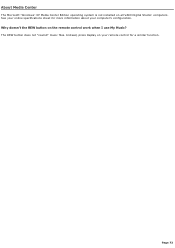
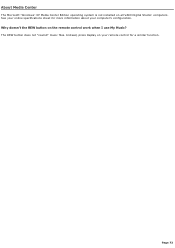
... operating system is not installed on the remote control work when I use My Music? Instead, press Replay on your remote control for more information about your online specifications sheet for a similar function. See your computer's configuration. The REW button does not "rewind" music files.
Page 73 Why doesn't the REW button on all VAIO Digital Studio® computers...
VAIO User Guide - Page 82


... 82 See the information provided with your monitor for instructions on the monitor to adjust my monitor when viewing TV programs? How do not have video adjustment capability. Media Center software and remote control do I use the Media Center software or remote control to adjust video settings, such as contrast, hue, and brightness. Use the controls on adjusting its video controls.
VAIO User Guide - Page 100
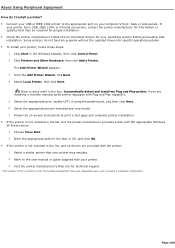
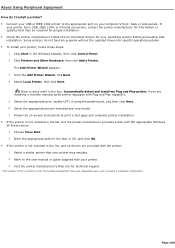
... appropriate port on -screen instructions to the user manual or guide supplied with installation. Page 100 Visit the printer manufacturer's Web site for technical support.
1 T he loc ation of the c onnec tion ports for peripheral equipment may emulate. 2. About Using Peripheral Equipment How do not function properly without the updated drivers for specific operating systems. To...
VAIO User Guide - Page 101
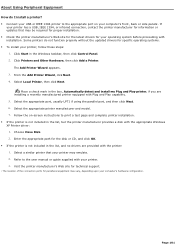
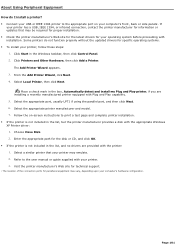
... these steps:
1. Click Start in the list, and no drivers are installing a recently manufactured printer equipped with installation.
Select the appropriate port, usually LPT1 if using the parallel port, and then click Next. 6. Refer to print a test page and complete printer installation. If the printer is not included in the Windows taskbar, then click Control Panel. 2.
VAIO User Guide - Page 104


... an Uninterruptible Power Supply (UPS). About the Power Source
Before opening your computer, turn the computer off and then unplug the AC power cord from the wall outlet or power strip. Do not place heavy objects on the power cord. Do not operate the computer with the cover removed. There are no user-serviceable parts in voltage...
VAIO User Guide - Page 111
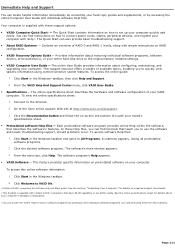
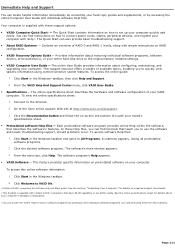
... instructions to the original factory installed settings. VAIO® Computer User Guide - Click Welcome to All Programs. A submenu appears, listing all preinstalled software programs.
2. The online User Guide provides information about restoring individual software programs, software drivers, drive partition(s), or your entire hard disk drive to locate your model's
specifications...
VAIO User Guide - Page 115
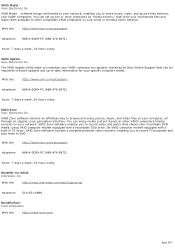
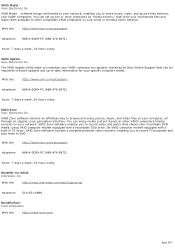
... onto recordable DVD media, using VAIO computer models equipped with a built-in TV tuner, VAIO Zone software includes a complete personal video recorder, enabling you to browse and enjoy picture, music, and video files on your specific computer model.
On VAIO computer models equipped with a recordable DVD drive. Web site
http://www.intervideo.com/jsp/Support.jsp
telephone 510-651-0888...
VAIO User Guide - Page 116
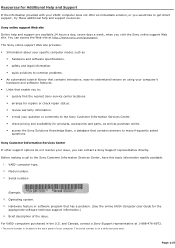
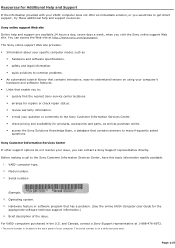
The Sony online support Web site provides: Information about your specific computer model, such as purchase online. access the Sony Solutions Knowledge Base, a database that has a problem. (See the online VAIO® Computer User Guide for repairs or check repair status. review warranty information. e-mail your VAIO® computer does not offer an immediate...
Sony VGC-RB34G Reviews
Do you have an experience with the Sony VGC-RB34G that you would like to share?
Earn 750 points for your review!
We have not received any reviews for Sony yet.
Earn 750 points for your review!
