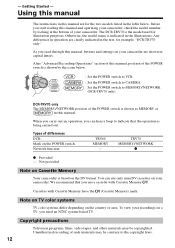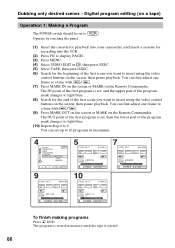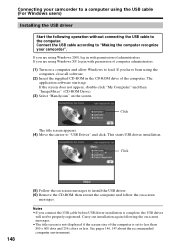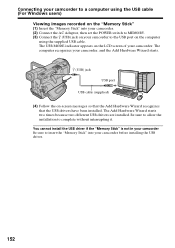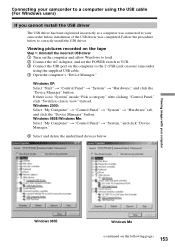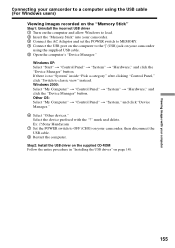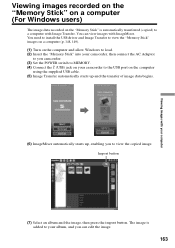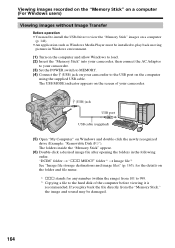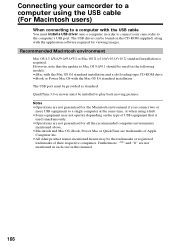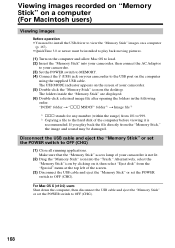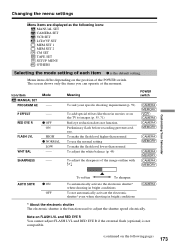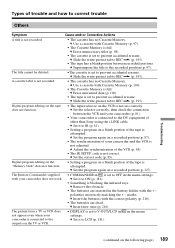Sony TRV70 - MiniDV 2MP Camcorder Support and Manuals
Get Help and Manuals for this Sony item

Most Recent Sony TRV70 Questions
How Do I Get A Stuck Cassette Door To Open?
(Posted by demihol 11 years ago)
Sony TRV70 Videos
Popular Sony TRV70 Manual Pages
Sony TRV70 Reviews
We have not received any reviews for Sony yet.