Sony TRV80 - MiniDV 2Megapixel Camcorder Support and Manuals
Sony TRV80 Videos
Popular Sony TRV80 Manual Pages
Operating Instructions - Page 12
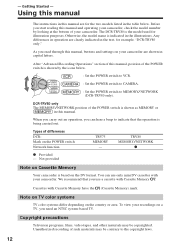
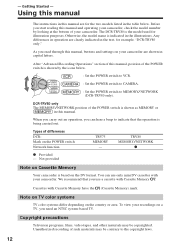
... your camcorder, check the model number by the icons below .
The DCR-TRV80 is indicated in the table below . Any differences in operation are for example, "DCR-TRV80 only."
You can hear a beep to MEMORY/NETWORK (DCR-TRV80 only). -
Copyright precautions
Television programs, films, video tapes, and other materials may be copyrighted. Using this manual
The instructions in...
Operating Instructions - Page 39


... DATE DATA, then press OK. (5) Press EXIT. The tape was recorded by a camcorder without the date and time set. Data code When you use data code, bars (-- -- --) appear if: - Date/time
50min
0:00:23:01
JUL 4 2003 12:05:56 PM
Various settings
50min
0:00:23:01 [a]
[b] [c]
AUTO
[d]
6 0 AWB
F1.8 9 dB
[e]
[f] [g]
[a] Tape counter [b] SteadyShot off...
Operating Instructions - Page 84
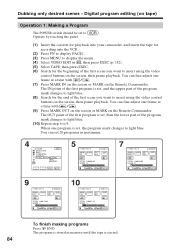
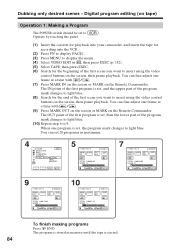
... 6 to light blue. You can set , then the lower part of the first scene you want to...OTHERS DATA CODE BEEP COMMANDER D I SPLAY V I DEO ED I T
EXIT
RETURN TAPE MEMORY
EXEC
RET.
5
V I DEO ED I T
0:32:30:14
MARK START ED I T UNDO
I N
SET
TOTAL ...set 20 programs in memory until the tape is ejected.
84 Operate by touching the panel.
(1) Insert the cassette for playback into your camcorder...
Operating Instructions - Page 146
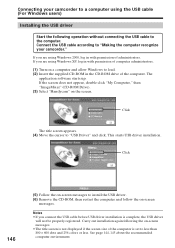
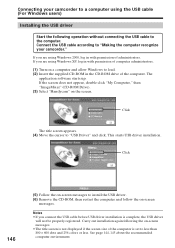
... Drive). (3) Select "Handycam" on -screen
messages. Notes •If you are using Windows XP, log in with permission of the computer. This starts USB driver installation. Carry out installation again following operation without connecting the USB cable to the computer. Connecting your camcorder." If you are using the USB cable (For Windows users)
Installing the USB driver
Start the...
Operating Instructions - Page 149
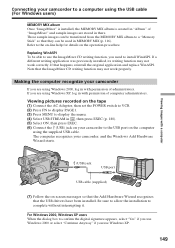
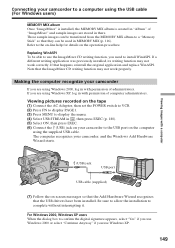
... Wizard recognizes that happens, reinstall the original application and replace WinASPI. Connecting your camcorder
If you are using Windows XP, log in with permission of computer administrators. Viewing images with a computer
(USB) jack
USB port
USB cable (supplied)
(7) Follow the on the tape (1) Connect the AC Adaptor, then set the POWER switch to VCR. (2) Press FN to...
Operating Instructions - Page 150
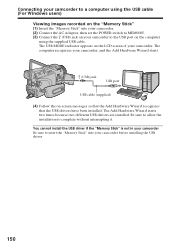
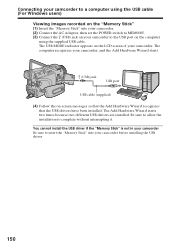
... computer recognizes your camcorder. You cannot install the USB driver if the "Memory Stick" is not in your camcorder Be sure to insert the "Memory Stick" into your camcorder. (2) Connect the AC Adaptor, then set the POWER switch to MEMORY. (3) Connect the (USB) jack on your camcorder to the USB port on the computer
using the USB cable (For Windows users)
Viewing...
Operating Instructions - Page 151
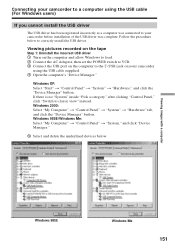
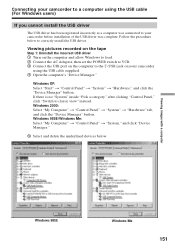
... pictures recorded on the tape
Step 1: Uninstall the incorrect USB driver 1 Turn on the computer and allow Windows to load. 2 Connect the AC Adaptor, then set the POWER switch to VCR. 3 Connect the USB port on your camcorder
using the USB cable (For Windows users)
If you cannot install the USB driver
The USB driver has been registered incorrectly as a computer was connected...
Operating Instructions - Page 152


Step 2: Install the USB driver on the supplied CD-ROM Follow the entire procedure in "Installing the USB driver" on your camcorder, then disconnect the USB cable.
7 Restart the computer.
Connecting your camcorder to a computer using the USB cable (For Windows users)
Windows 2000
Windows XP
6 Set the POWER switch to OFF (CHG) on page 146.
152
Operating Instructions - Page 153


... recorded on the "Memory Stick"
Step1: Uninstall the incorrect USB driver 1 Turn on the computer and allow Windows to load. 2 Insert the "Memory Stick" into your camcorder, then disconnect the USB cable. 8 Restart the computer. Ex: (?)Sony Handycam 7 Set the POWER switch to OFF (CHG) on page 146.
153 Windows XP: Select "Start" t "Control Panel" t "System" t "Hardware" tab and...
Operating Instructions - Page 154
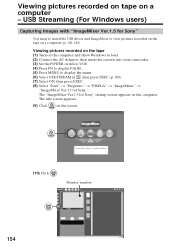
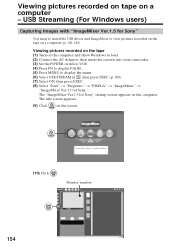
... cassette into your camcorder. (3) Set the POWER switch to VCR. (4) Press FN to display PAGE1. (5) Press MENU to view pictures recorded on the tape on the computer. Viewing pictures recorded on the tape (1) Turn on a computer - USB Streaming (For Windows users)
Capturing images with "ImageMixer Ver.1.5 for Sony"
You need to install the USB driver and ImageMixer to...
Operating Instructions - Page 162
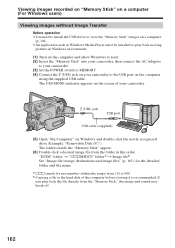
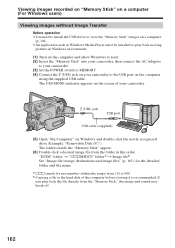
... range) from the folder in Windows environment.
(1) Turn on the computer and allow Windows to load. (2) Insert the "Memory Stick" into your camcorder, then connect the AC Adaptor
to your camcorder. (3) Set the POWER switch to MEMORY. (4) Connect the (USB) jack on your camcorder.
(USB) jack
USB port
USB cable (supplied)
(5) Open "My Computer" on Windows and double-click the newly...
Operating Instructions - Page 164
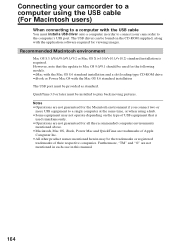
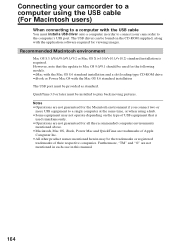
... product names mentioned herein may not operate depending on the CD-ROM supplied, along with the USB cable
You must install a USB driver onto a computer in this manual.
164 Recommended Macintosh environment
Mac OS 8.5.1/8.6/9.0/9.1/9.2 or Mac OS X (v10.0/v10.1/v10.2) standard installation is
used for viewing images. However, note that is required.
Notes •Operations are not...
Operating Instructions - Page 166
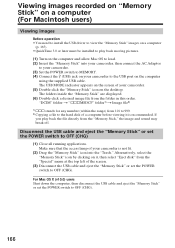
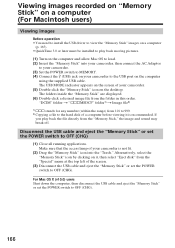
....
(1) Turn on the computer and allow Mac OS to load. (2) Insert the "Memory Stick" into your camcorder, then connect the AC Adaptor
to your camcorder. (3) Set the POWER switch to MEMORY. (4) Connect the (USB) jack on your camcorder is recommended. Disconnect the USB cable and eject the "Memory Stick" or set the POWER switch to OFF (CHG).
166...
Operating Instructions - Page 173
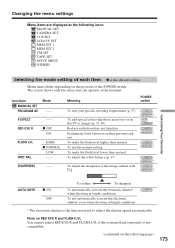
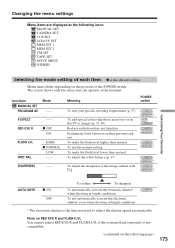
...
* The electronic shutter is the default setting. To adjust the sharpness of the POWER switch.
Meaning
POWER switch
To suit your specific shooting requirement (p. 57)
P EFFECT RED...movies or on the following icons: MANUAL SET CAMERA SET VCR SET LCD/VF SET MEM SET 1 MEM SET 2 CM SET TAPE SET SETUP MENU OTHERS
Customizing Your Camcorder
Selecting the mode setting of each item z is the...
Operating Instructions - Page 212
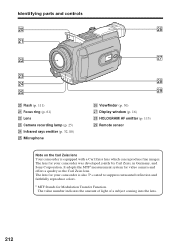
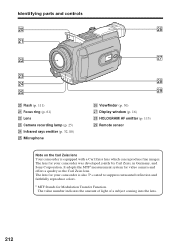
... Viewfinder (p. 30) wj Display window (p. 16) wk HOLOGRAM AF emitter (p. 113) wl Remote sensor
Note on the Carl Zeiss lens Your camcorder is also T*-coated to suppress unwanted reflection and faithfully reproduce colors.
# MTF Stands for your camcorder was developed jointly by Carl Zeiss, in Germany, and Sony Corporation. The lens for Modulation Transfer Function. wh...
Sony TRV80 Reviews
Do you have an experience with the Sony TRV80 that you would like to share?
Earn 750 points for your review!
We have not received any reviews for Sony yet.
Earn 750 points for your review!


