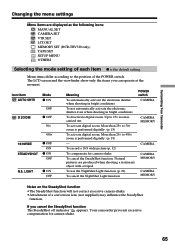Sony DCR-TRV120 - Digital Video Camera Recorder Support and Manuals
Get Help and Manuals for this Sony item

View All Support Options Below
Free Sony DCR-TRV120 manuals!
Problems with Sony DCR-TRV120?
Ask a Question
Free Sony DCR-TRV120 manuals!
Problems with Sony DCR-TRV120?
Ask a Question
Most Recent Sony DCR-TRV120 Questions
Jittery Picture
When playing back previously recorded video's, the picture and the sound are jittery.
When playing back previously recorded video's, the picture and the sound are jittery.
(Posted by gkkrem 8 years ago)
Dcr-trv120e Pal Digitall Handycam Driver
(Posted by ashil 11 years ago)
Cassette Will Not Eject
When I push the eject button, I can hear a grinding noise and then a ding ding sound and the code c ...
When I push the eject button, I can hear a grinding noise and then a ding ding sound and the code c ...
(Posted by slollis 11 years ago)
Camcorter Has Been Hacked Image Is Unclear Playback Is Speeding
(Posted by ronyjanvier 11 years ago)
I Need An A/v Connecting
Cable For My Sony Dcr-trv/120/trv320
(Posted by JCHRISTIAN 12 years ago)
Sony DCR-TRV120 Videos
Popular Sony DCR-TRV120 Manual Pages
Sony DCR-TRV120 Reviews
We have not received any reviews for Sony yet.