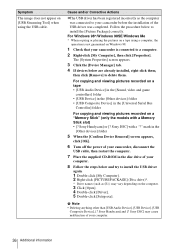Sony DCR-PC350 - Digital Handycam Camcorder Support and Manuals
Get Help and Manuals for this Sony item

View All Support Options Below
Free Sony DCR-PC350 manuals!
Problems with Sony DCR-PC350?
Ask a Question
Free Sony DCR-PC350 manuals!
Problems with Sony DCR-PC350?
Ask a Question
Most Recent Sony DCR-PC350 Questions
Connect Dcr-pc 350 Handycam Ntsc To My Windows7 Laptop Using Firewire Record Vid
(Posted by prabhakarpateti 9 years ago)
Its In Chinese Now .i Cant Read Chinese I Did Dl The Manual And Ty 4 Your Help
..but im still stuck
..but im still stuck
(Posted by stingrayjg24 9 years ago)
Just Bought My Sony Dcr-pc350
its in chinese i cant get it too english plz help.thank you.
its in chinese i cant get it too english plz help.thank you.
(Posted by stingrayjg24 9 years ago)
Xpprofessional With Service Pack 2 Doesnt Reconize The Sony Dcr Pc350e Usbdriver
I have PC With XP Professinal Service Pack1 and all is ok with camera, i can connect Mini DV, USB, b...
I have PC With XP Professinal Service Pack1 and all is ok with camera, i can connect Mini DV, USB, b...
(Posted by mprevici 12 years ago)
Popular Sony DCR-PC350 Manual Pages
Sony DCR-PC350 Reviews
We have not received any reviews for Sony yet.