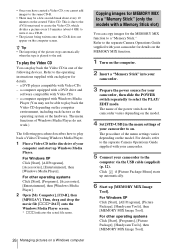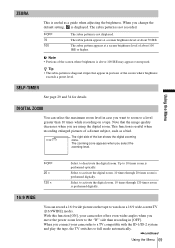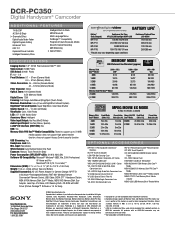Sony DCR-PC350 Support Question
Find answers below for this question about Sony DCR-PC350 - Digital Handycam Camcorder.Need a Sony DCR-PC350 manual? We have 4 online manuals for this item!
Question posted by prabhakarpateti on November 22nd, 2014
Connect Dcr-pc 350 Handycam Ntsc To My Windows7 Laptop Using Firewire Record Vid
The person who posted this question about this Sony product did not include a detailed explanation. Please use the "Request More Information" button to the right if more details would help you to answer this question.
Current Answers
Related Sony DCR-PC350 Manual Pages
Similar Questions
Just Bought My Sony Dcr-pc350
its in chinese i cant get it too english plz help.thank you.
its in chinese i cant get it too english plz help.thank you.
(Posted by stingrayjg24 9 years ago)
How To Connect Hdd Of Sony Handycam Dcr-sr68 To Computer To Retrieve Data?
(Posted by imtiyaz4055 11 years ago)
How To Connect Dcr- Hc 32 Sony Handycam
How to connect DCR- HC 32 sony handycam to window 7, please suggest
How to connect DCR- HC 32 sony handycam to window 7, please suggest
(Posted by reshmaneyamath 11 years ago)
Xpprofessional With Service Pack 2 Doesnt Reconize The Sony Dcr Pc350e Usbdriver
I have PC With XP Professinal Service Pack1 and all is ok with camera, i can connect Mini DV, USB, b...
I have PC With XP Professinal Service Pack1 and all is ok with camera, i can connect Mini DV, USB, b...
(Posted by mprevici 11 years ago)
Price Of Station Of Sr7 To Connect My Pc Tell Me
[email protected]
Price of Station of SR7 to connect my PC tell me [email protected]
Price of Station of SR7 to connect my PC tell me [email protected]
(Posted by mohaziz55 12 years ago)