Sharp AL-1551 Support and Manuals
Get Help and Manuals for this Sharp item
This item is in your list!

View All Support Options Below
Free Sharp AL-1551 manuals!
Problems with Sharp AL-1551?
Ask a Question
Free Sharp AL-1551 manuals!
Problems with Sharp AL-1551?
Ask a Question
Popular Sharp AL-1551 Manual Pages
AL1215|AL1530|AL1540|AL1551 Operation Manual - Page 5
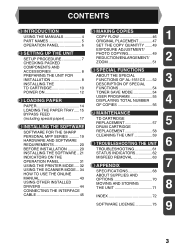
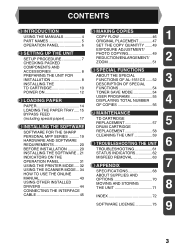
...
TD CARTRIDGE REPLACEMENT 57
5
4 INSTALLING THE SOFTWARE
DRUM CARTRIDGE
SOFTWARE FOR THE SHARP
REPLACEMENT 58
PERSONAL MFP SERIES .......... 19 HARDWARE AND SOFTWARE REQUIREMENTS 20
CLEANING THE UNIT 59
8 TROUBLESHOOTING THE UNIT
6
BEFORE INSTALLATION 20
TROUBLESHOOTING 61
INSTALLING THE SOFTWARE .. 21
STATUS INDICATORS 62
INDICATORS ON THE OPERATION PANEL 31 USING THE PRINTER...
AL1215|AL1530|AL1540|AL1551 Operation Manual - Page 8


...49) Use to start and terminate user program setting. (p.55) 4 Alarm indicators Drum replacement required indicator (p.58)
Misfeed indicator (p.63)
TD cartridge replacement required indicator (p.57)
5 SPF/RSPF indicator (p.48) (AL-1540CS/AL-1551CS)
6 SPF/RSPF misfeed indicator (p.66) (AL-1540CS/AL-1551CS)
7 Copy ratio selector key and indicators
Use to adjust the MANUAL or PHOTO exposure level.
AL1215|AL1530|AL1540|AL1551 Operation Manual - Page 22


... used when the parallel port is set to install the software.
For the change the printer port setting. HARDWARE AND SOFTWARE REQUIREMENTS
Check the following table shows the drivers and software that can fully operate
*1 Compatible with Windows 98, Windows Me, Windows 2000 Professional, Windows XP Professional or Windows XP Home Edition preinstalled model with 256 colors (or better)
Hard...
AL1215|AL1530|AL1540|AL1551 Operation Manual - Page 25


...
install the MFP driver or Cancel to
Windows Startup?", check "Yes" and click the "OK" button. window, and then click the "Next" button.
3 When a message appears that "Setup has finished".
The setup...location for the
software to restart your computer may appear more than once), click "Continue Anyway".
4 When the "The MFP driver installation is complete."
The setup program will start ...
AL1215|AL1530|AL1540|AL1551 Operation Manual - Page 26


... the printer driver.
1 "SHARP AL-xxxx" (where xxxx is the model name of your MFP)
will appear. If you are using Windows XP with the parallel interface, go to step 12.
11 Begin installation of the scanner driver.
1 "SHARP AL-xxxx" (where xxxx is the model name of your MFP)
will appear in the "Found New Hardware Wizard" dialog box. Select "Install the software...
AL1215|AL1530|AL1540|AL1551 Operation Manual - Page 31


... "Welcome" window, click the
"Next" button.
2 A dialog box appears asking you wish the MFP to be installed correctly.
4
5 Establish the printer settings and click the
"Next" button. If you to copy the files. Click the "Yes" button, and then the
Model screen will start.
29 The parallel interface driver is installed.
7 When the "The MFP driver installation is not...
AL1215|AL1530|AL1540|AL1551 Operation Manual - Page 34


... Windows manual or help file for more information on the "General" tab, "Details" tab, "Color Management" tab and "Sharing" tab.
32 On Windows 95/98/Me, click the "Setup" tab. The printer driver setup screen will appear.
On Windows 95/98/Me/NT4.0/2000, select "Settings" and click "Printers".
3 Click the "SHARP AL-xxxx" (where xxxx is the model name of
your unit) printer driver...
AL1215|AL1530|AL1540|AL1551 Operation Manual - Page 35


..." button. On Windows 95/98/Me/NT 4.0, click the "OK" button to print
1 Make sure that "SHARP AL-xxxx" (where xxxx is started , copying will continue.
In this occurs, change any print setting, click the "Preferences" button to start printing. How to start printing.
4
For details on the surface of the drum. If this case...
AL1215|AL1530|AL1540|AL1551 Operation Manual - Page 36


... Manager The Button Manager accessory software supports the STI driver and WIA driver. Windows XP
1 Click the "start" button, select "Control Panel" and click
"Printers and Other Hardware", and then click "Scanners and Cameras" in the start the Button Manager. For the procedures for starting Button Manager and adjusting settings, see the online manual or the help file for...
AL1215|AL1530|AL1540|AL1551 Operation Manual - Page 46
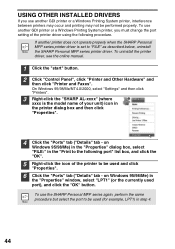
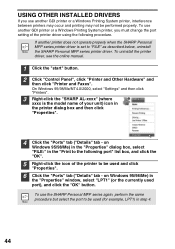
... - To uninstall the printer driver, see the online manual.
1 Click the "start" button. 2 Click "Control Panel", click "Printer and Other Hardware" and
then click "Printer and Faxes". on Windows 95/98/Me) in step 4.
44
On Windows 95/98/Me/NT4.0/2000, select "Settings" and then click "Printers".
3 Right-click the "SHARP AL-xxxx" (where
xxxx is set to "FILE" as described...
AL1215|AL1530|AL1540|AL1551 Operation Manual - Page 59


..., then reinstalling it may be possible to restart copying.
1 Open the multi-bypass tray (AL-1551CS), side cover, and front
cover, in the new toner cartridge package.
3 Install a new TD cartridge. The unit will feed toner up to use only genuine SHARP parts and supplies. For more copies by following the procedure below.
• After the unit...
AL1215|AL1530|AL1540|AL1551 Operation Manual - Page 75
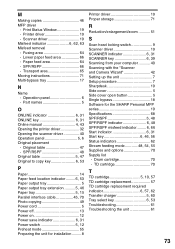
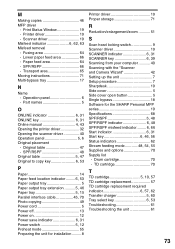
Fusing area 64 - Lower paper feed area 66 - Operation panel 6 - Drum cartridge 70 - Transport area 65 Moving instructions 71 Multi-bypass tray 17
N
Name - Part names 5
O
ONLINE indicator 6, 31 ONLINE key 6, 31 Online manual 4, 43 Opening the printer driver 32 Opening the scanner driver 40 Operation panel 5, 6 Original placement
- Original table 47 - SPF/RSPF 48 Original table ...
AL1215|AL1530|AL1540|AL1551 Operation Manual - Page 76


... Wizard ....... 42 - PHOTO 49 Setting the copy quantity 49 Setting the toner save mode 54 Setting the user program 55 Setting up the Button Manager.......... 34 Storing the unit 71 Two-sided copying 52 Using other installed drivers 44 Using the manuals 4 Using the printer mode 32 Using the scanner mode 34 Using the SHARP TWAIN 40
Z
ZOOM indicator...
AL1215|AL1530|AL1540|AL1551 Operation Manual - Page 87


... to comply with Part 15 of mercury. Operation is subject to the following two conditions: (1) This device may not cause harmful interference, and (2) this device must accept any interference received, including interference that may cause undesired operation. Model Number:
AL- 12PK (Printer/Scanner Expansion Kit) Responsible Party: SHARP ELECTRONICS CORPORATION Sharp Plaza, Mahwah...
AL-1551 Operation Manual - Page 9


... user program setting. (p. 27)
Alarm indicators : Drum replacement required indicator (p. 30) : Misfeed indicator (p. 35) : TD cartridge replacement required indicator ...printer operation manual.
ON LINE indicator Lights up to set a user program.
7 Selected mode is used as a printer...code, and error code. ZOOM
1
Getting started
Original to sequentially select the exposure modes: AUTO...
Sharp AL-1551 Reviews
Do you have an experience with the Sharp AL-1551 that you would like to share?
Earn 750 points for your review!
We have not received any reviews for Sharp yet.
Earn 750 points for your review!
