Sharp AL-1530CS Support and Manuals
Get Help and Manuals for this Sharp item
This item is in your list!

View All Support Options Below
Free Sharp AL-1530CS manuals!
Problems with Sharp AL-1530CS?
Ask a Question
Free Sharp AL-1530CS manuals!
Problems with Sharp AL-1530CS?
Ask a Question
Popular Sharp AL-1530CS Manual Pages
Interactive Manual for the AL-1530CS | AL-1540CS | AL-1551CS - Page 2


...
How to Use the Online Manual
2 Print
Printing Overview Basic Printing Starting the Printer Driver Using the "Start" Button Printer Driver Settings Printing a Watermark Fitting the Printed Image to the Paper Printing Multiple Pages on One Page Two-sided Printing (AL-1551CS only) Outline of the Print Status Window
4 Troubleshooting
1
Identifying Unit Problems
23
Check the Connection between...
Interactive Manual for the AL-1530CS | AL-1540CS | AL-1551CS - Page 4


...see "LOADING PAPER" in the Operation Manual. Reference: For more detail, refer to the "BYPASS FEED (including special paper)" in the Operation Manual. Do not remove the power cord before... printer driver setup screen and set the print preferences
Reference: Printer Driver Settings, Printing a Watermark, Fitting the Printed Image to the Paper, Printing Multiple Pages on
the AL-1530CS/1540CS.
Interactive Manual for the AL-1530CS | AL-1540CS | AL-1551CS - Page 5
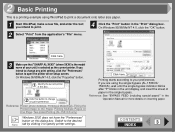
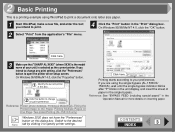
... the text you intend to open the printer driver setup screen. CONTENTS INDEX
3 Click here.
3 Make sure that "SHARP AL-XXXX" (where XXXX is the model name of paper in the unit display, and insert the sheet of your preferences. If you intend to change any print setting, click the "Preferences" button to print.
4 Click the...
Interactive Manual for the AL-1530CS | AL-1540CS | AL-1551CS - Page 6


... application.)
Reference: Basic Printing
Windows 2000/XP
Windows 95/98/Me/NT 4.0
1 Click the "start " button. 2 Starting the Printer Driver Using the "Start" Button
You can open the printer driver setup screen. On Windows 2000, click "Printers".
1 Click the "Start" button, select "Settings" and then click "Printers".
2 Click the "SHARP AL-XXXX" (where XXXX is the model name of your unit...
Interactive Manual for the AL-1530CS | AL-1540CS | AL-1551CS - Page 13


... for this unit can only be used in Windows XP.
*3:To scan using the unit's operation panel, you must first install Button Manager and establish the
appropriate settings in the Operation Manual. Start up a Twain-compliant or WIAcompliant application, and select the unit's scanner driver. For details, see "INSTALLING THE SOFTWARE" in the scanning position Reference: For more detail...
Interactive Manual for the AL-1530CS | AL-1540CS | AL-1551CS - Page 14


....
1 Place the original(s) you can also select "WIA-SHARP AL-XXXX" (where XXXX is the model name of your unit) to scan using Windows XP, you wish to scan on setting an original for accessing the "Select Scanner" option, depends upon the application.
If you are using the WIA driver. Note
! Reference: For information on the original table...
Interactive Manual for the AL-1530CS | AL-1540CS | AL-1551CS - Page 16


... Note AL-1530CS, this setting is canceled by immediately pressing the [Esc] key Note on the preview screen.
For details on the scan settings, click... Click to "Platen".
Set-up screen
"Scanning Position" menu Select the desired scanning position from a TWAIN-Compliant Application (part 3)
Scanner Driver Settings
The scanner driver setup screen consists of these settings, click the "Help"...
Interactive Manual for the AL-1530CS | AL-1540CS | AL-1551CS - Page 18


... installed in the Operation Manual.
2 After starting Paint, click the "File" menu and select "From Scanner or Camera".
CONTENTS INDEX
16 The scan screen of your computer, the "Select Device" screen will appear. Click here. 3 Scanning an Image from a WIA-Compliant Application (Windows XP) (part 1)
If you are using Paint is the model name of the WIA driver...
Interactive Manual for the AL-1530CS | AL-1540CS | AL-1551CS - Page 20


... on setting an original for scanning with the "Scanner and Camera Wizard" in Windows XP is the model name of your unit) icon and then click "Get pictures" in the Operation Manual.
4 Click the "Next" button.
2 Click the "start" button, click "Control Panel", click "Printers and Other Hardware", and then click "Scanners and Cameras".
3 Click the "SHARP AL-XXXX...
Interactive Manual for the AL-1530CS | AL-1540CS | AL-1551CS - Page 25


... Problems
When any copier trouble occurs, refer to "TROUBLESHOOTING" in the Operation Manual.
1 Check the Connection between the Unit and Computer
2 Check Your Computer Plug and Play Screen does not Appear (when the USB is connected) Failed to your computer or scan from the unit while the unit is connected to Install the MFP Driver (Windows 2000/XP...
Interactive Manual for the AL-1530CS | AL-1540CS | AL-1551CS - Page 29


..., double-click the "System" icon.
3 Click the "Hardware" tab, and then click the "Driver Signing" button. On Windows 2000, click the "Start" button, select "Settings", and then click "Control Panel".
2 Click "Performance and Maintenance", and then click "System".
Select the option "Warn" and then install the MFP driver as explained in "INSTALLING THE SOFTWARE" in the Operation Manual.
Interactive Manual for the AL-1530CS | AL-1540CS | AL-1551CS - Page 30


CHECK4 Is it near time to replace the TD cartridge or drum cartridge, the TD cartridge replacement required ( ) indicator or drum cartridge replacement required ( ) indicator will blink.
If the margins are set outside of the quality guaranteed area, smudges or smears may appear at the upper and lower edges of the printer driver setup screen.
Only paper weighing from 15 lbs. ...
Interactive Manual for the AL-1530CS | AL-1540CS | AL-1551CS - Page 32


... displayed in the Operation Manual.
CONTENTS INDEX
30 CHECK1 Has a paper jam occurred?
Check if the printer driver has been installed, following the steps listed below . On Windows 95/98/Me/NT 4.0/2000, click the "Start" button, select "Settings" and then click "Printers".
2 Check if the "SHARP AL-XXXX" (where XXXX is
the model name of your unit...
Interactive Manual for the AL-1530CS | AL-1540CS | AL-1551CS - Page 35
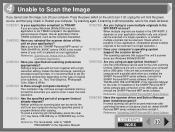
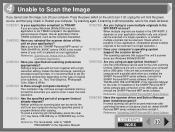
... unit from a TWAINCompliant Application
CHECK3 Have you are Windows 98/Me/2000/XP. The operating systems that support the unit's scanner driver are using an appropriate interface? CHECK8 Are you trying to scan multiple originals in the SPF/RSPF at once? Refer to "INSTALLING THE SOFTWARE" in the Operation Manual. If scanning is still not possible, refer to...
Interactive Manual for the AL-1530CS | AL-1540CS | AL-1551CS - Page 37
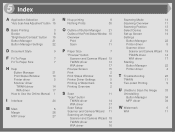
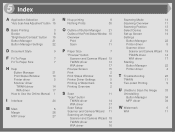
... and Camera Wizard 19
TWAIN driver
14
WIA driver
17
Preview Screen
15
Print
2
Print Status Window
10
Printer Driver Settings
5
Printing a Watermark
6
Printing Overview
2
S Scan
11
"Scan" button
TWAIN driver
14
WIA driver
17
Scan Setup
21
Scanner and Camera Wizard 11
Scanning an Image
Scanner and Camera Wizard 18
TWAIN driver
12
WIA driver
16
Scanning Mode
14...
Sharp AL-1530CS Reviews
Do you have an experience with the Sharp AL-1530CS that you would like to share?
Earn 750 points for your review!
We have not received any reviews for Sharp yet.
Earn 750 points for your review!
