Sharp AL-1540 Support and Manuals
Get Help and Manuals for this Sharp item
This item is in your list!

View All Support Options Below
Free Sharp AL-1540 manuals!
Problems with Sharp AL-1540?
Ask a Question
Free Sharp AL-1540 manuals!
Problems with Sharp AL-1540?
Ask a Question
Most Recent Sharp AL-1540 Questions
Popular Sharp AL-1540 Manual Pages
AL1215|AL1530|AL1540|AL1551 Operation Manual - Page 5
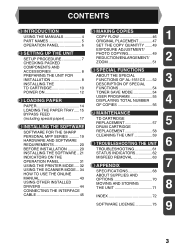
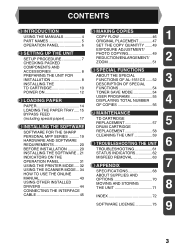
...
TD CARTRIDGE REPLACEMENT 57
5
4 INSTALLING THE SOFTWARE
DRUM CARTRIDGE
SOFTWARE FOR THE SHARP
REPLACEMENT 58
PERSONAL MFP SERIES .......... 19 HARDWARE AND SOFTWARE REQUIREMENTS 20
CLEANING THE UNIT 59
8 TROUBLESHOOTING THE UNIT
6
BEFORE INSTALLATION 20
TROUBLESHOOTING 61
INSTALLING THE SOFTWARE .. 21
STATUS INDICATORS 62
INDICATORS ON THE OPERATION PANEL 31 USING THE PRINTER...
AL1215|AL1530|AL1540|AL1551 Operation Manual - Page 8


...program. (p.55)
6 Selected mode is shown by a lit indicator. (p.51) 8 Copy ratio display (%) key (p.51)
9 Display
Displays the specified copy quantity, zoom copy ratio, user program code, and error code.
10 SCANNER key and indicator (p.31, p.39) (AL-1530CS/AL-1540CS/AL-1551CS)
11 ONLINE key and indicator (AL-1530CS/AL-1540CS/AL-1551CS)
Lights up to show the selected paper feed station.
14 Tray...
AL1215|AL1530|AL1540|AL1551 Operation Manual - Page 21


... applications. The following term is available.
19
The scanning feature is only available with your computer. Sharpdesk
An integrated software environment that allows the AL-1530CS, AL1540CS, and AL-1551CS to operate scanning function of this chapter.
Printer driver
4
Enables you to be used in this unit with Windows 98/Me/2000/XP using the printer and scanner functions.
AL1215|AL1530|AL1540|AL1551 Operation Manual - Page 22


...Is there another GDI printer driver or a Windows Printing System printer driver already installed? If installed, change of the printer port setting, see "USING OTHER INSTALLED DRIVERS" (p.44).
20 BEFORE INSTALLATION
The following hardware and software requirements in MS-DOS mode. *3 The administrator's authorization is set the parallel port mode, refer to your computer manual or ask the...
AL1215|AL1530|AL1540|AL1551 Operation Manual - Page 25


...in the "Welcome" window, click the
"Next" button.
2 Read the message in the dialog box to
install the MFP driver or Cancel to quit the installation. The setup program will start to copy the files.
4
... copied (the message may be installed, click the "Next" button.
4 If the program displays "Do you specify the location for the
software to be displayed. The setup program will start to copy ...
AL1215|AL1530|AL1540|AL1551 Operation Manual - Page 26


... is completed, click the "Finish"
button to finish the scanner driver installation.
12 Begin installation of the printer driver.
1 "SHARP AL-xxxx" (where xxxx is the model name of your MFP)
will appear. Select "Install the software automatically (Recommended)" and click the "Next" button.
2 The "Hardware Installation" dialog box will appear in the "Found New Hardware Wizard" dialog box. You...
AL1215|AL1530|AL1540|AL1551 Operation Manual - Page 31


.... The parallel interface driver is installed.
7 When the "The MFP driver installation is not connected to copy the files.
In Windows 2000, if the following screen appears while the files are not the same, the driver will not be used.
7 Copying files for the port to quit the installation. The setup program will start .
29 Select the model number that the...
AL1215|AL1530|AL1540|AL1551 Operation Manual - Page 34


... the Windows manual or help file for more information on the "General" tab, "Details" tab, "Color Management" tab and "Sharing" tab.
32 On Windows 95/98/Me/NT4.0/2000, select "Settings" and click "Printers".
3 Click the "SHARP AL-xxxx" (where xxxx is the model name of
your unit) printer driver icon and from the start menu
Open the printer driver setup screen by...
AL1215|AL1530|AL1540|AL1551 Operation Manual - Page 35


... is the same as for the
printer driver.
• If copying is being performed when printing is started .
• If the paper size specified from
the application's "File" menu.
3 Make sure that "SHARP AL-xxxx" (where xxxx is the model
name of your preferences by switching the tab in the printer, part of the image that is not...
AL1215|AL1530|AL1540|AL1551 Operation Manual - Page 36


... Manager and adjusting settings, see the online manual or the help file for the driver.
For problems with the scanner function, see "Scan Button Destination Setting Dialog Box" (p.36).
34 Setup that is the model name of the unit. Right click the "SHARP AL-xxxx" (where xxxx is required in the menu that supports the STI driver and WIA driver to set "ScanMenu SC2...
AL1215|AL1530|AL1540|AL1551 Operation Manual - Page 40


Windows Platforms provide a mechanism for software to handle external events for the device. Applications that can handle events from the AL-xxxx (where xxxx is the model name of your unit) device.
38
Shown are two applications registered to the user's selected application depends upon the event settings for a scanner device like the SHARP AL-xxxx (where xxxx is...
AL1215|AL1530|AL1540|AL1551 Operation Manual - Page 46
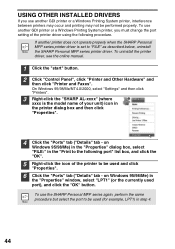
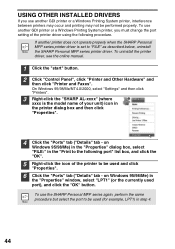
... SHARP Personal MFP series printer driver.
on Windows 95/98/Me) in
the "Properties" window, select "LPT1" (or the currently used port), and click the "OK" button. on
Windows 95/98/Me) in the "Properties" dialog box, select "FILE:" in the "Print to be performed properly. USING OTHER INSTALLED DRIVERS
If you must change the port setting of the printer driver...
AL1215|AL1530|AL1540|AL1551 Operation Manual - Page 70


...
Original table SPF/RSPF
Copy/Printing size
Image loss
Copy speed
Print speed Continuous copying/printing First-copy/print time (Approximately)
Copy ratio
Exposure system
Original table SPF/RSPF
Fusing system
Development system
Light source
Scanner
Resolution
Copier
Printer
AL-1215 AL-1530CS AL-1540CS AL-1551CS
Digital laser copier desk-top type
Digital multifunctional system, desk...
AL1215|AL1530|AL1540|AL1551 Operation Manual - Page 75
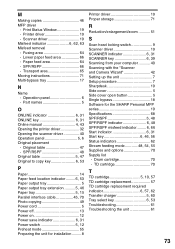
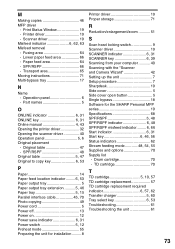
... cartridge replacement 57 TD cartridge replacement required indicator 6, 57, 62 Transfer charger 5, 60 Tray select key 6, 53 Troubleshooting 61 Troubleshooting the unit 61
73 M
Making copies 46 MFP driver
- Printer driver 19 - Lower paper feed area 66 - Part names 5
O
ONLINE indicator 6, 31 ONLINE key 6, 31 Online manual 4, 43 Opening the printer driver 32 Opening the scanner...
AL1215|AL1530|AL1540|AL1551 Operation Manual - Page 76


...Replacing the drum cartridge 58 Replacing the TD cartridge 57 Scanning
- Parallel interface cable 45 - Multi-bypass tray 17 - Paper tray 15 - SPF/RSPF 59 - SHARP TWAIN 40 Selecting the tray 53 Setting the copy quality - U
USB interface cable 45, 70 Using other installed drivers 44 Using the online manual 43
74 SPF/RSPF 48 Moving the unit 71 Opening the printer driver...
Sharp AL-1540 Reviews
Do you have an experience with the Sharp AL-1540 that you would like to share?
Earn 750 points for your review!
We have not received any reviews for Sharp yet.
Earn 750 points for your review!
