Samsung SE310 Support and Manuals
Get Help and Manuals for this Samsung item
This item is in your list!

View All Support Options Below
Free Samsung SE310 manuals!
Problems with Samsung SE310?
Ask a Question
Free Samsung SE310 manuals!
Problems with Samsung SE310?
Ask a Question
Popular Samsung SE310 Manual Pages
User Manual - Page 33
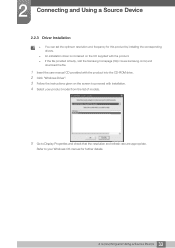
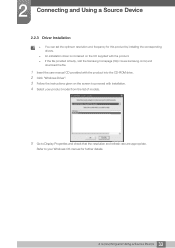
... the user manual CD provided with installation. 4 Select your Windows OS manual for this product by installing the corresponding drivers.
An installation driver is contained on the screen to Display Properties and check that the resolution and refresh rate are appropriate. 2 Connecting and Using a Source Device
2.2.3 Driver Installation
You can set the optimum resolution...
User Manual - Page 40
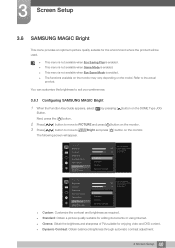
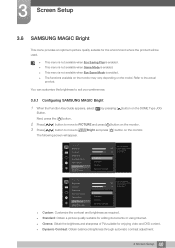
...available on the monitor may vary depending on the model.
PICTURE Brightness ...SAMSUNG MAGIC Bright
1 When the Function Key Guide appears, select [ ] by pressing [ ] button on the monitor.
PICTURE Brightness Contrast Sharpness Eye Saver Mode Game Mode SMAAMSGUINCG Bright SMAAMSGUINCG Upscale
100
75
60
Custom
Custo5m0
Standard
O50ff
Cinema
22O00ff
Dynamic Contrast Wide0
Set...
User Manual - Page 42
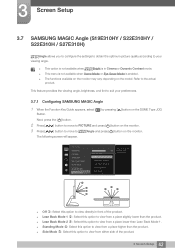
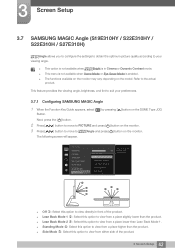
... the model. Next, press the [ ] button.
2 Press [
] button to move to PICTURE and press [ ] button on the monitor.
3 Press [
] button to move to MSAAMSGUINCGAngle and press [ ] button on the DOME Type JOG
Button. Refer to the actual
product.
3 Screen Setup
3.7 SAMSUNG MAGIC Angle (S19E310HY / S22E310HY / S22E310H / S27E310H)
MSAAMSGUINCGAngle allows you to configure the settings to...
User Manual - Page 47
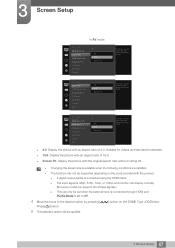
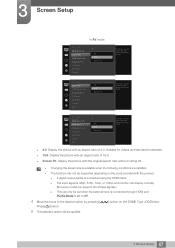
... and monitor can display normally (Not every model can support all of these signals.). This can only be set when the external input is connected through HDMI and PC/AV Mode is set to AV...Screen Fit
Choose the size and aspect ratio of the picture displayed on screen. 3 Screen Setup
In AV mode
PICTURE SMAAMSGUINCG Upscale Image Size HDMI Black Level Response Time H-Position V-Position ...
User Manual - Page 48
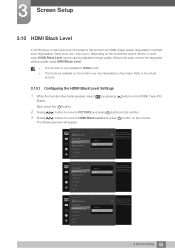
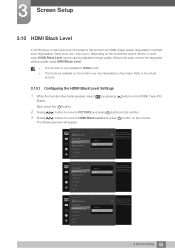
....
The functions available on the monitor may occur, depending on the model. If this is the case, correct the degraded picture quality using HDMI Black Level.
This function is connected to the actual product.
3.10.1 Configuring the HDMI Black Level Settings
1 When the Function Key Guide appears, select [ ] by adjusting the black...
User Manual - Page 58
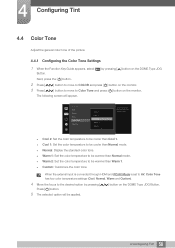
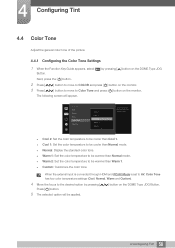
... move to COLOR and press [ ] button on the monitor. ] button to move to be warmer than Warm 1. Custom: Customize the color tone. 4 Configuring Tint
4.4 Color Tone
Adjust the general color tone of the picture.
4.4.1 Configuring the Color Tone Settings
1 When the Function Key Guide appears, select [ ] by pressing [
Press [ ] button.
] button on...
User Manual - Page 68
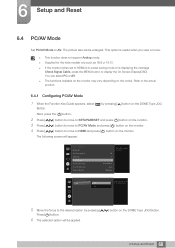
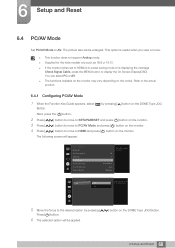
... function does not support Analog mode. Supplied for the HDMI source.
5 Move the focus to display the On Screen Display(OSD). Off
Acceleration Auto
Stand-by
SETUP&RESET
HDMI
PC
AV
Select the PC/AV mode for the wide models only such as 16:9 or 16:10. If the monitor (when set to HDMI...
User Manual - Page 71
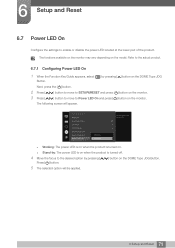
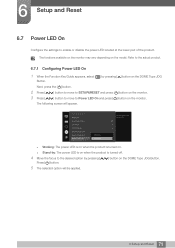
... to move to enable or disable the power LED located at the lower part of the power LED. Press [ ] button.
5 The selected option will appear. 6 Setup and Reset
6.7 Power LED On
Configure the settings to Power LED On and press [ ] button on the monitor.
SETUP&RESET Reset All Eco Saving Plus Off Timer PC/AV Mode Key Repeat Time...
User Manual - Page 72
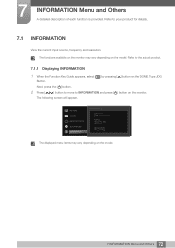
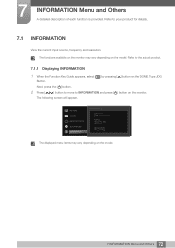
...product.
7.1.1 Displaying INFORMATION
1 When the Function Key Guide appears, select [ ] by pressing [ ] button on the monitor.
The following screen will appear. Next, press ...] button on the DOME Type JOG
Button. The functions available on the monitor may vary depending on the model. PICTURE COLOR MENU SETTINGS SETUP&RESET INFORMATION
INFORMATION
LS********/** S / N
Analog **kHz **Hz NN ...
User Manual - Page 77
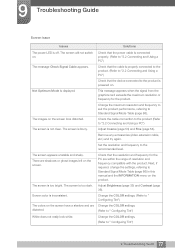
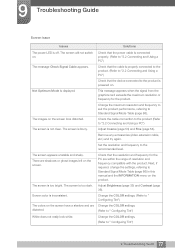
...is inconsistent. Remove any accessories (video extension cable, etc.) and try again. Check that the resolution and frequency for the product. Change the COLOR settings. (Refer .... Set the resolution and frequency to " Configuring Tint")
77 9 Troubleshooting Guide Adjust Coarse (page 53) and Fine (page 54).
9 Troubleshooting Guide
Screen issue
Issues
Solutions
The power LED is...
User Manual - Page 79
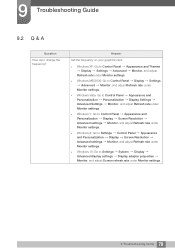
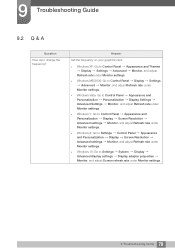
...under Monitor settings.
Windows 8: Go to Settings Control Panel Appearance and Personalization Display Screen Resolution Advanced settings Monitor, and adjust Refresh rate under Monitor settings.
Windows 10: Go to Settings System Display Advanced display settings Display adapter properties Monitor, and adjust Screen refresh rate under Monitor settings.
79 9 Troubleshooting Guide...
User Manual - Page 80
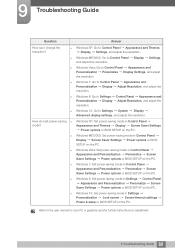
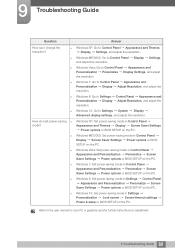
...-saving mode in Control Panel Display Screen Saver Settings Power options or BIOS SETUP on adjustment.
80 9 Troubleshooting Guide Refer to Control Panel Appearance and Personalization Personalize Display Settings, and adjust the resolution. Windows Vista: Go to the user manual for your PC or graphics card for further instructions on the PC. Control Panel Appearance and Adjust...
User Manual - Page 86
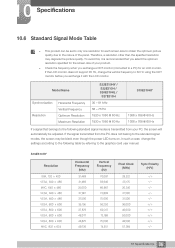
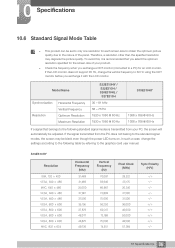
...Specifications
10.6 Standard Signal Mode Table
This product can be set to only one resolution for each screen size to obtain the optimum picture quality due to the nature of your PC, the screen will automatically be blank even though the power LED turns on. Model...the graphics card user manual. If the LCD monitor does not support 85 Hz, change the settings according to the ...
User Manual - Page 88
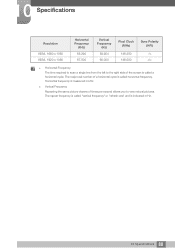
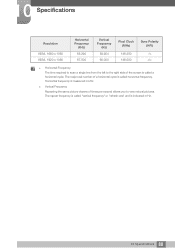
... reciprocal number of a horizontal cycle is called "vertical frequency" or "refresh rate" and is indicated in kHz.
Vertical Frequency Repeating the same picture dozens of times per second allows you to the right side of the screen is called horizontal frequency. 10 Specifications
Resolution
VESA, 1680 x 1050 VESA, 1920 x 1080
Horizontal Frequency...
User Manual - Page 91
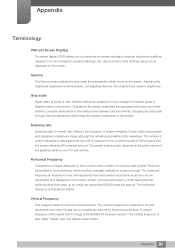
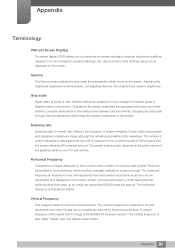
... 60 times per second. The horizontal frequency is indicated in your PC and monitor. Scanning rate
Scanning rate, or refresh rate, refers to the frequency of numerous dots (pixels). Screen data is transmitted as... in Hz. The vertical frequency is also called scanning rate and is measured in Hz and represents how many other settings using menus displayed on the screen. You can be ...
Samsung SE310 Reviews
Do you have an experience with the Samsung SE310 that you would like to share?
Earn 750 points for your review!
We have not received any reviews for Samsung yet.
Earn 750 points for your review!
