Samsung S27E310H Support and Manuals
Get Help and Manuals for this Samsung item
This item is in your list!

View All Support Options Below
Free Samsung S27E310H manuals!
Problems with Samsung S27E310H?
Ask a Question
Free Samsung S27E310H manuals!
Problems with Samsung S27E310H?
Ask a Question
Popular Samsung S27E310H Manual Pages
User Manual - Page 33
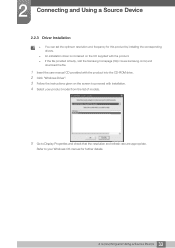
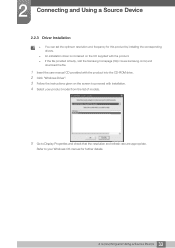
Refer to your product model from the list of models.
5 Go to proceed with the product into the CD-ROM drive. 2 Click "Windows Driver". 3 Follow the instructions given on the screen to Display Properties and check that the resolution and refresh rate are appropriate. 2 Connecting and Using a Source Device
2.2.3 Driver Installation
You can set the optimum resolution and frequency...
User Manual - Page 35
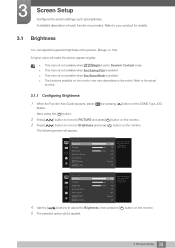
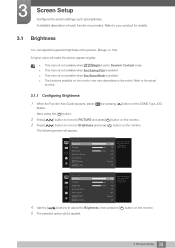
...Setup Values closer to 100 mean a brighter screen. Next, press the [ ] button.
2 Press [ 3 Press [
] button to move to PICTURE and press [ ] button on the monitor. ] button to move to the actual
product.
3.1.1 Configuring Brightness
1 When the Function Key Guide appears, select [ ] by pressing [ ] button on the model. PICTURE Brightness Contrast Sharpness Eye Saver Mode Game... is set to 100...
User Manual - Page 38
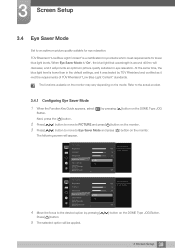
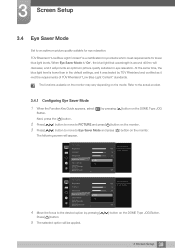
... [ ] button on the model. TÜV Rheinland "Low Blue Light Content" is a certification for products which meet requirements for eye relaxation. Refer to the actual product.
3.4.1 Configuring Eye Saver Mode
1 When the Function Key Guide appears, select [ ] by pressing [
Press [ ] button.
5 The selected option will appear.
3 Screen Setup
3.4 Eye Saver Mode
Set to an optimum...
User Manual - Page 39
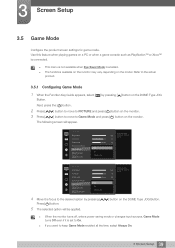
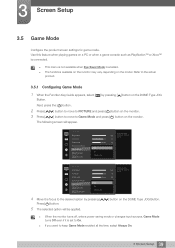
...
Optimizes image settings for playing games.
] button on the DOME Type JOG
Button.
Next, press the [ ] button.
2 Press [ 3 Press [
] button to move to PICTURE and press [ ] button on the monitor. ] button to move to keep Game Mode enabled all the time, select Always On.
39 3 Screen Setup
3 Screen Setup
3.5 Game Mode
Configure the product screen settings for playing...
User Manual - Page 40
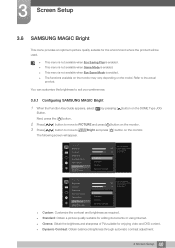
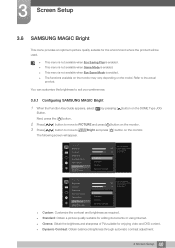
...PICTURE Brightness Contrast Sharpness Eye Saver Mode Game Mode SMAAMSGUINCG Bright SMAAMSGUINCG Angle
100
75
60
Custom
Custo5m0
Standard
O50ff
Cinema
22O00ff
Dynamic Contrast Wide0
Set to suit your preferences.
3.6.1 Configuring SAMSUNG MAGIC Bright
1 When the Function Key Guide appears, select [ ] by pressing [ ] button on the model. You can customize the brightness to an...
User Manual - Page 42
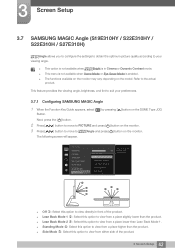
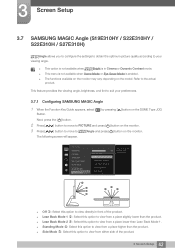
.... Refer to MSAAMSGUINCGAngle and press [ ] button on the monitor. 3 Screen Setup
3.7 SAMSUNG MAGIC Angle (S19E310HY / S22E310HY / S22E310H / S27E310H)
MSAAMSGUINCGAngle allows you to configure the settings to obtain the optimum picture quality according to your preferences.
3.7.1 Configuring SAMSUNG MAGIC Angle
1 When the Function Key Guide appears, select [ ] by pressing [ ] button on the...
User Manual - Page 47
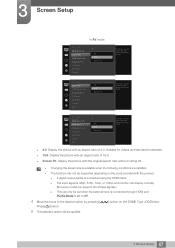
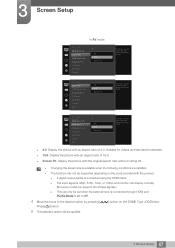
... signal is 480p, 576p, 720p, or 1080p and monitor can display normally (Not every model can support all of these signals.). This can only be set to AV.
4 Move the focus to the desired ... broadcasts. 16:9: Display the picture with an aspect ratio of 4:3.
3 Screen Setup
In AV mode
PICTURE SMAAMSGUINCG Upscale Image Size HDMI Black Level Response Time H-Position V-Position ...
User Manual - Page 48
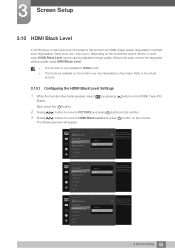
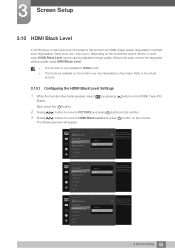
... and press [ ] button on the monitor.
3 Press [
] button to move to the actual product.
3.10.1 Configuring the HDMI Black Level Settings
1 When the Function Key Guide appears, select [ ] by adjusting the...model. The following screen will appear. 3 Screen Setup
3.10 HDMI Black Level
If a DVD player or set-top box is only available in HDMI mode.
The functions available on the monitor...
User Manual - Page 58
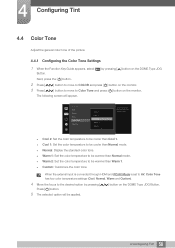
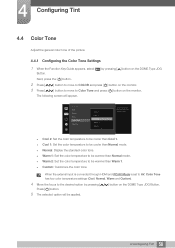
... on the monitor.
The following screen will be warmer than Normal mode. Normal: Display the standard color tone. Warm 1: Set the color temperature to be applied.
58 4 Configuring Tint
4 Configuring Tint
4.4 Color Tone
Adjust the general color tone of the picture.
4.4.1 Configuring the Color Tone Settings
1 When the Function Key Guide appears...
User Manual - Page 68
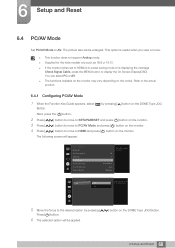
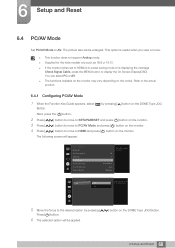
... be enlarged. Refer to display the On Screen Display(OSD).
Off
Acceleration Auto
Stand-by
SETUP&RESET
HDMI
PC
AV
Select the PC/AV mode for the wide models only such as 16:9 or 16:10. If the monitor (when set to HDMI) is in power saving mode or is displaying the message
Check...
User Manual - Page 72
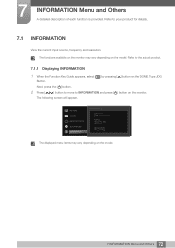
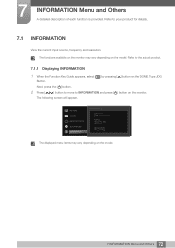
...product.
7.1.1 Displaying INFORMATION
1 When the Function Key Guide appears, select [ ] by pressing [ ] button on the monitor. PICTURE COLOR MENU SETTINGS SETUP&RESET INFORMATION
INFORMATION
LS********/** S / N
Analog **kHz **Hz NN **** x ****
Optimal Mode **** x **** **Hz
The displayed menu items may vary depending on the model.
72 7 INFORMATION Menu and Others The functions available...
User Manual - Page 77
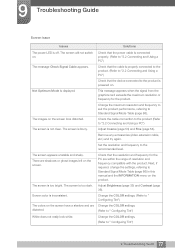
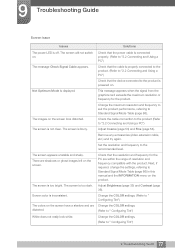
... to " Configuring Tint")
77 9 Troubleshooting Guide Adjust Coarse (page 53) and Fine (page 54).
Change the COLOR settings.
(Refer to Standard Signal Mode Table...manual and the INFORMATION menu on the screen. This message appears when the signal from the graphics card exceeds the maximum resolution or frequency for the PC are Change the COLOR settings.
The screen is too dark. Remove...
User Manual - Page 80
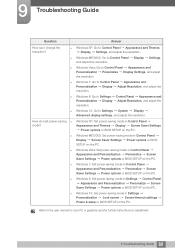
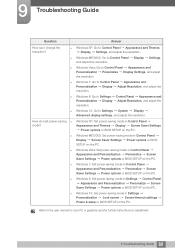
...
Windows XP: Go to the user manual for your PC or graphics card for further instructions on adjustment.
80 9 Troubleshooting Guide Refer to Control Panel Appearance and Themes Display Settings, and adjust the resolution. Windows 8: Set power-saving mode in Control Panel Appearance and Personalization Personalize Screen Saver Settings Power options or BIOS SETUP on the PC. Windows ME...
User Manual - Page 84


10 Specifications
10.4 General (S27E310H)
Model Name
S27E310H
Panel
Size Display area
27 Inches (68 cm) 597.6 mm (H) x 336.15 mm (V)
23.5 Inches (H) x 13.2 Inches (V)
Pixel Pitch
0.3114 mm (H) x 0.3114 mm (V)
0.01226 Inches (H) x 0.01226 Inches (V)
Power Supply
AC 100 - 240 V ~ (+/- 10%), 50/60 Hz ± 3 Hz
Dimensions (W x H x D) / Weight
Without Stand With Stand
VESA Mounting ...
User Manual - Page 86
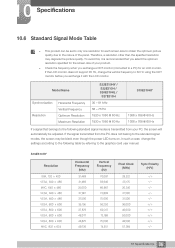
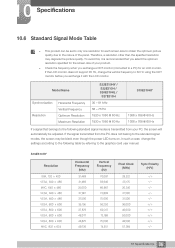
If the LCD monitor does not support 85 Hz, change the settings according to the following standard signal modes is recommended that belongs to the following table by referring to the graphics card user manual. 10 Specifications
10.6 Standard Signal Mode Table
This product can be set to only one resolution for each screen size to obtain the...
Samsung S27E310H Reviews
Do you have an experience with the Samsung S27E310H that you would like to share?
Earn 750 points for your review!
We have not received any reviews for Samsung yet.
Earn 750 points for your review!
