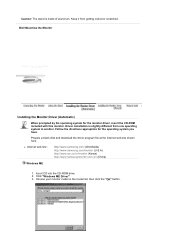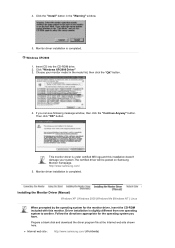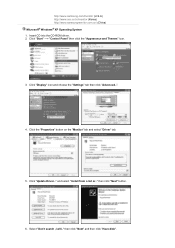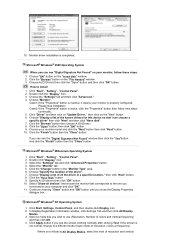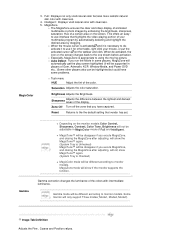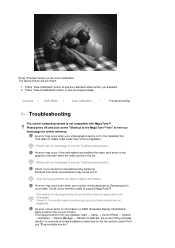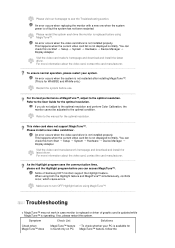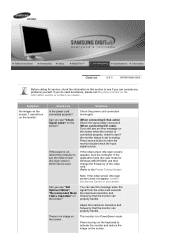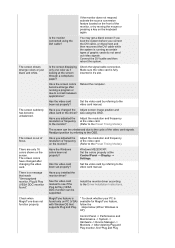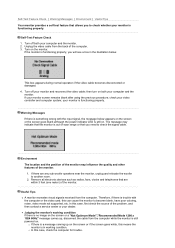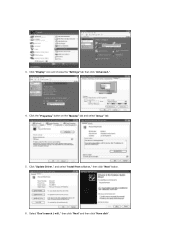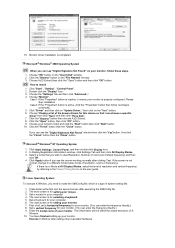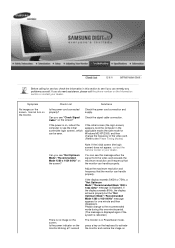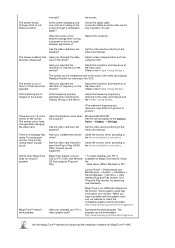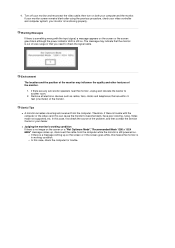Samsung 913V - SyncMaster - 19" LCD Monitor Support and Manuals
Get Help and Manuals for this Samsung item

View All Support Options Below
Free Samsung 913V manuals!
Problems with Samsung 913V?
Ask a Question
Free Samsung 913V manuals!
Problems with Samsung 913V?
Ask a Question
Most Recent Samsung 913V Questions
Auto Locked
I have a samsung 913v monitor. When I press auto adjust it says it is locked. how do I unlock
I have a samsung 913v monitor. When I press auto adjust it says it is locked. how do I unlock
(Posted by ihclvr 12 years ago)
Samsung 913V Videos
Popular Samsung 913V Manual Pages
Samsung 913V Reviews
We have not received any reviews for Samsung yet.