Samsung S34E790C Support and Manuals
Get Help and Manuals for this Samsung item
This item is in your list!

View All Support Options Below
Free Samsung S34E790C manuals!
Problems with Samsung S34E790C?
Ask a Question
Free Samsung S34E790C manuals!
Problems with Samsung S34E790C?
Ask a Question
Popular Samsung S34E790C Manual Pages
User Manual - Page 3
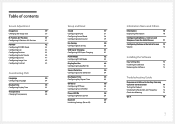
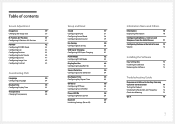
...Display Time
55
Configuring Display Time
55
Transparency
56
Changing Transparency
56
Setup and Reset
Sound
57
Configuring Volume
57
Configuring Sound Mode
58
...Screen 72
Volume
72
Installing the Software
Easy Setting Box
73
Installing the Software
73
Removing the Software
73
Troubleshooting Guide
Requirements Before Contacting Samsung
Customer Service Center
74
Testing ...
User Manual - Page 14
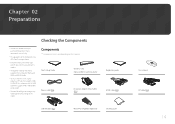
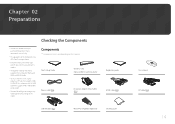
Quick Setup Guide
Warranty card (Not available in some locations)
Power cable (P.25)
DC power adapter (Detachable) (P.25)
Regulatory guide HDMI cable (P.23)
USB 3.0 cable ... cable.
-- Recommend to DP gender (Optional)
Cleaning cloth
User manual DP cable (P.24)
14 An HDMI cable that supports 3440 x 1440 @ 60 Hz is provided by the supplier.
-- Components
――Components may...
User Manual - Page 23
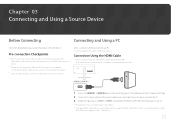
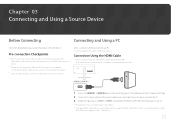
... IN 1 or HDMI IN 2 port on the back of
the HDMI source supports 3440 x 1440 @ 50 Hz.
23 Next, turn on the power switch on the PC using an HDMI cable. 2 Connect the DC power adapter to connect. Make sure that supports 3440 x 1440 @ 50 Hz.
Connection Using the HDMI Cable
――Do not connect the...
User Manual - Page 28
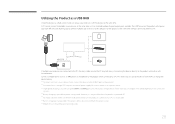
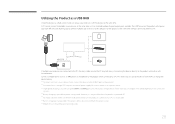
... speed depends on the product.
――An external mass-storage HDD requires an external power supply. If multiple source devices are connected to a PC. Utilizing the Product as a USB ... product will improve your work efficiency by allowing you to control the device from the power socket.
――Mobile devices should be purchased separately.
28 Connecting the devices directly...
User Manual - Page 29
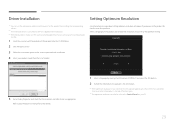
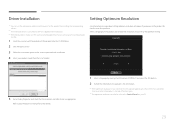
... list of models. English
5 Go to the optimum setting.
Setup Guide
The optimal resolution for this product by moving the JOG button LEFT/RIGHT.
Return
1 Select a language by installing the corresponding drivers.
――An installation driver is contained on the CD supplied with the product into the CD-ROM drive.
2 Click "Windows Driver".
3 Follow the instructions given on...
User Manual - Page 37
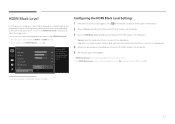
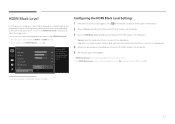
...720P and 1080P.
--
Off
Configuring the HDMI Black Level Settings
1 When the Function Key Guide appears, select by 75 adjusting the black level of the video 60 signal.
Picture
Brightness Contrast Sharpness Game Mode SMAAMSGUINCG Bright Color HDMI Black Level
Normal Low
Optimize...image quality degradation (contrast/color degradation, black level, etc.) may occur, depending on the model.
37
User Manual - Page 49
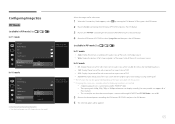
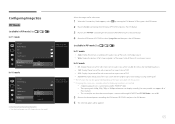
...screen with an aspect ratio of 4:3. A digital output device is set to AV.
5 Move to the aspect ratio of the each ...On size for each screen input source.
This can support all of
these signals.). --
The input signal is...576p, 720p, or 1080p and monitor can display normally (Not every model can only be applied.
49 Configuring...Guide appears, select
by moving the JOG button UP.
User Manual - Page 67
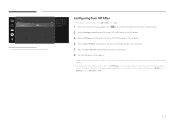
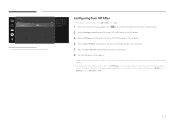
...is set to On.
1 When the Function Key Guide appears, select by moving the JOG button UP. Next, press the JOG button.
2 Move to Settings ...Set the monitor to
Off automatically turn off after the product powers on the model.
If you do not want the timer to activate, go to MENU Settings and set within a range of hours.
――For products for the market in accordance with power supply...
User Manual - Page 70
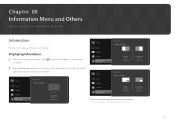
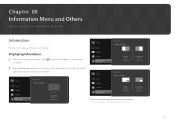
... Key Guide appears, select
JOG button.
The displayed image may differ depending on the model.
The current
input source, frequency and resolution will appear. DisplayPort ****x**** **kHz **Hz
DisplayPort ****x**** **kHz **Hz
70 Information
View the current input source, frequency and resolution. Picture Screen Options Settings Information
Information Model: S34E790C
DisplayPort...
User Manual - Page 73
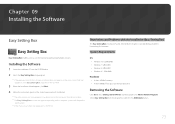
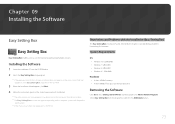
... setup file on the CD-ROM.
3 When the Installation Wizard appears, click Next. 4 Follow the instructions given on the hard disk drive
Removing the Software
Click Start, select Settings/Control Panel, and then double-click Add or Remove Programs. Select Easy Setting Box from the program list and click the Add/Delete button.
73 Restrictions and Problems...
User Manual - Page 74
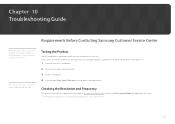
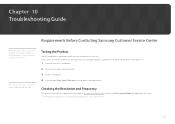
... the problem persists, contact Samsung Customer Service Center.
Checking the Resolution and Frequency
For a mode that exceeds the supported resolution(refer to a PC, perform a self-diagnosis test.
1 Power off both the PC and product. 2 Disconnect the cables from the product. 3 Power on the product or PC system settings.
74 If the screen is turned off and the power...
User Manual - Page 78
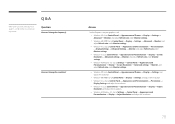
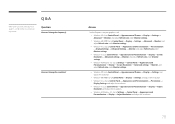
... Vista: Go to Control Panel Appearance and Personalization Personalize
Display Settings, and adjust the resolution. •• Windows 7: Go to Control Panel Appearance and Personalization Display Adjust
Resolution, and adjust the resolution. •• Windows 8(Windows 8.1): Go to the user manual for further instructions on adjustment. Q & A
Question
How can I change the resolution...
User Manual - Page 80
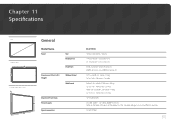
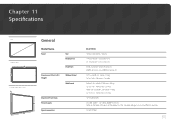
... (W x H x D)
D
W
General
Model Name
Panel
Size Display area
Pixel Pitch
Dimensions (W x H x D) / Weight
Without Stand With Stand
Maximum Pixel Clock
H
Power Supply
Signal connectors
S34E790C
34 Class (34 Inches / 86 cm)
...21.8 lbs
319.75 MHz (DP)
AC 100 - 240 V ~ (+/- 10 %), 50/60 Hz ± 3 Hz Refer to the label at the back of the product as the standard voltage can vary in different...
User Manual - Page 83
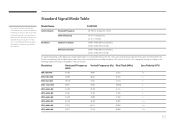
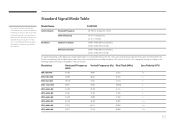
VESA, 640 x 480
31.469
59.940
25.175
-/-
MAC, 832 x 624
49.726
74.551
57.284
-/-
Model Name
S34E790C
Synchronization Horizontal Frequency
30 - 90 kHz (DisplayPort, HDMI)
Resolution
Vertical Frequency Optimum resolution Maximum resolution
29 - 61 Hz (DisplayPort) 24 - 61 Hz (HDMI) 3440 x 1440 @ 60 Hz (DisplayPort) 3440 x 1440 @ 50 Hz (HDMI) 3440 x 1440 @ 60 Hz (...
User Manual - Page 88
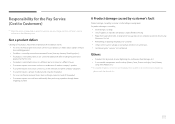
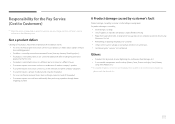
...'s product. •• If customer requests instructions on how to use the network or another company's program. •• If customer requests software installation and setup for a visit from a person besides an engineer of outsourcing service company or partner of Samsung
Electronics Co., Ltd. •• Remodeling or repairing the product by external environmental factors...
Samsung S34E790C Reviews
Do you have an experience with the Samsung S34E790C that you would like to share?
Earn 750 points for your review!
We have not received any reviews for Samsung yet.
Earn 750 points for your review!
