Samsung 320P-BLACK Support and Manuals
Get Help and Manuals for this Samsung item
This item is in your list!

View All Support Options Below
Free Samsung 320P-BLACK manuals!
Problems with Samsung 320P-BLACK?
Ask a Question
Free Samsung 320P-BLACK manuals!
Problems with Samsung 320P-BLACK?
Ask a Question
Popular Samsung 320P-BLACK Manual Pages
User Manual (user Manual) (ver.1.0) (English) - Page 10
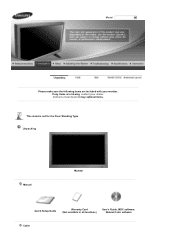
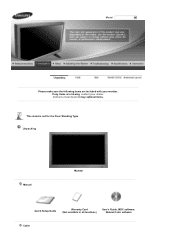
Model
Please make sure the following items are missing, contact your monitor.
Contact a local dealer to buy optional items.
This stand is not for the Floor Standing Type. If any items are included with your dealer. Unpacking
Manual
Monitor
Quick Setup Guide
Warranty Card (Not available in all locations)
User's Guide, MDC software, Natural Color software
Cable
User Manual (user Manual) (ver.1.0) (English) - Page 19
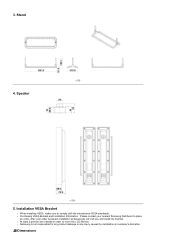
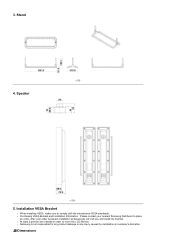
...order is not responsible for any product damage or any injury caused by installation at customer's discretion.
Dimensions Stand
4. z At least 2 persons are needed in order to comply with the international VESA standards. Speaker
5. Installation VESA Bracket
z When installing VESA, make sure to move the LCD Monitor. z Samsung is placed, installation professionals will visit you and...
User Manual (user Manual) (ver.1.0) (English) - Page 22
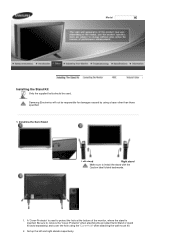
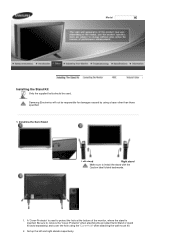
... hole at the bottom of the monitor, where the stand is used . A 'Cover-Protector' is inserted. Model
Installing the Stand Kit
Only the supplied bolts should be responsible for damages caused by using the 'Cover-Hole' when attaching the wall mount kit.
2. Samsung Electronics will not be used to install the stand with the Caution...
User Manual (user Manual) (ver.1.0) (English) - Page 34
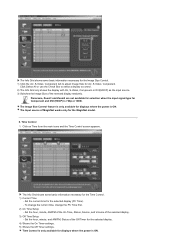
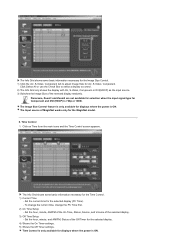
... the current time, change the PC Time first. 2) On Time Setup - Set the hour, minute, and AM/PM, Status of the selected display... 4) Shows the On Timer settings. 5) Shows the Off Timer settings. The Input source of the selected display. 3) Off Time Setup - Set the current time for displays...for the selected display (PC Time). - Set the hour, minute, AM/PM of the On Time, Status, Source,...
User Manual (user Manual) (ver.1.0) (English) - Page 38
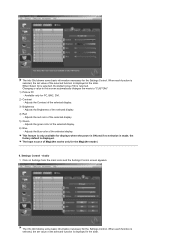
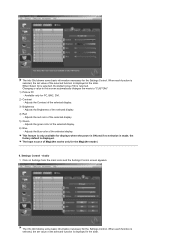
... - Adjusts the blue color of MagicNet works only for the MagicNet model.
8. The Input source of the selected display. Changing a value in the slide. Adjusts the red color of the selected display. 6) Blue - When each function is selected, the set value of the selected function is displayed in this screen automatically changes...
User Manual (user Manual) (ver.1.0) (English) - Page 42
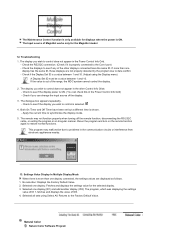
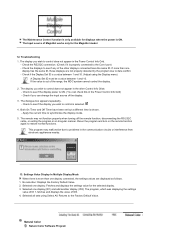
... of MagicNet works only for the MagicNet model.
12. The dialogue box appears repeatedly. - Selected all sets using the Display menu)
A Display Set ID must be a value between 1 and...the settings
value of ID 1, fetches and displays the value of ID3. 4. Selected one
display has the same ID, those displays are displayed as follows.
1. Troubleshooting 1. Check the displays to problems in...
User Manual (user Manual) (ver.1.0) (English) - Page 43
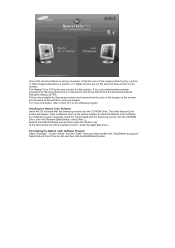
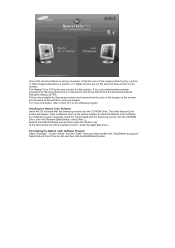
To install the program manually, insert the CD included with the Samsung monitor into ...Samsung monitor into the CD-ROM Drive. It is not D:\, enter the applicable drive.)
Uninstalling the Natural Color Software Program Select "Settings" / 'Control Panel" from the list and then click the [Add/Delete] button. This is only available for this problem. For more information, refer to install...
User Manual (user Manual) (ver.1.0) (English) - Page 55
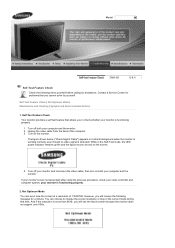
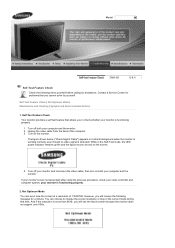
... following items yourself before calling for problems that you cannot solve by yourself.
then turn on the monitor. Self-Test Feature Check
Your monitor provides a self test feature that time. Turn off both your monitor is more than 85Hz, you will see the black screen because the monitor does not support over 85Hz. Not Optimum Mode You...
User Manual (user Manual) (ver.1.0) (English) - Page 56
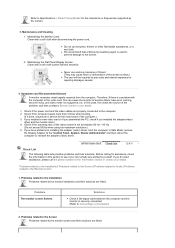
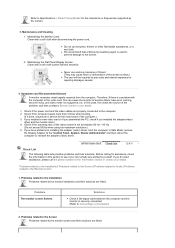
... mode not supported, etc. z Do not use acetone, benzene or thinner. (They may cause flaws or deformation of the problem, and then contact a Service Center or your dealer. Therefore, if there is used to prevent damage to a Computer)
2. Problems related to the Installation Problems related to see if you installed the adapter(video)
driver and the monitor driver. 4. Maintaining the...
User Manual (user Manual) (ver.1.0) (English) - Page 57
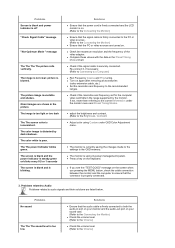
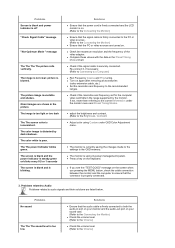
... audio signals and their solutions are turned on . (Refer to the Connecting the Monitor)
z Ensure that the power cord is firmly connected and the LCD monitor is distorted by the monitor. Solutions
z Ensure that the connector is using Custom under the monitor menu and Preset Timing Modes. picture is securely connected. z Check if the signal...
User Manual (user Manual) (ver.1.0) (English) - Page 58
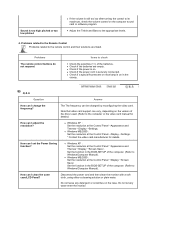
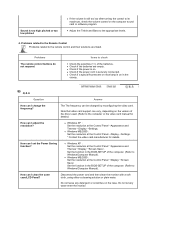
... version of the computer. (Refer to Windows/Computer Manual). z Windows ME/2000 : Set the resolution at the Control Panel→Appearance and Themes→Display→Screen Saver . Set the function in the BIOS-SETUP of the batteries. Disconnect the power cord and then clean the monitor with a soft cloth, using either a cleaning solution or...
User Manual (user Manual) (ver.1.0) (English) - Page 59
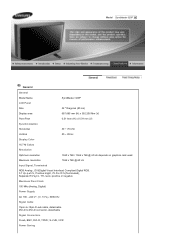
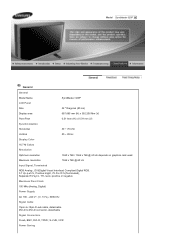
Model SyncMaster 320P
General
General
Model Name
SyncMaster 320P
LCD Panel
Size Display area
32 " Diagonal (80 cm) 697.685 mm (H) x 392.256 Mm (V)
Pixel Pitch
0.511mm (H) x 0.511mm (V)
Synchro niza tion
Horizontal
30 ~ 70 kHz
Vertical
50 ~ 85 Hz
Display ...
User Manual (user Manual) (ver.1.0) (English) - Page 65
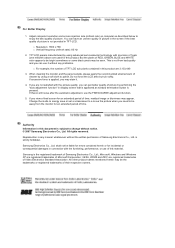
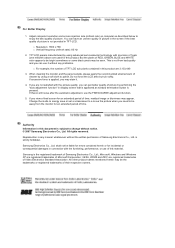
... set a screensaver to a move the picture when you may appear.
TFT LCD panels manufactured by using a soft cloth to be liable for errors contained herein or for an extended period of Microsoft Corporation; This is applied, you need to polish. If excessive force is not from the monitor for this material. All rights reserved.
Samsung...
User Manual (user Manual) (ver.1.0) (English) - Page 68
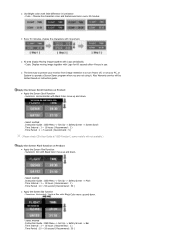
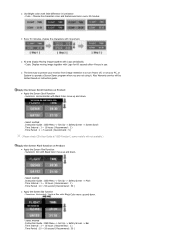
...: Horizontal Bar with Black Color move up and down .
- Instruction Guide : OSD Menu -> Set Up -> Safety Screen -> Screen Scroll . Symptom: Horizontal / Vertical Bar with Black Color move up and down .
- Cycle : Change the characters color and background color every 30 minutes
z Every 30 minutes, change the characters with Logo periodically. - Also Warranty service will not available...
User Manual (user Manual) (ver.1.0) (English) - Page 69
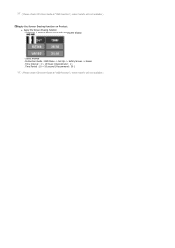
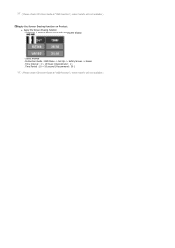
... Interval : 1 ~ 10 hours ( Recommend : 1 ) . Symptom: 2 Vertical blocks move with erasing the display
- Select method . Instruction Guide : OSD Menu -> Set Up -> Safety Screen -> Eraser . Time Period : 10 ~ 50 second ( Recommend : 50 ) ( Please check CD's User Guide at "OSD Function", some model's will not available )
Apply the Screen Erasing function on Product z Apply the Screen Erasing...
Samsung 320P-BLACK Reviews
Do you have an experience with the Samsung 320P-BLACK that you would like to share?
Earn 750 points for your review!
We have not received any reviews for Samsung yet.
Earn 750 points for your review!
