Samsung 213T-BLACK Support and Manuals
Get Help and Manuals for this Samsung item
This item is in your list!

View All Support Options Below
Free Samsung 213T-BLACK manuals!
Problems with Samsung 213T-BLACK?
Ask a Question
Free Samsung 213T-BLACK manuals!
Problems with Samsung 213T-BLACK?
Ask a Question
Popular Samsung 213T-BLACK Manual Pages
User Guide - Page 2
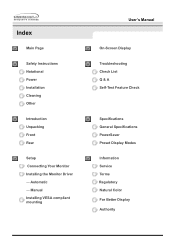
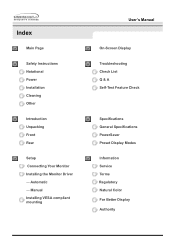
... Display
Troubleshooting Check List Q & A Self-Test Feature Check
Specifications General Specifications PowerSaver Preset Display Modes
Information Service Terms Regulatory Natural Color For Better Display Authority Index
Main Page
Safety Instructions Notational Power Installation Cleaning Other
Introduction Unpacking Front Rear
Setup Connecting Your Monitor Installing the Monitor Driver -
User Guide - Page 8
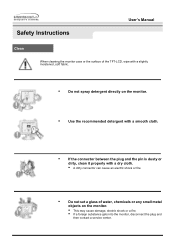
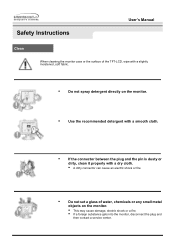
Safety Instructions
User's Manual
Clean
When cleaning the monitor case or the surface of the TFT-LCD, wipe with a slightly moistened, soft fabric.
•
Do not spray detergent directly on the monitor.
•... can cause an electric shock or fire
•
Do not set a glass of water, chemicals or any small metal
objects on the monitor.
• This may cause damage, electric shock or a ...
User Guide - Page 15


Driver installation is completed. Insert CD into the CD-ROM drive. 2.
Setup
User's Manual
When prompted by the operating system for the operating system you have. Prepare a blank disk and download the driver program file at the Internet web site shown here.
? Click "Windows ME Driver". 3. Internet web site : http://www.samsung-monitor.com/ (Worldwide) http://www.samsungusa.com...
User Guide - Page 16
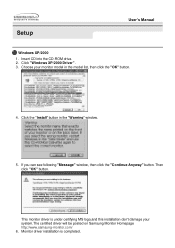
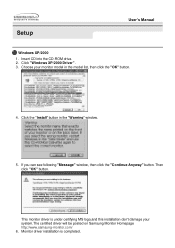
...click the "Continue Anyway" button.
Setup
User's Manual
Windows XP/2000
1. Then click "OK" button. Click the "Install" button in the model list, then click the "OK" button.
4. This monitor driver is completed. Click "Windows XP/2000 Driver". 3. Choose your system.The certified driver will be posted on Samsung Monitor Homepage http://www.samsung-monitor.com/ 6. Insert CD into the...
User Guide - Page 18
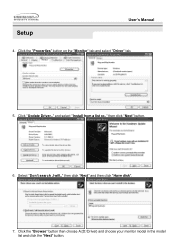
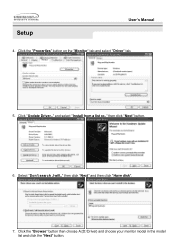
Select "Don't search ,I will.." Click "Update Driver.." and select "Install from a list or.." Setup
User's Manual
4. Click the "Properties" button on the "Monitor" tab and select "Driver" tab.
5. Click the "Browse" button then choose A:(D:\Driver) and choose your monitor model in the model list and click the "Next" button. then click "Next" button.
6. then click "Next" and then ...
User Guide - Page 20
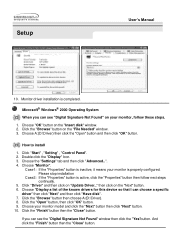
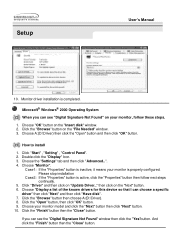
....
1. Double click the "Display" Icon. 3. Click the "Open" button, then click "OK" button. 9. Choose "OK" button on the "File Needed" window. 3. If you can choose a specific
driver" then click "Next" and then click "Have disk". 7. Please stop installation
Case2: If the "Properties" button is properly configured. Monitor driver installation is completed. Setup
User's Manual
10.
User Guide - Page 22
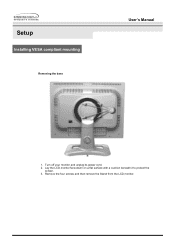
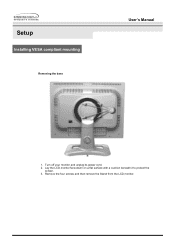
Setup
Installing VESA compliant mounting
Removing the base
User's Manual
1. Remove the four screws and then remove the Stand from the LCD monitor. Lay the LCD monitor face-down on a flat surface with a cushion beneath it to protect the
screen. 3. Turn off your monitor and unplug its power cord. 2.
User Guide - Page 38
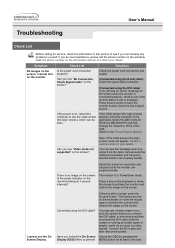
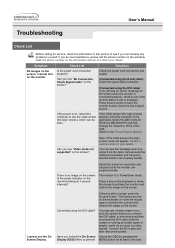
...monitor is set to the Preset Display Modes)
Can you locked the On Screen Display (OSD) Menu to have the monitor double-check the input signal source. Have you see "Video mode not supported" on the screen when the monitor... connection.
(Connected using the DVI cable?
Troubleshooting
User's Manual
Check List
Before calling for service, check the information in this message when the...
User Guide - Page 39
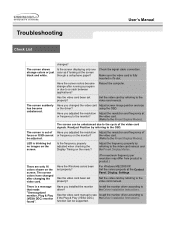
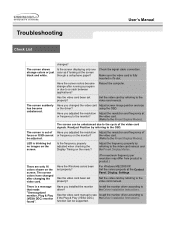
... the video card is out of Have you installed the monitor driver? the video card.
(Refer to the Driver Installation Instructions. Readjust Position by referring to the OSD.
LED is a message that reads "Unrecognized monitor, Plug & Play (VESA DDC) monitor found". Set the video card by referring to the video card manual.
Adjust the frequency properly by referring to the...
User Guide - Page 40
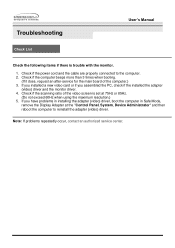
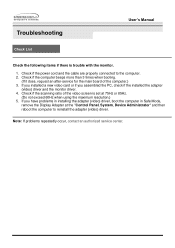
Troubleshooting
User's Manual
Check List
Check the following items if there is set at the "Control Panel, System, Device Administrator" and then reboot the computer to the computer. 2. Check if the scanning ratio of the computer.) 3. If you installed a new video card or if you have problems in installing the adapter (video) driver, boot the computer in Safe...
User Guide - Page 41
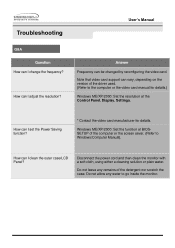
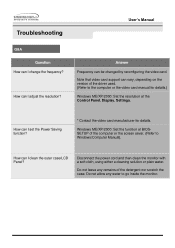
..., Settings. How can I clean the outer case/LCD Panel? How can I adjust the resolution?
Disconnect the power cord and then clean the monitor with a soft cloth, using either a cleaning solution or plain water. Troubleshooting
User's Manual
Q&A Question
How can be changed by reconfiguring the video card. How can vary, depending on the version of the driver...
User Guide - Page 43
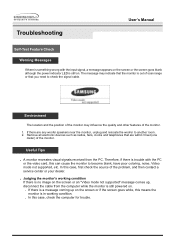
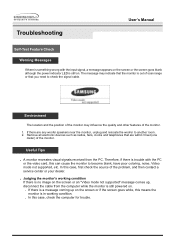
... 3 feet (one
meter) of the problem, and then contact a service center or your dealer.
. Troubleshooting
User's Manual
Self-Test Feature Check
Werning Messages
If there is something wrong with the PC
or the video card, this can cause the monitor to become blank, have poor coloring, noise, Video mode not supported, etc. In this case, first...
User Guide - Page 45
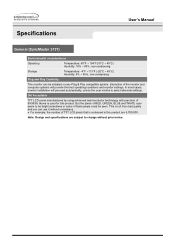
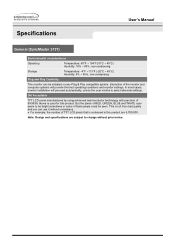
...will proceed automatically, unless the user wishes to change without uneasiness. In most cases, monitor installation will provide the best operating conditions and monitor settings. This is not from bad quality and you can be seen. Specifications
User's Manual
General (SyncMaster 213T)
Environmental considerations
Operating
Temperature: 50°F ~ 104°F(10°C ~ 40°...
User Guide - Page 46
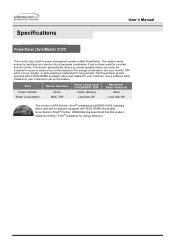
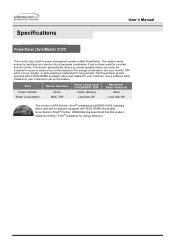
Specifications
User's Manual
PowerSaver (SyncMaster 213T)
This monitor has a built-in your computer. This system saves energy by switching your monitor into a low-power mode when it unattended for long periods. For energy conservation, turn your computer to normal operation when you move the computer's mouse or press a key on your monitor OFF when it is EPA ENERGY...
User Guide - Page 59
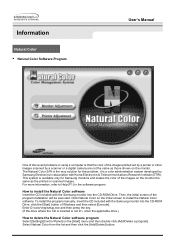
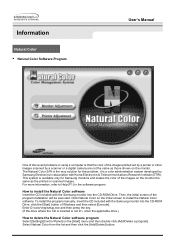
... to delete the Natural Color software program Select [Setting]/[Control Panel] on the initial screen to install the Natural Color software Insert the CD included with the Samsung monitor into the CD-ROM Drive. Information
Natural Color
• Natural Color Software Program
User's Manual
One of the recent problems in using a computer is that the color...
Samsung 213T-BLACK Reviews
Do you have an experience with the Samsung 213T-BLACK that you would like to share?
Earn 750 points for your review!
We have not received any reviews for Samsung yet.
Earn 750 points for your review!
