Samsung 181T Support and Manuals
Get Help and Manuals for this Samsung item
This item is in your list!
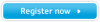
View All Support Options Below
Free Samsung 181T manuals!
Problems with Samsung 181T?
Ask a Question
Free Samsung 181T manuals!
Problems with Samsung 181T?
Ask a Question
Popular Samsung 181T Manual Pages
User Manual (user Manual) (ver.1.0) (English) - Page 2
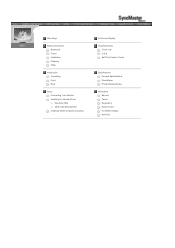
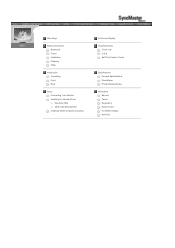
... Instructions Notational Power Installation Cleaning Other
Introduction Unpacking Front Rear
Setup Connecting Your Monitor Installing the Monitor Driver Windows 2000 Other Operating System Installing VESA compliant mounting
On-Screen Display
Troubleshooting Check List Q & A Self-Test Feature Check
Specifications General Specifications PowerSaver Preset Display Modes
Information Service Terms...
User Manual (user Manual) (ver.1.0) (English) - Page 8
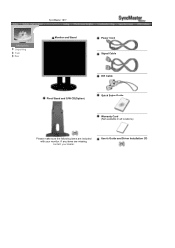
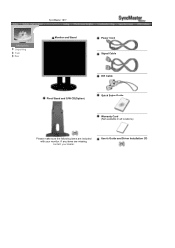
User's Guide and Driver Installation CD Unparking
Front Rear
SyncMaster 181T Monitor and Stand
Power Cord Signal Cable
DVI Cable
Pivot Stand and S/W CD(Option)
Quick Setup Guide Warranty Card (Not available in all locations)
Please make sure the following items are missing, contact your monitor.
If any items are included with your dealer.
User Manual (user Manual) (ver.1.0) (English) - Page 9
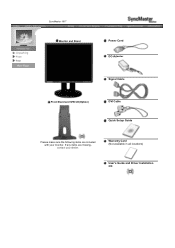
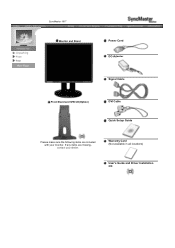
Warranty Card (Not available in all locations)
User's Guide and Driver Installation CD Unparking
Front Rear
SyncMaster 191T Monitor and Stand
Power Cord DC-Adapter Signal Cable
Pivot Stand and S/W CD(Option)
DVI Cable Quick Setup Guide
Please make sure the following items are missing, contact your monitor. If any items are included with your dealer.
User Manual (user Manual) (ver.1.0) (English) - Page 11
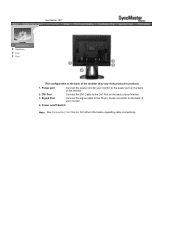
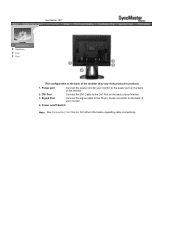
... your Monitor. Power on/off Switch
Note: See Connecting Your Monitor for your monitor to the power port on the back of the monitor may vary from product to the DVI Port on the back of your monitor.
4. Connect the DVI Cable to product.)
1. DVI Port 3.
Signal Port
Connect the power cord for further information regarding cable connections. SyncMaster 181T
Unparking...
User Manual (user Manual) (ver.1.0) (English) - Page 13
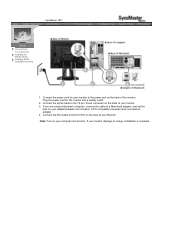
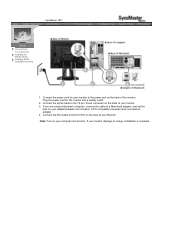
...Connect the power cord for the monitor into a nearby outlet.
2. Plug the power cord for your Monitor. Note: Turn on the back of your monitor to the DVI Port on the back of the monitor. Connect the DVI Cable to the power port on your monitor displays an image, installation is complete. SyncMaster 181T
Connecting Your Monitor
Installing the Monitor Driver Installing VESA compliant...
User Manual (user Manual) (ver.1.0) (English) - Page 14
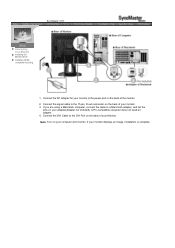
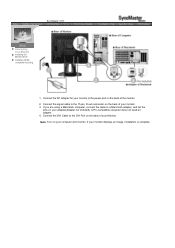
... complete. Connect the DVI Cable to the power port on the back of the monitor. 2. If you are using a Macintosh computer, connect the cable to a Macintosh adapter, and set the
pins on your monitor to the DVI Port on the back of your computer and monitor. SyncMaster 191T
Connecting Your Monitor
Installing the Monitor Driver Installing VESA compliant mounting
1. Connect the DC...
User Manual (user Manual) (ver.1.0) (English) - Page 15
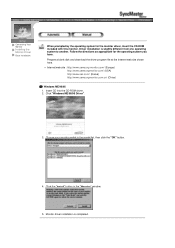
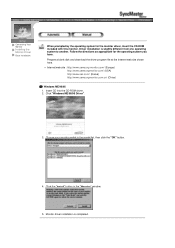
...samsung-monitor.com/ (Europe) http://www.samsungmonitor.com/ (USA) http://www.sec.co.kr/ (Korea) http://www.samsungmonitor.com.cn/ (China)
Windows ME/98/95 1. Click the "Install" button in the model list, then click the "OK" button.
4. Monitor driver installation is slightly different from one operating system to another. Connecting Your Monitor
Installing the Monitor Driver
Base Installation...
User Manual (user Manual) (ver.1.0) (English) - Page 17
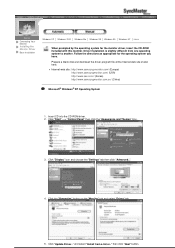
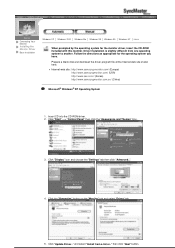
... site : http://www.samsung-monitor.com/ (Europe) http://www.samsungmonitor.com/ (USA) http://www.sec.co.kr/ (Korea) http://www.samsungmonitor.com.cn/ (China)
Microsoft® Windows® XP Operating System
1. and select "Install from one operating system to another. Insert CD into the CD-ROM driver. 2. Click "Start" -> "Control Panel" then click the "Appearance...
User Manual (user Manual) (ver.1.0) (English) - Page 19
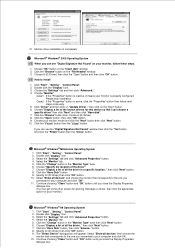
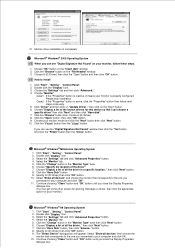
... the Display Properties
dialogue box. (You can choose a
specific driver" then click "Next" and then click "Have disk". 7. Select the "Monitor" tab. 5. Continue choosing "Close" button and "O.K" button until you connected to your monitor.)
Microsoft® Windows® 98 Operating System 1.
Click "Start" , "Setting" , "Control Panel". 2.
And click the "Finish" button then the "Close...
User Manual (user Manual) (ver.1.0) (English) - Page 20


... System
First determine the Windows 95 version installed on your computer by referring to the Preset Display Modes in the user guide.
In the "Advanced Display Properties" window, click the "Monitor" tab and then click
"Change" button. 4.
The next screen is a type of system setting file.
1. Click Start, Settings, Control Panel, and then double-click "Display" icon. 2. Version...
User Manual (user Manual) (ver.1.0) (English) - Page 33
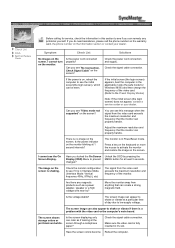
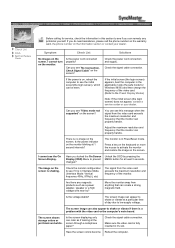
... not appear, contact a service center or your dealer.
Are there any problems yourself.
Check the signal cable connection.
If the initial screen (the login screen) appears, boot the computer in PowerSaver mode. The image on the screen? Is the power cord connected properly? Move the monitor away from anything that the monitor can remedy any magnetic...
User Manual (user Manual) (ver.1.0) (English) - Page 34
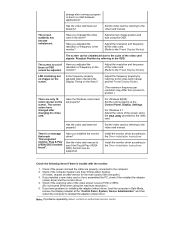
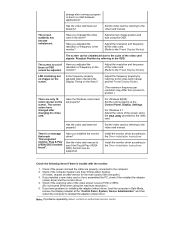
... card or the driver?
Install the monitor driver according to the video card manual.
Check if the power cord and the cable are only 16 colors shown on the menu?
LED is out of the video card. (Refer to see if the Plug & Play (VESA DDC) function can be supported. The screen colors have problems in installing the adapter (video...
User Manual (user Manual) (ver.1.0) (English) - Page 35
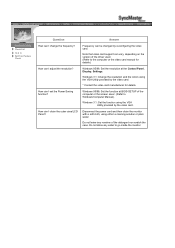
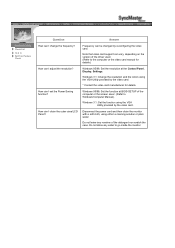
... the version of the driver used. (Refer to the computer or the video card manual for details. Disconnect the power cord and then clean the monitor with a soft cloth, using the VGA Utility provided by the video card. * Contact the video card manufacturer for details.)
Windows 95/98: Set the resolution at BIOS-SETUP of the detergent nor...
User Manual (user Manual) (ver.1.0) (English) - Page 47
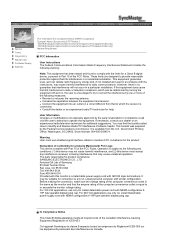
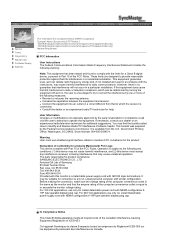
... only UL Listed detachable power cord with NEMA configuration 6-15P type (tandem blades) plug cap. It may be determined by one or more of the following measures: z Reorient or relocate the receiving antenna. These limits are designed to Identify and Resolve Radio/TV Interference Problems helpful. If this monitor is connected. User Information Changes or modifications...
User Manual (user Manual) (ver.1.0) (Spanish) - Page 50


..., pursuant to Part 15 of the computer convenience outlet is encouraged to try to operate the equipment. z Connect the equipment into an outlet on , the user is the same as the monitor and that interference will not occur in a particular installation. For 120 Volt applications, use only UL Listed detachable power cord with the instructions, may find...
Samsung 181T Reviews
Do you have an experience with the Samsung 181T that you would like to share?
Earn 750 points for your review!
We have not received any reviews for Samsung yet.
Earn 750 points for your review!
