Samsung 171S Support and Manuals
Get Help and Manuals for this Samsung item
This item is in your list!

View All Support Options Below
Free Samsung 171S manuals!
Problems with Samsung 171S?
Ask a Question
Free Samsung 171S manuals!
Problems with Samsung 171S?
Ask a Question
Popular Samsung 171S Manual Pages
User Manual (user Manual) (ver.1.0) (English) - Page 11


... ryomuor dneitaoler.r.If any items are missing, contact your dealer.11jk
• User's Guide and Driver
Installation CD Introduction
Unparking
• Monitor and Stand
User's Manual 11
• Power Cord • Signal Cable
• Pivot Stand and S/W CD
(Option-SyncMaster 171B/181B)
• Quick Setup Guide • Warranty Card
(Not available in all locations)
P(leSaosme emamkoedseurles...
User Manual (user Manual) (ver.1.0) (English) - Page 14


... set the pins on the back of the monitor.
Connect the signal cable to the power port on your adapter(Adapter not included). A PC-compatible computer does not need an adapter. Note : Turn on the back of your monitor displays an image, installation is complete. If your monitor.
3. Setup
Connecting Your Monitor
User's Manual 14
1. Plug the power cord for your monitor to...
User Manual (user Manual) (ver.1.0) (English) - Page 39


... a cleaning solution or plain water. Disconnect the power cord and then clean the monitor with a soft cloth, using the VGA
Utility provided by the video card. How can I set the Power Saving function? How can I change the frequency? Troubleshooting
User's Manual 39
Q&A Question
How can I clean the outer case/LCD Panel?
Windows 3.1: Change the resolution and the colors using the...
User Manual (user Manual) (ver.1.0) (English) - Page 41


... speakers near the monitor, unplug and relocate the woofer to another room. 2. If the vertical frequency is set at over 76HZ, this case, check the computer for 5 seconds and then disappear.(SyncMaster 171S)
Environment
The location and the position of the monitor may indicate that the monitor is out of the problem, and then contact a service center or...
User Manual (user Manual) (English) - Page 7


User's Guide and Driver Installation CD If any items are included with your dealer. SyncMaster 181T
Unpacking
Front Rear
Monitor and Stand
Power Cord Signal Cable
DVI Cable
Pivot Stand and S/W CD(Option)
Quick Setup Guide Warranty Card (Not available in all locations)
Please make sure the following items are missing, contact your monitor.
User Manual (user Manual) (English) - Page 8
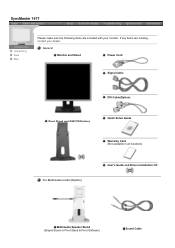
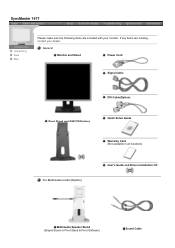
General
Monitor and Stand
Power Cord
Signal Cable
DVI Cable(Option)
Pivot Stand and S/W CD(Option)
Quick Setup Guide
Warranty Card (Not available in all locations)
For Multimedia model (Option)
User's Guide and Driver Installation CD
Multimedia Speaker Stand (Simple Stand or Pivot Stand & Pivot Software)
Sound Cable SyncMaster 191T
Unpacking
Front Rear
Please make sure the ...
User Manual (user Manual) (English) - Page 9
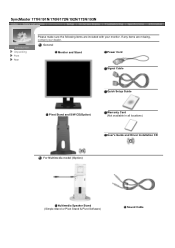
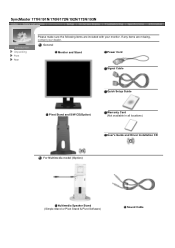
SyncMaster 171N/191N/170N/172N/192N/173N/193N
Unpacking
Front Rear
Please make sure the following items are missing, contact your monitor. General
Monitor and Stand
Power Cord
Signal Cable
Quick Setup Guide
Pivot Stand and S/W CD(Option)
Warranty Card (Not available in all locations)
User's Guide and Driver Installation CD
For Multimedia model (Option)
Multimedia Speaker Stand (...
User Manual (user Manual) (English) - Page 10
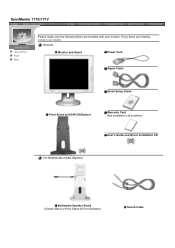
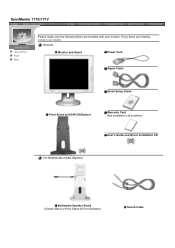
SyncMaster 171S/171V
Unpacking
Front Rear
Please make sure the following items are missing, contact your monitor. General
Monitor and Stand
Power Cord
Signal Cable
Quick Setup Guide
Pivot Stand and S/W CD(Option)
Warranty Card (Not available in all locations)
User's Guide and Driver Installation CD
For Multimedia model (Option)
Multimedia Speaker Stand (Simple Stand or Pivot Stand &...
User Manual (user Manual) (English) - Page 15
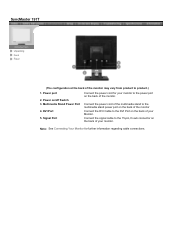
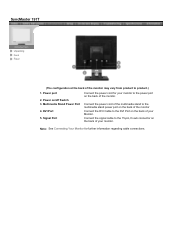
... of your monitor. DVI Port 5. Connect the power cord of the multimedia stand to the multimedia stand power port on the back of the monitor. Note: See Connecting Your Monitor for your monitor to the power port on the back of the monitor may vary from product to the DVI Port on /off Switch 3. Multimedia Stand Power Port 4.
SyncMaster 191T
Unpacking...
User Manual (user Manual) (English) - Page 16
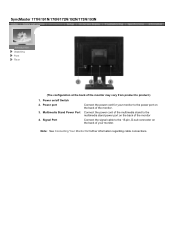
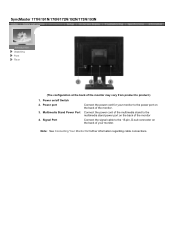
.... Note: See Connecting Your Monitor for your monitor to the power port on the back of your monitor. Power on the back of the monitor. Connect the power cord of the multimedia stand to the multimedia stand power port on the back of the monitor
Connect the signal cable to product.)
1. Power port
3.
Multimedia Stand Power Port
4.
SyncMaster 171N/191N/170N/172N/192N/173N...
User Manual (user Manual) (English) - Page 17
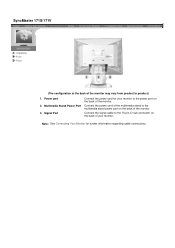
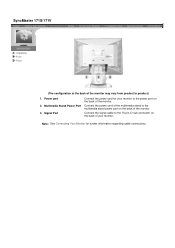
... port 2. Signal Port
Connect the power cord for further information regarding cable connections. Note: See Connecting Your Monitor for your monitor to product.)
1.
SyncMaster 171S/171V
Unpacking Front
Rear
(The configuration at the back of the monitor. Connect the power cord of the multimedia stand to the multimedia stand power port on the back of the monitor
Connect the signal cable to...
User Manual (user Manual) (English) - Page 18
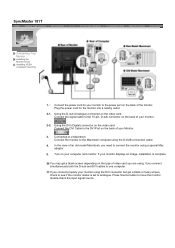
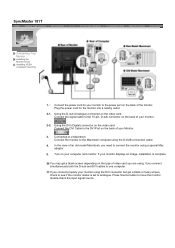
...using the D-SUB connection cable.
4. SyncMaster 181T
Connecting Your Monitor
Installing the Monitor Driver Installing VESA compliant mounting
1. Plug the power cord for your Monitor.
3. You may get a blank or fuzzy screen, check to see if the monitor status is complete. If you connect properly your monitor displays an image, installation is set to the power port on the back of...
User Manual (user Manual) (English) - Page 19
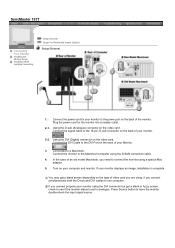
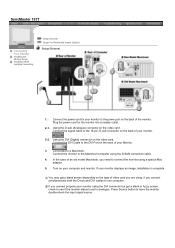
... power port on the back of your monitor displays an image, installation is set to one computer. Connect the signal cable to have the monitor double-check the input signal source. If you are using a special Mac adaptor.
5. SyncMaster 191T
Connecting Your Monitor
Installing the Monitor Driver
Installing VESA compliant mounting
Setup-General Setup-For Multimedia model (Option)
Setup-General...
User Manual (user Manual) (English) - Page 21
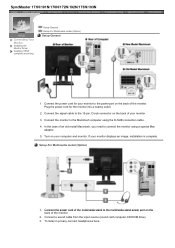
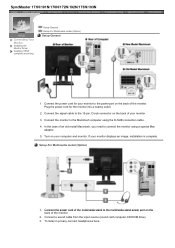
... in privacy,connect headphones here. Connect the power cord for the monitor into a nearby outlet.
2. Connect the power cord of your monitor displays an image, installation is complete. SyncMaster 171N/191N/170N/172N/192N/173N/193N
Connecting Your Monitor
Installing the Monitor Driver
Installing VESA compliant mounting
Setup-General Setup-For Multimedia model (Option)
Setup-General
1.
User Manual (user Manual) (English) - Page 23
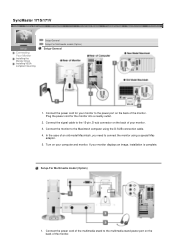
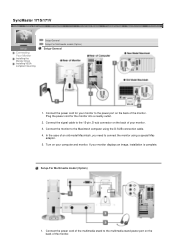
... computer using a special Mac
adaptor. 5. In the case of the monitor. Connect the signal cable to the multimedia stand power port on the back of the monitor. If your monitor. 3. SyncMaster 171S/171V
Connecting Your Monitor
Installing the Monitor Driver Installing VESA compliant mounting
Setup-General Setup-For Multimedia model (Option)
Setup-General
1. Turn on the back of your...
Samsung 171S Reviews
Do you have an experience with the Samsung 171S that you would like to share?
Earn 750 points for your review!
We have not received any reviews for Samsung yet.
Earn 750 points for your review!
