Samsung 172S Support and Manuals
Get Help and Manuals for this Samsung item
This item is in your list!

View All Support Options Below
Free Samsung 172S manuals!
Problems with Samsung 172S?
Ask a Question
Free Samsung 172S manuals!
Problems with Samsung 172S?
Ask a Question
Popular Samsung 172S Manual Pages
User Manual (user Manual) (ver.1.0) (English) - Page 2
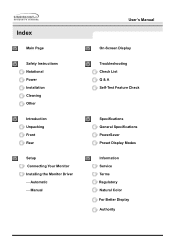
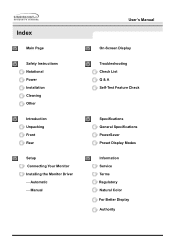
...-Screen Display
Troubleshooting Check List Q & A Self-Test Feature Check
Specifications General Specifications PowerSaver Preset Display Modes
Information Service Terms Regulatory Natural Color For Better Display Authority Index
Main Page
Safety Instructions Notational Power Installation Cleaning Other
Introduction Unpacking Front Rear
Setup Connecting Your Monitor Installing the Monitor Driver -
User Manual (user Manual) (ver.1.0) (English) - Page 4
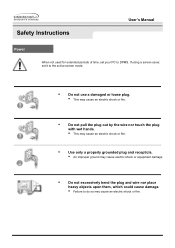
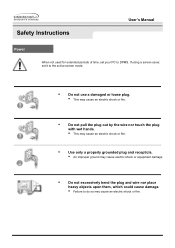
Safety Instructions
User's Manual
Power
When not used for extended periods of time, set your PC to DPMS. If using a screen saver, set it to the active screen mode.
•
Do not use a damaged or loose plug.
• This may cause an electric shock or fire.
•
Do ...
User Manual (user Manual) (ver.1.0) (English) - Page 5
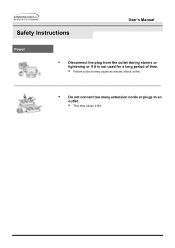
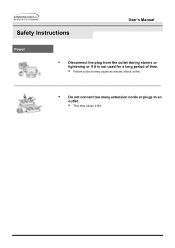
Safety Instructions
User's Manual
Power
•
Disconnect the plug from the outlet during storms or
lightening or if it is not used for a long period of time.
• Failure to do so may cause an electric shock or fire.
•
Do not connect too many extension cords or plugs to an
outlet.
• This may cause a fire.
User Manual (user Manual) (ver.1.0) (English) - Page 11
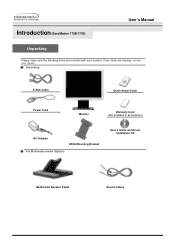
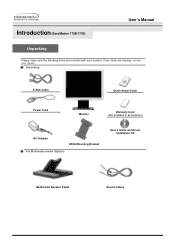
Introduction (SyncMaster 172B/172S)
User's Manual
Unpacking
Please make sure the following items are missing, contact your monitor. Unpacking
D-Sub Cable
Quick Setup Guide
Power Cord
Monitor
Warranty Card (Not available in all locations)
DC-Adapter
VESA Mounting Bracket
For Multimedia model (Option)
User's Guide and Driver Installation CD
Multimedia Speaker Stand
Sound Cables If any...
User Manual (user Manual) (ver.1.0) (English) - Page 12
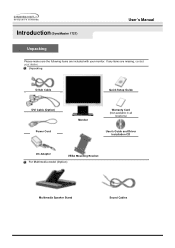
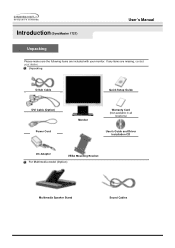
... your dealer.
Introduction (SyncMaster 172T)
User's Manual
Unpacking
Please make sure the following items are missing, contact your monitor. Unpacking
D-Sub Cable
Quick Setup Guide
DVI Cable (Option) Power Cord
Monitor
Warranty Card (Not available in all
locations)
User's Guide and Driver Installation CD
DC-Adapter
VESA Mounting Bracket
For Multimedia model (Option)
Multimedia...
User Manual (user Manual) (ver.1.0) (English) - Page 24


... click "Have disk".
7. and select "Install from a list or.." Then click "OK" button. If you can see following "Message" window, then click the "Continue Anyway" button. Click the "Browse" button then choose A:(D:\Driver) and choose your monitor model in the model list and click the "Next" button.
8. Select "Don't search ,I will.." Click "Update Driver.." Setup
User's Manual
5.
User Manual (user Manual) (ver.1.0) (English) - Page 25


... "Update Driver.." Microsoft® Windows® 2000 Operating System
When you can choose a
specific driver" then click "Next" and then click "Have disk". 7. Please stop installation
Case2: If the "Properties" button is active, click the "Properties" button then follow these steps.
1. Click the "Finish" button then the "Close" button. Setup
User's Manual
This monitor driver...
User Manual (user Manual) (ver.1.0) (English) - Page 28
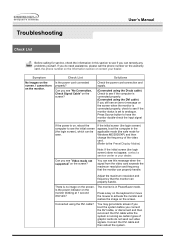
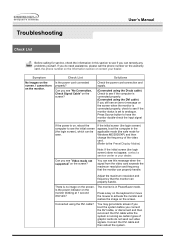
...an (error) message on the screen when the monitor is set to see "Video mode not supported" on...service center or your dealer. Connect the DVI cable and then reboot the system.
Adjust the maximum resolution and frequency that the monitor can properly handle. Is the power indicator on the monitor. Symptom
No images on the screen. Can you can remedy any problems yourself.
The monitor...
User Manual (user Manual) (ver.1.0) (English) - Page 29
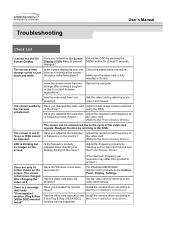
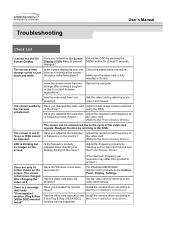
...).
be supported. The screen colors have changed the video card Adjust screen image position and size
or the driver? Troubleshooting
User's Manual
Check List
I cannot see Install the monitor driver according to if the Plug & Play (VESA DDC) the Driver Installation Instructions. changes? The screen is blinking but no images on the screen. Has the video card been set properly...
User Manual (user Manual) (ver.1.0) (English) - Page 30
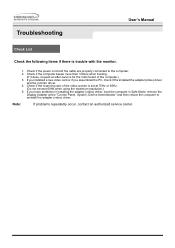
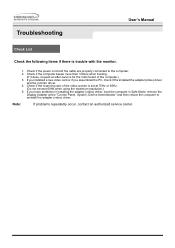
... the main board of the video screen is trouble with the monitor.
1. Note:
If problems repeatedly occur, contact an authorized service center. If you assembled the PC, check if the installed the adapter(video) driver
and the monitor driver. 4.
Troubleshooting
User's Manual
Check List
Check the following items if there is set at the "Control Panel, System, Device Administrator" and...
User Manual (user Manual) (ver.1.0) (English) - Page 31


..., Settings. Troubleshooting
User's Manual
Q&A Question
How can I clean the outer case/LCD Panel? Answer
Frequency can I set the Power Saving function?
* Contact the video card manufacturer for details.) Windows ME/2000/XP: Set the resolution at BIOS-SETUP of the detergent nor scratch the case. How can I adjust the resolution? Disconnect the power cord and then clean the monitor...
User Manual (user Manual) (ver.1.0) (English) - Page 34


Specifications
General (SyncMaster 172B/172S)
General
Model Name
SyncMaster 172B/172S
LCD Panel
Size
17.0 inch diagonal
Display area
337.92 (H) x 270.336 ... Pixel Clock 140 MHz Power Supply AC 90 ~ 264 VAC, 60/50 Hz ± 3Hz Signal Cable 15pin-to-15pin D-sub cable, detachable Power Consumption Max. 42W Dimensions (WxDxH) / Weight 385 x 216 x 404.7 mm (After installing of Stand) 385 x...
User Manual (user Manual) (ver.1.0) (English) - Page 36
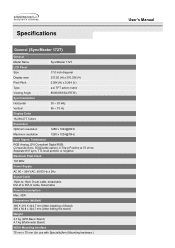
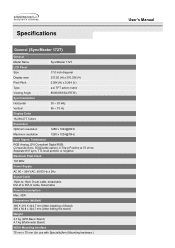
...
Power Consumption
Max. 42W Dimensions (WxDxH)
385 X 216 X 404.7 mm (After installing of Stand) 385 x 56.8 x 324.7 mm (After folding the stand)
Weight
4.7 kg (With Basic Stand) 4.7 kg (Multimedia Stand)
VESA Mounting Interface
75 mm x 75 mm (for use with Specialty(Arm) Mounting hardware.)
User's Manual Specifications
General (SyncMaster 172T)
General
Model Name
SyncMaster 172T...
User Manual (user Manual) (ver.1.0) (English) - Page 43
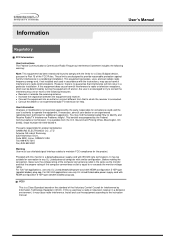
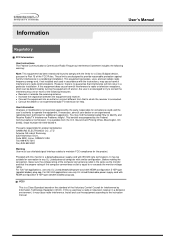
... which can radiate radio frequency energy and, if not installed and used near a radio or television receiver in a residential installation.
Install and use only UL Listed Detachable power supply cord with NEMA configuration 5-15P type (parallel blades) plug cap. It is the same as the monitor and that interference will not occur in accordance with similar...
User Manual (user Manual) (ver.1.0) (Spanish) - Page 44
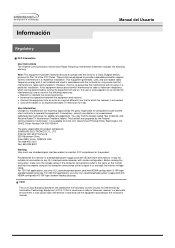
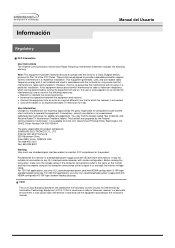
..., it may cause harmful interference to Part 15 of the computer convenience outlet is the same as the monitor and that to Identify and Resolve Radio/TV Interference Problems helpful. If this monitor is connected. For 240 Volt applications use only UL Listed detachable power cord with this equipment does cause harmful interference to the instruction manual.
Samsung 172S Reviews
Do you have an experience with the Samsung 172S that you would like to share?
Earn 750 points for your review!
We have not received any reviews for Samsung yet.
Earn 750 points for your review!
