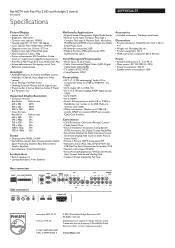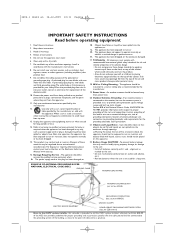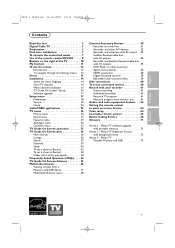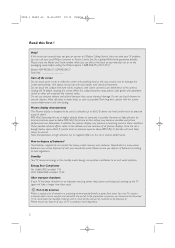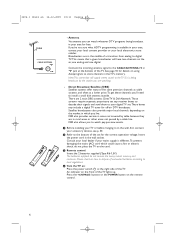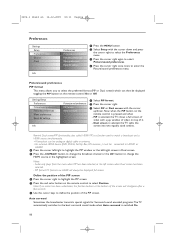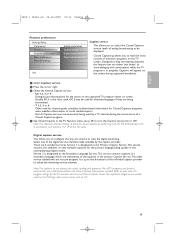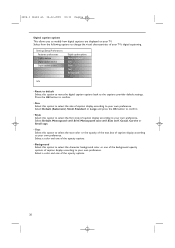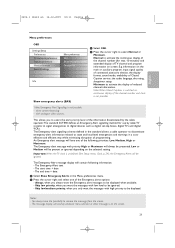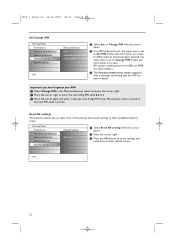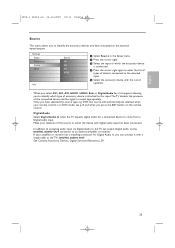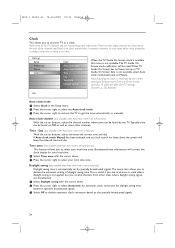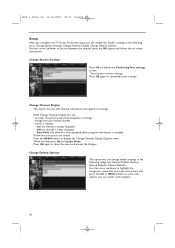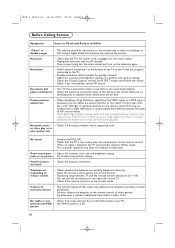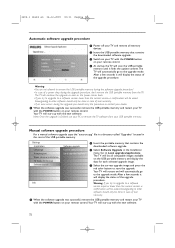Philips 50PF9830A - 50" Plasma TV Support and Manuals
Get Help and Manuals for this Phillips item

View All Support Options Below
Free Philips 50PF9830A manuals!
Problems with Philips 50PF9830A?
Ask a Question
Free Philips 50PF9830A manuals!
Problems with Philips 50PF9830A?
Ask a Question
Most Recent Philips 50PF9830A Questions
Oem Part # 310430817942 & 310430817981 Comatible Model 50pf9830a/37
(Posted by tosha121 9 years ago)
Need To Know The Y Buffer Part Number On Both.for This Philip Md. 50pf9830
need part number of both buffer
need part number of both buffer
(Posted by willy12l1839362 12 years ago)
Popular Philips 50PF9830A Manual Pages
Philips 50PF9830A Reviews
We have not received any reviews for Philips yet.