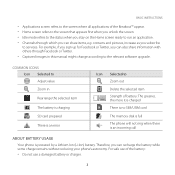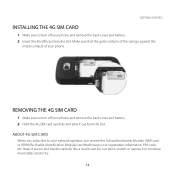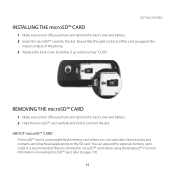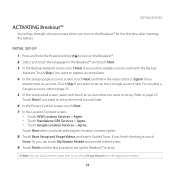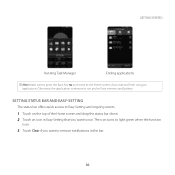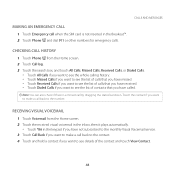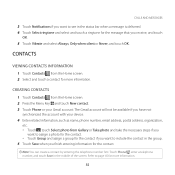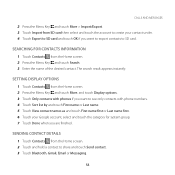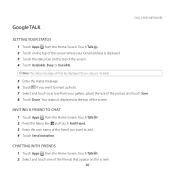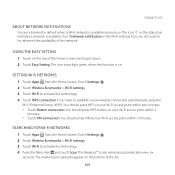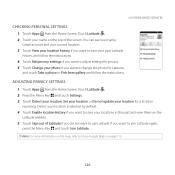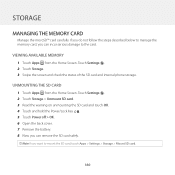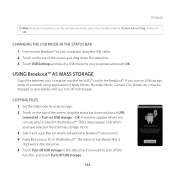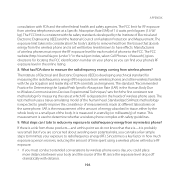Pantech Breakout Support and Manuals
Get Help and Manuals for this Pantech item

View All Support Options Below
Free Pantech Breakout manuals!
Problems with Pantech Breakout?
Ask a Question
Free Pantech Breakout manuals!
Problems with Pantech Breakout?
Ask a Question
Most Recent Pantech Breakout Questions
Internet
How to access internet? It does not matter what address I input there is no internet connection.
How to access internet? It does not matter what address I input there is no internet connection.
(Posted by henrieshome 5 years ago)
Hi I Have An Old Pantech Cell Phone Looking For An Repl
HiPantech cel phone older model Model#pn-210 and looking for an replacement battery new?or comparabl...
HiPantech cel phone older model Model#pn-210 and looking for an replacement battery new?or comparabl...
(Posted by elmgcm 5 years ago)
Software Connectivity
want to stop software connectivity feature from running every 8 hours and beeping
want to stop software connectivity feature from running every 8 hours and beeping
(Posted by theanderson 7 years ago)
Verizon Pantech Breakout Backup Assistant How To
(Posted by gokba 9 years ago)
How To Fix Pantech Breakout Charging Problems
(Posted by BORYCCa 9 years ago)
Pantech Breakout Videos
Popular Pantech Breakout Manual Pages
Pantech Breakout Reviews
We have not received any reviews for Pantech yet.