Panasonic CF-W4HCEZZBM - Toughbook W4 - Pentium M 1.2 GHz Support and Manuals
Get Help and Manuals for this Panasonic item
This item is in your list!

View All Support Options Below
Free Panasonic CF-W4HCEZZBM manuals!
Problems with Panasonic CF-W4HCEZZBM?
Ask a Question
Free Panasonic CF-W4HCEZZBM manuals!
Problems with Panasonic CF-W4HCEZZBM?
Ask a Question
Popular Panasonic CF-W4HCEZZBM Manual Pages
Operating Instructions - Page 1
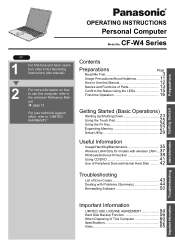
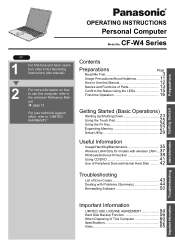
...
Troubleshooting
List of Error Codes 43 Dealing with Problems (Summary 44 Reinstalling Software 50
Important Information Troubleshooting Useful Information Getting Started
Important Information
LIMITED USE LICENSE AGREEMENT 54 Hard Disk Backup Function 56 When Disposing of This Computer 60 Specifications 62 Index 65
Preparations
OPERATING INSTRUCTIONS
Personal Computer
CF-W4 Model...
Operating Instructions - Page 2
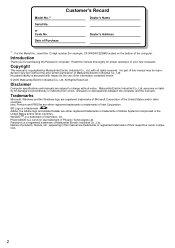
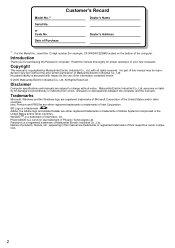
... the Panasonic computer. Copyright
This manual is a trademark.
Names of their respective owner companies.
2 or Code No.
No part of this manual are trademarks or registered trademarks of products, brands, etc., appearing in this manual may be reproduced in the United States and/or other countries. All Rights Reserved. Disclaimer
Computer specifications and manuals are...
Operating Instructions - Page 3
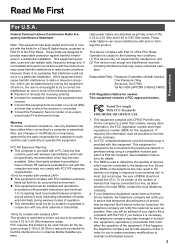
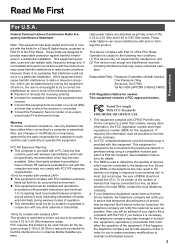
... a residential installation.
Also, any interference received,
including interference that
could affect the operation of the 5.25 to 5.35 GHz and 5.65 to maintain uninterrupted service.
3 z Connect the equipment into an outlet on the telephone line may be used to the telephone company.
2. This device complies with FCC radiation exposure limits set forth for...
Operating Instructions - Page 4
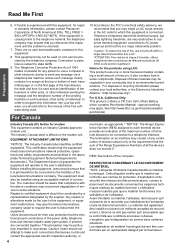
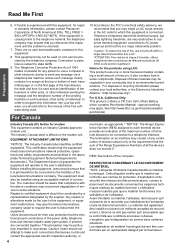
... aux installations de l'entreprise locale de télécommunication. There are very destructive to customer terminal equipment connected to the manual of the power utility, telephone lines and internal metallic water pipe system, if present, are connected together. Telephone companies report that electrical surges, typically lightning transients, are no user serviceable parts contained...
Operating Instructions - Page 12
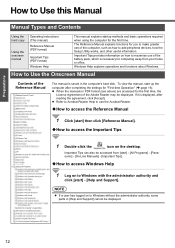
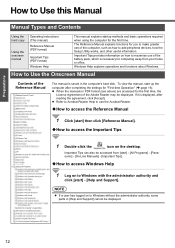
... and Support]. If it is displayed, after completing the settings for computing away from [start] - [All Programs] - [Panasonic] - [On-Line Manuals] - [Important Tips].
‹How to access Windows Help
1 Log on how to Windows with the administrator authority and
click [start ] then click [Reference Manual].
‹How to Windows without the administrator authority, some parts in...
Operating Instructions - Page 18
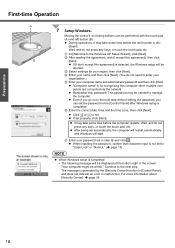
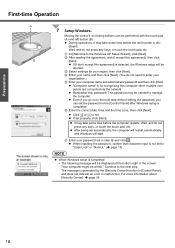
... next step. B After reading the agreement, click [I don't accept this password! z If set to manage the computer. Moving the cursor or clicking buttons can set the password in the [Control Panel] after Windows setup is for your password set in [Control Panel], and does not indicate an error or malfunction. Wait, and do not press any keys, or...
Operating Instructions - Page 29
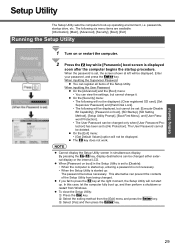
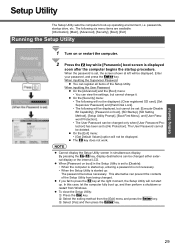
... key while [Panasonic] boot screen is set to [No Protection]. passwords, startup drive, etc.
This alternative can view the settings, but cannot be set to press the F2 key at left will not be changed . B Select the exiting method from the [Exit] menu and press the Enter key. Getting Started
Setup Utility
The Setup Utility sets the computer...
Operating Instructions - Page 31
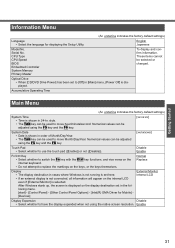
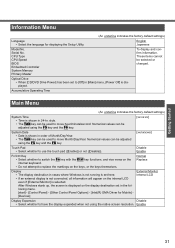
...been set in the following menu. [start] - [Control Panel] - [Other Control Panel Options] - [Intel(R) GMA Driver for displaying the Setup Utility....to replace the markings on the internal LCD even if [External Monitor] is displayed on the display destination set ...to move hour/minute/second. Serial No. style. • The Tab key can be used to [Off] in 24-hr. English Japanese
Model...
Operating Instructions - Page 39
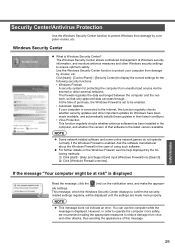
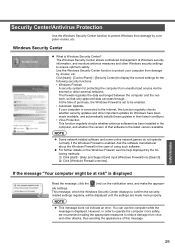
...not indicate an error. NOTE
z ...updates for the following methods: A Click [start] - [Help and Support...updates and other Windows security settings to operate the computer more properly. However, in the computer, and whether the version of using such software.
If the message "Your computer might be displayed until the settings are made available, and automatically installs these updates...
Operating Instructions - Page 40
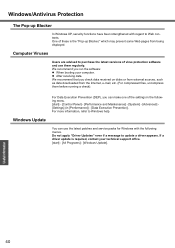
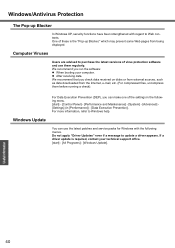
... software and use the latest patches and service packs for Windows with regard to update a driver appears. For Data Execution Prevention (DEP), you run the software: z When booting your technical support office. [start ] - [Control Panel] - [Performance and Maintenance] - [System] - [Advanced] [Settings] (in the following menus. If a driver update is the "Pop-up Blocker
In Windows...
Operating Instructions - Page 44
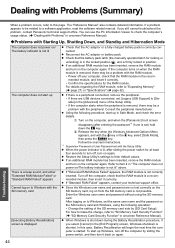
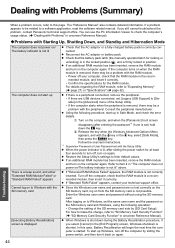
... that the RAM module is aborted.
Follow the onscreen instructions.
*1 Supervisor Password or User Password set ) hold down during the Battery Recalibration procedure, if you still cannot troubleshoot the
problem, contact Panasonic technical support office. mended module, and insert it back on to Windows, set [Legacy USB Support] to turn on the computer again. B Release the key...
Operating Instructions - Page 45
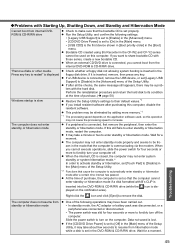
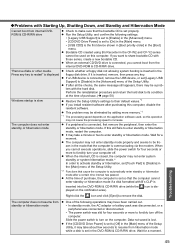
...set properly. icon is lost. Data not saved is dis-
If it may not cause the processing speed to forcibly turn on the computer.
Right-click the icon and click [Eject] to enter standby or hibernation mode, restart the computer.
If you install...the modem.
Troubleshooting
45 z ...set to [Off] in the CF-W2 and CF...Setup Utility. lem with B's CLiP is set [Legacy USB
Support...
Operating Instructions - Page 48
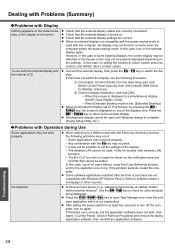
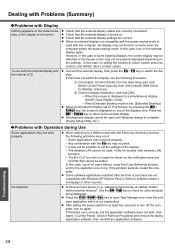
...installed after the time of colors, screen area (resolution), and refresh rate to smaller values. puter, turn on the settings...set to switch the display. In this case, try the operation once more. z Is there an input screen (e.g., password...Troubleshooting
48
Dealing with Problems (Summary)
‹Problems with Display...complete (during Setup Utility, etc.).
‹Problems with Operation ...
Operating Instructions - Page 49
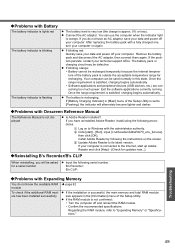
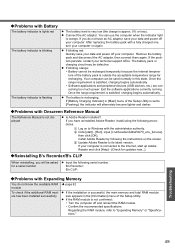
... Charging Indicator] in this state.
If the problem persists, contact your computer.
for recharging. ‹Problems with Onscreen Reference Manual
The Reference Manual is not displayed
z Is Adobe Reader installed? z Connect the AC adaptor. You can be recharged temporarily because the internal temperature of the Setup Utility is set to the Internet, start ] - [Run], input...
Operating Instructions - Page 63
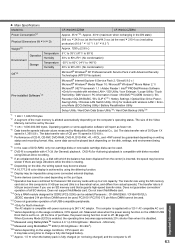
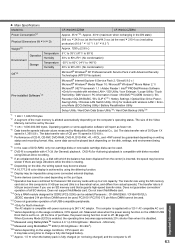
... if there are large vibrations while the disk is rotating. *9 Depending on the USB2.0 USB Root Hub is set to 240 V AC adaptor. z Main Specifications Model No. Power Consumption*21
Physical Dimensions (W × H × D)
CF-W4GWCZZBM
CF-W4GCCZZBM
Approx. 35 W*22 / Approx. 40 W (maximum when recharging in the ON state)
268 mm × 24.9 mm...
Panasonic CF-W4HCEZZBM Reviews
Do you have an experience with the Panasonic CF-W4HCEZZBM that you would like to share?
Earn 750 points for your review!
We have not received any reviews for Panasonic yet.
Earn 750 points for your review!
