Panasonic CF-51CCMDBBM - Toughbook 51 - Pentium M 1.6 GHz Support and Manuals
Get Help and Manuals for this Panasonic item
This item is in your list!

View All Support Options Below
Free Panasonic CF-51CCMDBBM manuals!
Problems with Panasonic CF-51CCMDBBM?
Ask a Question
Free Panasonic CF-51CCMDBBM manuals!
Problems with Panasonic CF-51CCMDBBM?
Ask a Question
Popular Panasonic CF-51CCMDBBM Manual Pages
Notebook Computer - Page 1
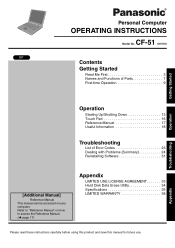
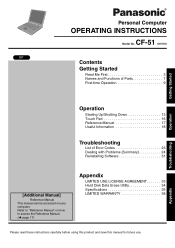
... INSTRUCTIONS
CF-51 Model No.
Refer to "Reference Manual" on your computer. series
XP
Contents
Getting Started
Read Me First 3 Names and Functions of Parts 7 First-time Operation 9
Getting Started
Operation
Troubleshooting
Operation
Starting Up/Shutting Down 13 Touch Pad 16 Reference Manual 17 Useful Information 18
Troubleshooting
List of Error Codes 23 Dealing with Problems...
Notebook Computer - Page 2
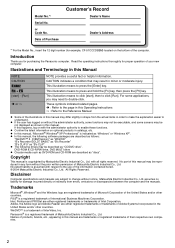
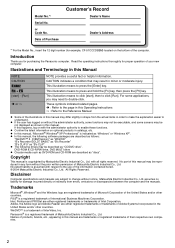
Read the operating instructions thoroughly for example, CF-51CCCDBBM) located on without notice. This illustration means to press the [Enter] key.
Copyright
This manual is a trademark of Matsushita Electric Industrial Co., Ltd.
Names of products, brands, etc., appearing in any form without the prior written permission of InterVideo, Inc. ...
Notebook Computer - Page 3
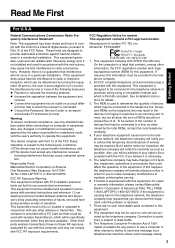
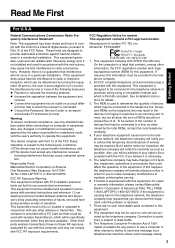
...z Increase the separation between antenna and all area, the sum of operation. See Installation Instructions for repair or warranty information, please contact Matsushita Electric Corporation of devices which is a label that contains, among other electronic device to radio communications. To be specifically recommended, when they become available. Also, you in accordance with FCC RF...
Notebook Computer - Page 9
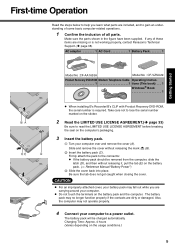
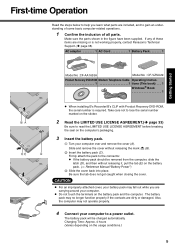
...'s packaging.
3 Insert the battery pack. Make sure the parts shown in the figure have been supplied. Be sure the ...Panasonic Technical Support.(Î page 38) AC adaptor 1 AC Cord 1 Battery Pack 1
Getting Started
Model No :CF-AA1653A
Model No : CF-VZSU29
Product Recovery DVD-ROM Modem Telephone Cable Operating Instruc 1 1 tions (This book) . . . 1
Windows® Book 1
z When installing...
Notebook Computer - Page 11
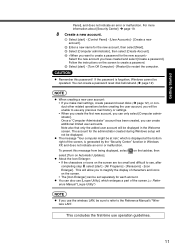
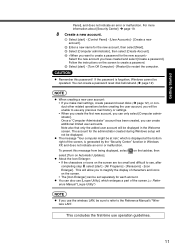
... displayed at the bottom right of the screen.(⇒ Reference Manual "Loupe Utility")
NOTE
z If you can be displayed. B Enter a new name for the administrator created during Windows setup will be operated. Follow the instructions on the screen to restart the computer. If the password is generated by the "Security Center" function in the...
Notebook Computer - Page 12
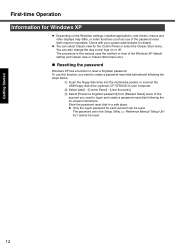
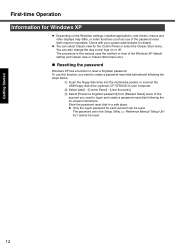
... disk in this function, you used to create a password reset disk beforehand following the on or off. The password set in the Setup Utility (⇒ Reference Manual "Setup Utility") cannot be reset. You can also change the way a user logs on -screen instructions.
To use of the password reset disk) may differ, or some functions (such as use...
Notebook Computer - Page 17
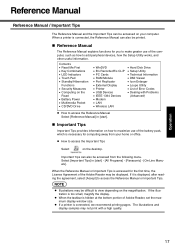
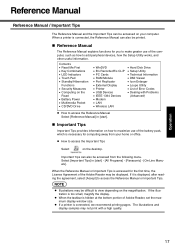
...8226; Setup Utility • Technical Information • DMI Viewer • Icon Enlarger • Loupe Utility • List of Error Codes • Dealing with a high quality. When the Reference Manual or... of Adobe Reader, set the maximum display window size. NOTE
z Illustrations may not print with Problems
(Advanced)
z How to access the Reference Manual Select [Reference Manual] in [start ...
Notebook Computer - Page 19
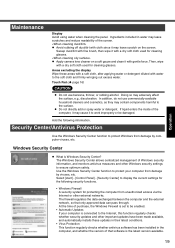
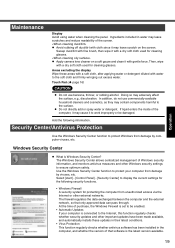
...Security Center
z What is set to the Internet, this function regularly checks whether security updates and other important updates have been made available, and automatically installs these areas with a soft...Windows security information, and monitors antivirus measures and other external networks. z Apply camera lens cleaner on the screen. Doing so may leave scratches and reduce readability ...
Notebook Computer - Page 20
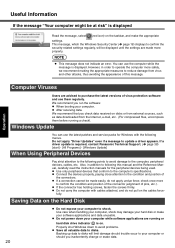
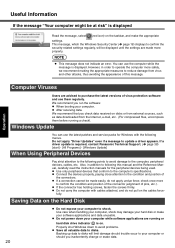
... position of this manual and the Reference Manual, carefully read the instruction manuals for Windows with cables attached, and do not apply undue force;
Backing up data to disks will be displayed until the settings are running a check). Also, in order to operate the computer more properly.
If a driver update is required, contact Panasonic Technical Support. (Î page 38...
Notebook Computer - Page 23


... the following error codes or messages is not properly installed on the floppy disk or the hard disk that the RAM module meets the specifications, and reinsert it to the USB port, disconnect the device, or run the Setup Utility and set the date and time correctly. Contact Panasonic Technical Support.
0271 Check date and time settings
The date...
Notebook Computer - Page 24
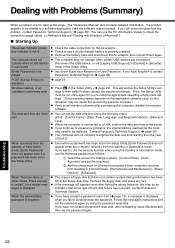
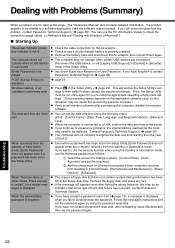
... speed to see if a fully charged battery is properly installed. Contact Panasonic Technical Support.
If you still cannot troubleshoot the problem, contact Panasonic Technical Support ( Î page 38). The date and time are connected.
z If the message still appears even after reinstalling, setup Windows and then set the password again by using the following menu. When the...
Notebook Computer - Page 25
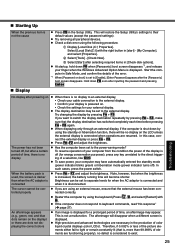
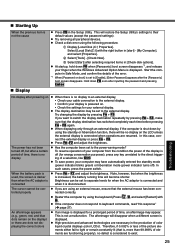
... F9 in the production of the error. *1 When [Password on . • Check the settings for energy conservation purposes), press any...password and pressing Enter.
Troubleshooting
25 „ Starting Up
When the previous item is not a malfunction. z At startup, hold down F8 soon after selecting required items in [start] - [My Computer], and select [Properties]. Hold down F8 when [Panasonic...
Notebook Computer - Page 26
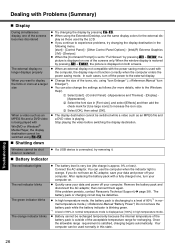
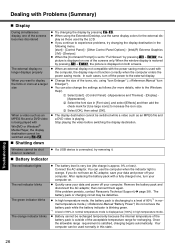
...[Command Prompt] is set to "Full Screen" by pressing Alt + Enter, the picture is satisfied, charging begins automatically.
If the problem persists, contact Panasonic Technical Support (Î page 38)....z Battery cannot be defective. z When using "Icon Enlarger" (⇒Reference Manual "Icon Enlarger"). Windows cannot be used normally in the
following menu. [start...Troubleshooting
26
Notebook Computer - Page 34
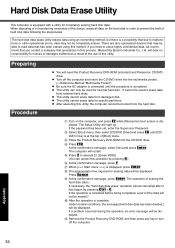
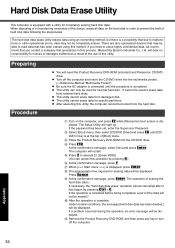
..., an error message will be used for internal hard disk. Appendix
34
C Place the Product Recovery DVD-ROM into the multimedia pocket. (⇒Reference Manual "Multimedia Pocket")
z Be sure the AC adaptor is connected until [CD/ DVD Drive] is completed. D Press F10. The operation of this method.
If the password has been set, enter...
Notebook Computer - Page 35
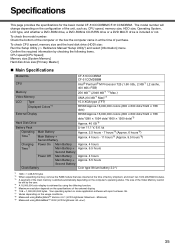
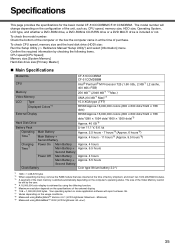
...disk drive (HDD) size: Run the Setup Utility (⇒ Reference Manual "Setup Utility") and select [Information] menu....set by the user. *4 A 16,000,000 color display is included or not. Confirm the required information by using MobileMark™ 2002 (LCD brightness: 60 cd/m2)
Appendix
35 Specifications
This page provides the specifications for the basic model CF-51CCCDBBM/CF-51CCMDBBM...
Panasonic CF-51CCMDBBM Reviews
Do you have an experience with the Panasonic CF-51CCMDBBM that you would like to share?
Earn 750 points for your review!
We have not received any reviews for Panasonic yet.
Earn 750 points for your review!
