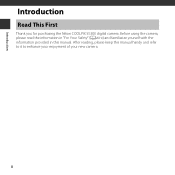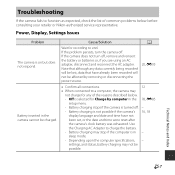Nikon COOLPIX S5300 Support and Manuals
Get Help and Manuals for this Nikon item

View All Support Options Below
Free Nikon COOLPIX S5300 manuals!
Problems with Nikon COOLPIX S5300?
Ask a Question
Free Nikon COOLPIX S5300 manuals!
Problems with Nikon COOLPIX S5300?
Ask a Question
Nikon COOLPIX S5300 Videos
Popular Nikon COOLPIX S5300 Manual Pages
Nikon COOLPIX S5300 Reviews
We have not received any reviews for Nikon yet.