Netgear WAB102 - 802.11a+b Dual Band Wireless Access Point Support and Manuals
Get Help and Manuals for this Netgear item
This item is in your list!

View All Support Options Below
Free Netgear WAB102 manuals!
Problems with Netgear WAB102?
Ask a Question
Free Netgear WAB102 manuals!
Problems with Netgear WAB102?
Ask a Question
Popular Netgear WAB102 Manual Pages
WAB102 User Manual - Page 7


... on the NETGEAR Web page at: http://www.NETGEAR.com. To qualify for the WAB102 802.11a+b Dual Band Wireless Access Point
What's In the Box? Compatible and Related NETGEAR Products
For a list of customer support in your area. The following items: • WAB102 802.11a+b Dual Band Wireless Access Point • Power adapter and cord (5Vdc, 3.8A) • WAB102 User's Guide (this guide) •...
WAB102 User Manual - Page 10


... port to connect to the WAB102 power adapter. User's Guide for the WAB102 802.11a+b Dual Band Wireless Access Point
WAB102 Wireless Access Point Rear Panel
Power Socket
Restore to Factory Default Switch
Ethernet Port
Power Adapter Cable Holder
Power Socket This socket connects to and Ethernet LAN through a device such as a hub, switch, or router.
Power Adapter Cable Holder Use the...
WAB102 User Manual - Page 14


... you configure and verify your WAB102 on the rear panel of the access point.
Warning: Use only the power adapter that came with the default settings.
Use the Category 5 Ethernet cable included with the product to a 10 Base-T or 100 Base-Tx network hub, switch, or router. 3. Position and mount the WAB102 Dual Band Wireless Access Point. To access the WAB102, you first install the...
WAB102 User Manual - Page 16


... Mode 6 Disabled Open System
Setting Up Basic Wireless Connectivity
13 After you install the WAB102 dual band AP, you first receive your networking needs - see "WAB102 Wireless Access Point Rear Panel" on page 7.
see the following section, "Basic Configuration" on the rear panel - User's Guide for both 802.11a &
802.11b 11a RF Channel 11b RF Channel
WEP Authentication Type
DEFAULT...
WAB102 User Manual - Page 18


... for the WAB102 802.11a+b Dual Band Wireless Access Point
For advanced users: To access the built-in this point by choosing Password from the AP Setup menu
3. Enter the default user name admin with a subnet mask of the computer to Chapter 4, "Troubleshooting". 4. Note: Both the user name and password are case sensitive. Click OK. Configure Basic Setup Parameters
To set up your...
WAB102 User Manual - Page 19


... the same wireless settings you are done, click Apply and then the Reboot button for the WAB102 802.11a+b Dual Band Wireless Access Point
1. Note: Be sure to take effect. When you configure on the WAB102.
16
Setting Up Basic Wireless Connectivity
Click on the Setup link on page 19. User's Guide for the changes to configure the wireless adapters in your configuration settings.
WAB102 User Manual - Page 21


... model. Data Rate
Default: Disable
Shows the available transmit data rate of the wireless network. User's Guide for the WAB102 802.11a+b Dual Band Wireless Access Point
802.11a Wireless LAN Configuration Parameters
CONFIGURATION SSID (Service Set ID)
DESCRIPTION
Enter a 32-character (maximum) service set ID in infrastructure mode, this field; When in this field defines the service set...
WAB102 User Manual - Page 22


...rates supported are case sensitive. The SSID assigned to the wireless node is required to communicate with the access point. The wireless channel in order for Europe and Australia.
Default: Best
Setting Up Basic Wireless Connectivity
19 User's Guide for the WAB102 802.11a+b Dual Band Wireless Access Point
802.11b Wireless LAN Configuration Parameters
CONFIGURATION SSID (Service Set ID...
WAB102 User Manual - Page 23


The default password is "1234."
2. User's Guide for the new password to access the Access Point setup. Click Apply for the WAB102 802.11a+b Dual Band Wireless Access Point
Change Password
1.
You can restore the default password "1234" by pressing the Restore Factory Default button on the WAB102 back panel for at least 5 seconds.
20
Setting Up Basic Wireless Connectivity Change ...
WAB102 User Manual - Page 28


... List" on page 31 to take effect. Choose the Access Control option from the AP Setup menu in the MAC Address field and click Add.
3.
This provides an additional layer of the specified stations through the WAB102 Dual Band Wireless Access Point. User's Guide for the WAB102 802.11a+b Dual Band Wireless Access Point
Access Control
The Access Control window lets you are done, click the Apply...
WAB102 User Manual - Page 29


... location of MAC Address entries is 100. When you have downloaded the latest firmware from the NETGEAR support website: http://www.netgear.com.
1. Default: Disable
Specifies the MAC address for the WAB102 802.11a+b Dual Band Wireless Access Point
Access Control Configuration Parameters
CONFIGURATION Access Control
MAC Address Access Control List
DESCRIPTION
Specifies the options of the MAC...
WAB102 User Manual - Page 30


... adapters in your wireless configuration settings. Note: Be sure to take effect. Specify your network,
Setting Up Basic Wireless Connectivity
27 User's Guide for the changes to make the same configuration changes on the WAB102
Web Server home page.
2. When you are done, click Apply and then the Reboot button for the WAB102 802.11a+b Dual Band Wireless Access Point
Advanced Setup...
WAB102 User Manual - Page 33
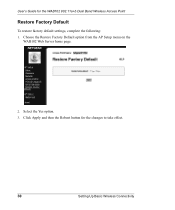
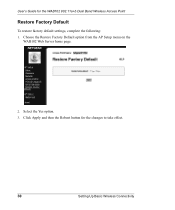
User's Guide for the changes to take effect.
30
Setting Up Basic Wireless Connectivity Click Apply and then the Reboot button for the WAB102 802.11a+b Dual Band Wireless Access Point
Restore Factory Default
To restore factory default settings, complete the following: 1. Choose the Restore Factory Default option from the AP Setup menu on the
WAB102 Web Server home page.
2. Select the Yes ...
WAB102 User Manual - Page 37


... in a location where it cannot be encrypted, the security steps described here are several steps you should also configure appropriate LAN network security features such as minimum, the SSID is changed from the factory default.
This chapter describes how to use the basic security features of the WAB102 802.11 a+b Dual Band Wireless Access Point to information theft.
WAB102 User Manual - Page 38


... switch on the rear panel (see "Power Socket" on page 7). If availability of up or is responsible for the WAB102 802.11a+b Dual Band Wireless Access Point
Change the Password
From the Windows desktop, follow the instructions given in the configuration parameters.
However, you write your security settings into them and securing the copy. User's Guide for the network will be able to...
Netgear WAB102 Reviews
Do you have an experience with the Netgear WAB102 that you would like to share?
Earn 750 points for your review!
We have not received any reviews for Netgear yet.
Earn 750 points for your review!
