Netgear EX6400 Support and Manuals
Get Help and Manuals for this Netgear item
This item is in your list!

View All Support Options Below
Free Netgear EX6400 manuals!
Problems with Netgear EX6400?
Ask a Question
Free Netgear EX6400 manuals!
Problems with Netgear EX6400?
Ask a Question
Popular Netgear EX6400 Manual Pages
Installation Guide - Page 2
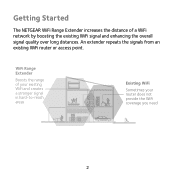
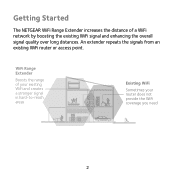
... of your existing WiFi and creates a stronger signal in hard-to-reach areas
Existing WiFi
Sometimes your router does not provide the WiFi coverage you need
2
WiFi Range Extender
Boosts the range of a WiFi network by boosting the existing WiFi signal and enhancing the overall signal quality over long distances. An extender repeats the signals from an existing WiFi router or access point.
Installation Guide - Page 3
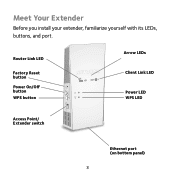
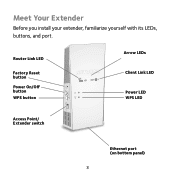
Meet Your Extender
Before you install your extender, familiarize yourself with its LEDs, buttons, and port. Router Link LED
Factory Reset button
Power On/Off button WPS button
Arrow LEDs
Client Link LED
Power LED WPS LED
Access Point/ Extender switch
Ethernet port (on bottom panel)
3
Installation Guide - Page 5
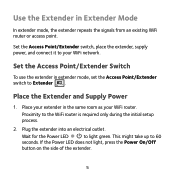
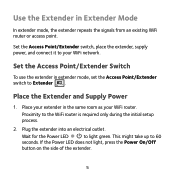
... extender repeats the signals from an existing WiFi router or access point. Wait for the Power LED
to your WiFi network.
Use the Extender in the same room as your WiFi router. Set the Access Point/Extender switch, place the extender, supply power, and connect it to light green. Set the Access Point/Extender Switch
To use the extender in extender mode, set the Access Point/Extender switch...
Installation Guide - Page 6
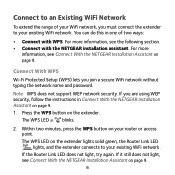
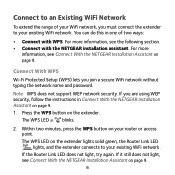
... it still does not light, see Connect With the NETGEAR Installation Assistant on the extender lights solid green, the Router Link LED lights, and the extender connects to your router or access point. Note: WPS does not support WEP network security. Connect With WPS
Wi-Fi Protected Setup (WPS) lets you must connect the extender to your existing WiFi network.
Press the WPS...
Installation Guide - Page 9
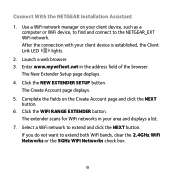
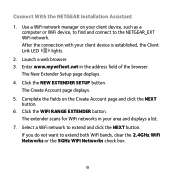
... With the NETGEAR Installation Assistant
1. Complete the fields on your client device is established, the Client
Link LED
lights.
2. The extender scans for WiFi networks in the address field of the browser. Launch a web browser. 3.
The Create Account page displays.
5.
Select a WiFi network to extend both WiFi bands, clear the 2.4GHz WiFi Networks or the 5GHz WiFi Networks...
Installation Guide - Page 12
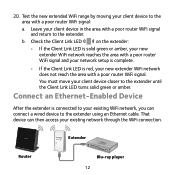
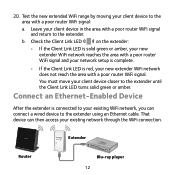
... to your existing WiFi network, you can then access your client device in the area with a poor router WiFi signal. Check the Client Link LED
on the extender:
• If the Client Link LED is solid green or amber, your new extender WiFi network reaches the area with a poor router WiFi signal and your network setup is complete...
Installation Guide - Page 13
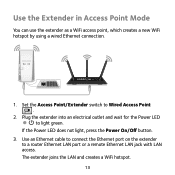
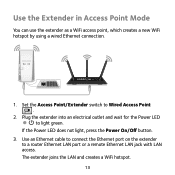
... connect the Ethernet port on the extender
to Wired Access Point .
2. The extender joins the LAN and creates a WiFi hotspot.
13
Set the Access Point/Extender switch to a router Ethernet LAN port or a remote Ethernet LAN jack with LAN access. If the Power LED does not light, press the Power On/Off button. 3. Plug the extender into an electrical outlet and wait...
Installation Guide - Page 14
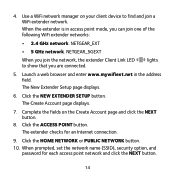
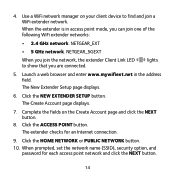
...
When prompted, set the network name (SSID), security option, and password for an Internet connection.
9.
The Create Account page displays.
7. lights
5. NETGEAR_EXT
• 5 GHz network. Click the NEW EXTENDER SETUP button. Click the HOME NETWORK or PUBLIC NETWORK button.
10. 4. The New Extender Setup page displays.
6. The extender checks for each access point network and...
Installation Guide - Page 15
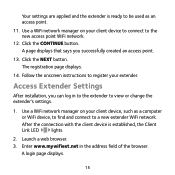
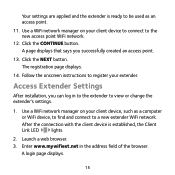
... client device, such as an access point.
11. Use a WiFi network manager on your extender. Your settings are applied and the extender is established, the Client
Link LED
lights.
2. Click the NEXT button.
A login page displays.
15
Follow the onscreen instructions to register your client device to connect to a new extender WiFi network. Launch a web browser. 3. A page...
Installation Guide - Page 16
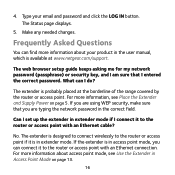
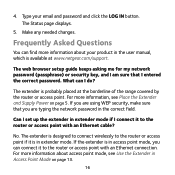
... on page 5.
For more information about your email and password and click the LOG IN button.
For more information about access point mode, see Place the Extender and Supply Power on page 13.
16 Can I set up the extender in the user manual, which is probably placed at www.netgear.com/support. What can find more information, see Use the...
Installation Guide - Page 17
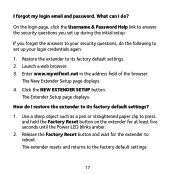
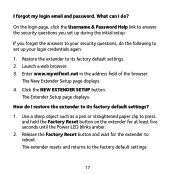
...during the initial setup. How do the following to the factory default settings.
17
Launch a web browser. 3. What can I forgot my login email and password. Restore the extender to its factory default settings. 2. The New Extender Setup page displays. 4. The extender resets and returns to set up your security questions, do I restore the extender to its factory default settings?
1.
Product Data Sheet - Page 1
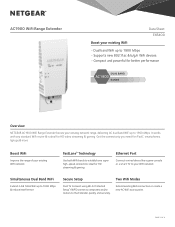
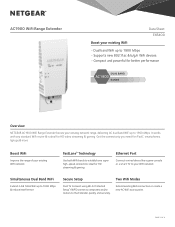
... WiFi
Extend 2.4 & 5GHz WiFi up to 1900 Mbps. Two WiFi Modes
Extend existing WiFi connection or create a new AC WiFi access point. AC1900 WiFi Range Extender
Data Sheet EX6400
Boost your existing WiFi
• Dual band WiFi up to 1900 Mbps • Supports new 802.11ac & b/g/n WiFi devices • Compact and powerful for better performance
Overview
NETGEAR AC1900 WiFi Range Extender...
Product Data Sheet - Page 2
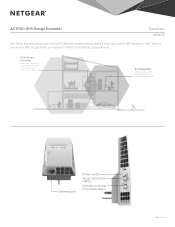
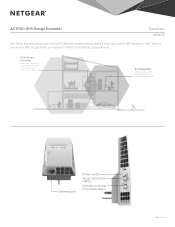
... are weak. AC1900 WiFi Range Extender
Data Sheet EX6400
WiFi Range Extenders boost your existing WiFi & deliver greater wireless speed & coverage to -reach areas
Existing WiFi
Sometimes your router does not provide the WiFi coverage you need
Ethernet port
Power on/o
Secure Connection (WPS)
Extender or Access Point mode switch
PAGE 2 OF 4 WiFi Range Extender
Boosts the range of your...
Product Data Sheet - Page 3
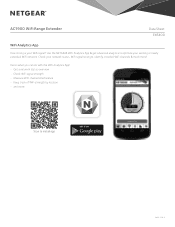
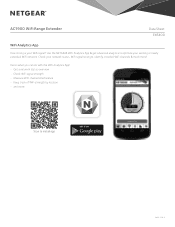
... signal strength • Measure WiFi channel interference • Keep track of WiFi strength by location • and more ! AC1900 WiFi Range Extender
Data Sheet EX6400
WiFi Analytics App
How strong is your network status, WiFi signal strength, identify crowded WiFi channels & much more ... Use the NETGEAR WiFi Analytics App & get advanced analytics to install app
PAGE 3 OF 4
Scan...
Product Data Sheet - Page 4
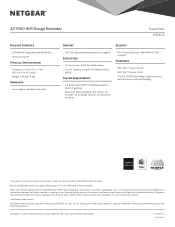
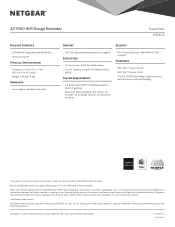
... complimentary technical support*
Ease of Use
• CD-less setup-Great for reference purposes only. ©2016 NETGEAR, Inc. AC1900 WiFi Range Extender
Data Sheet EX6400
Package Contents
• AC1900 WiFi Range Extender (EX6400) • Quick start guide
Physical Specifications
• Dimensions: 6.34 x 3.2 x 1.75 in operating environments of wireless networks, including without...
Netgear EX6400 Reviews
Do you have an experience with the Netgear EX6400 that you would like to share?
Earn 750 points for your review!
We have not received any reviews for Netgear yet.
Earn 750 points for your review!
