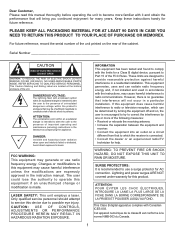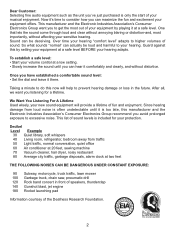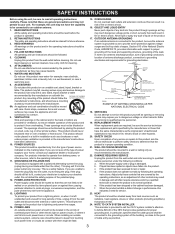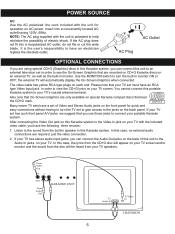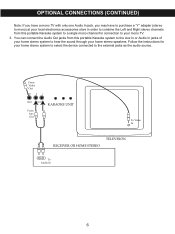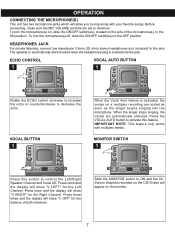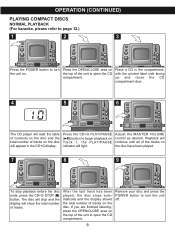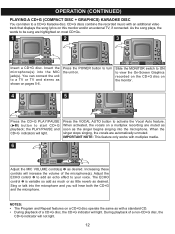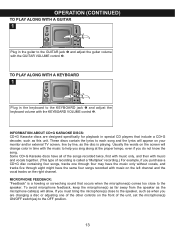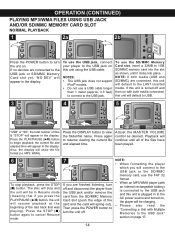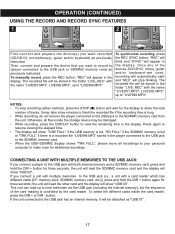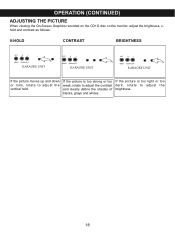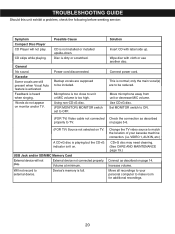Memorex MKS8590 - MKS 8590 Karaoke System Support and Manuals
Get Help and Manuals for this Memorex item

View All Support Options Below
Free Memorex MKS8590 manuals!
Problems with Memorex MKS8590?
Ask a Question
Free Memorex MKS8590 manuals!
Problems with Memorex MKS8590?
Ask a Question
Most Recent Memorex MKS8590 Questions
Memorex Karaoke Machine Mks8590
Where can I buy this same memorex karaoke MKS8590/
Where can I buy this same memorex karaoke MKS8590/
(Posted by keans 6 years ago)
How Can I Use The 'record' Functions?
(Posted by panchi1958 7 years ago)
Replacement Microphone Holders And 2 Micrphones For Mks8590
how do I purchase replacement microphone holders and two microphones for Memorex MKS8590?Can you sen...
how do I purchase replacement microphone holders and two microphones for Memorex MKS8590?Can you sen...
(Posted by camogirl1971 7 years ago)
Is This Item Currently Available? Have Had 2 Already And They Were 'the Best'.
(Posted by ratkinson9 9 years ago)
I Need To Find Replacement Part For The Microphone Clip On A Mxc8590
I need to find a replacement part for the microphone clip holder on a MXS8590. Help please!
I need to find a replacement part for the microphone clip holder on a MXS8590. Help please!
(Posted by TableNine9 10 years ago)
Popular Memorex MKS8590 Manual Pages
Memorex MKS8590 Reviews
We have not received any reviews for Memorex yet.