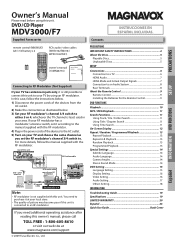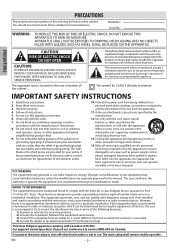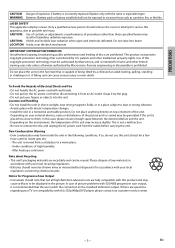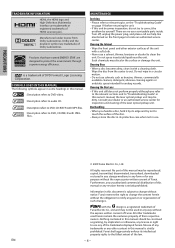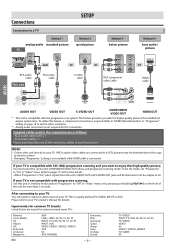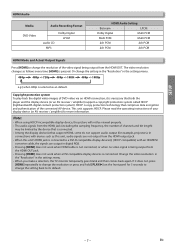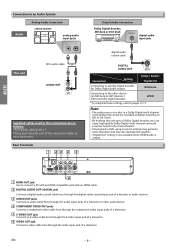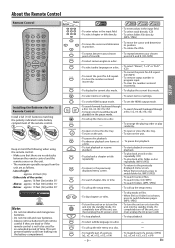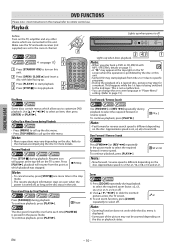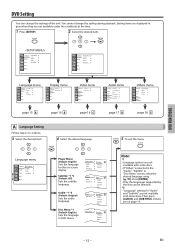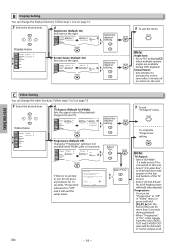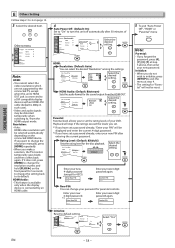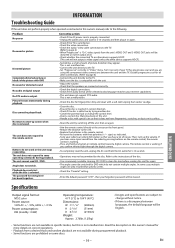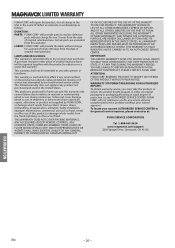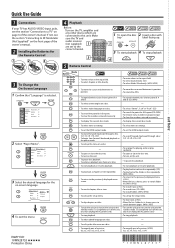Magnavox MDV3000 - Magnavox Support and Manuals
Get Help and Manuals for this Magnavox item

View All Support Options Below
Free Magnavox MDV3000 manuals!
Problems with Magnavox MDV3000?
Ask a Question
Free Magnavox MDV3000 manuals!
Problems with Magnavox MDV3000?
Ask a Question
Most Recent Magnavox MDV3000 Questions
My Magnavox Mdv3000 Dvd Player Will Not Turn On
(Posted by krhtiDunca 9 years ago)
What Is The Magnavox Mdv3000 Region Home Key
(Posted by grf1046 9 years ago)
Can You Unlock Mdv3000 Dvd Player?
(Posted by ashlLi 9 years ago)
What Is The Code For Magnavox Mdv3000 For A Universal Remote
(Posted by schac0s 9 years ago)
How Do I Hook Up My Magnavox Mdv3000 Dvd Player Up
(Posted by Bakroland 9 years ago)
Popular Magnavox MDV3000 Manual Pages
Magnavox MDV3000 Reviews
We have not received any reviews for Magnavox yet.