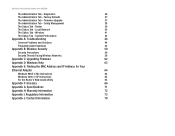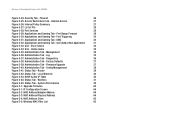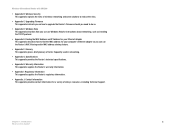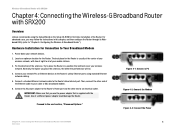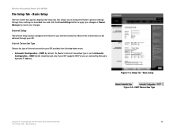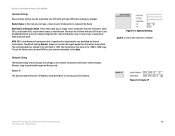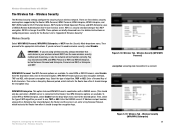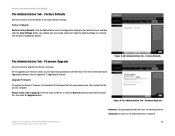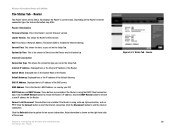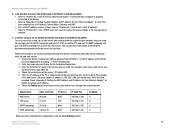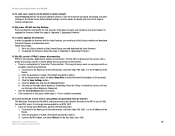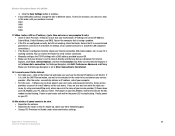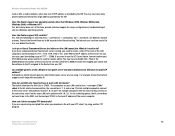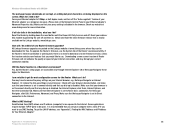Linksys WRT54GX2 - Wireless-G Broadband Router Support and Manuals
Get Help and Manuals for this Linksys item

View All Support Options Below
Free Linksys WRT54GX2 manuals!
Problems with Linksys WRT54GX2?
Ask a Question
Free Linksys WRT54GX2 manuals!
Problems with Linksys WRT54GX2?
Ask a Question
Most Recent Linksys WRT54GX2 Questions
How To Setup Linksys Router Wrt54gx2 As Repeater
(Posted by lshwis 9 years ago)
Popular Linksys WRT54GX2 Manual Pages
Linksys WRT54GX2 Reviews
We have not received any reviews for Linksys yet.