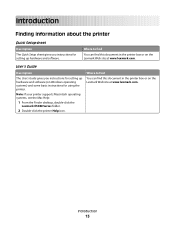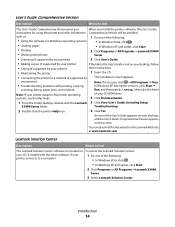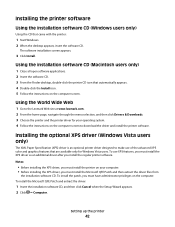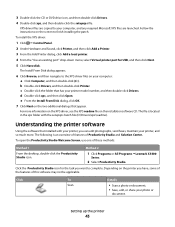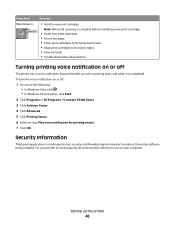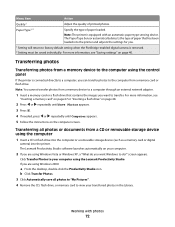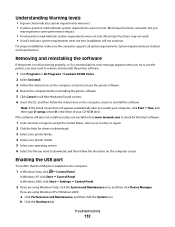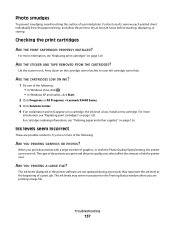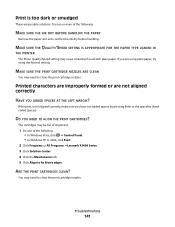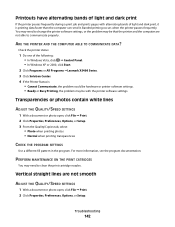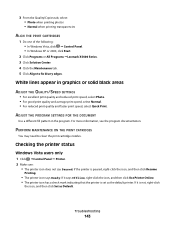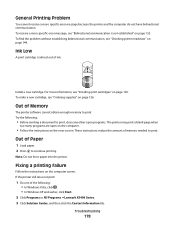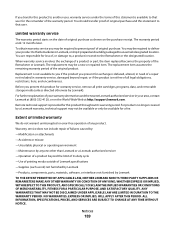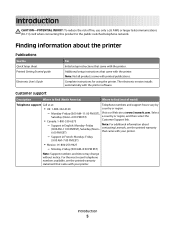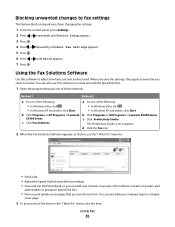Lexmark X5490 Support and Manuals
Get Help and Manuals for this Lexmark item

View All Support Options Below
Free Lexmark X5490 manuals!
Problems with Lexmark X5490?
Ask a Question
Free Lexmark X5490 manuals!
Problems with Lexmark X5490?
Ask a Question
Most Recent Lexmark X5490 Questions
Driver Windows 8.1 ???
(Posted by vali2789957 9 years ago)
Error Message; Free Carrier Jam; Cannot Fit New Cartridges
I have the above error message. I reoved cartridges to check and they will not be accepted by holder...
I have the above error message. I reoved cartridges to check and they will not be accepted by holder...
(Posted by jwybrew 10 years ago)
Display Is Saying :clear Carrier Jam: I Cant Seem To Clear This, Please Help
(Posted by carling1953 11 years ago)
Popular Lexmark X5490 Manual Pages
Lexmark X5490 Reviews
We have not received any reviews for Lexmark yet.