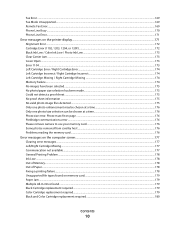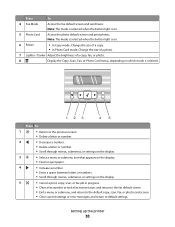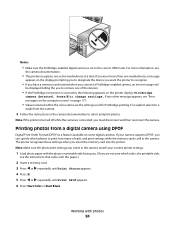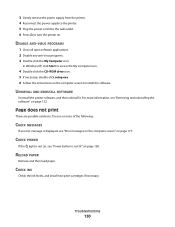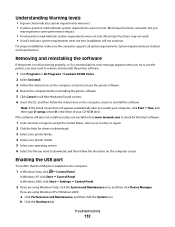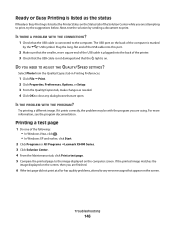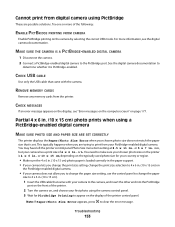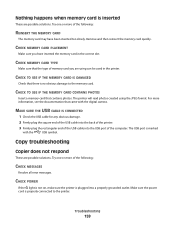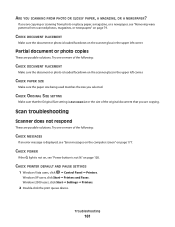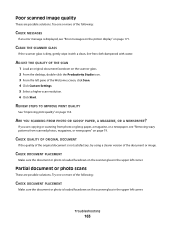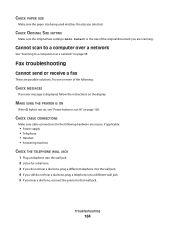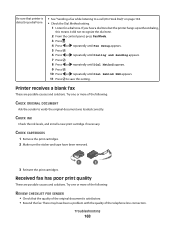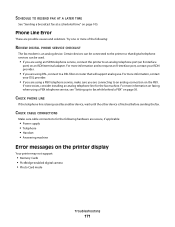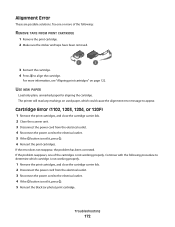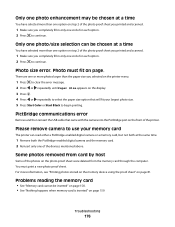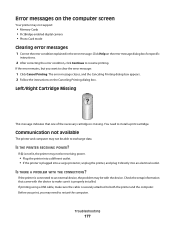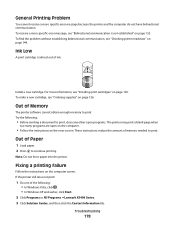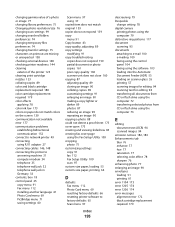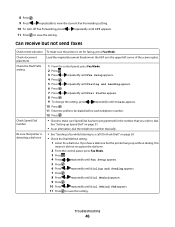Lexmark X5490 Support Question
Find answers below for this question about Lexmark X5490.Need a Lexmark X5490 manual? We have 2 online manuals for this item!
Question posted by Anonymous-66673 on July 15th, 2012
Error Message #1203
What does error #1203 mean?
Current Answers
Answer #1: Posted by LexmarkListens on July 17th, 2012 11:46 AM
You may refer to our online article http://bit.ly/Mve4Og.
Lexmark Listens
Phone:
USA: 1-800-539-6275
Canada: (877) 856-5540
UK: 0800 121 4726
South Africa: 0800 981 435
Related Lexmark X5490 Manual Pages
Similar Questions
How To Clear Printhead Error Message On Lexmark Pro915 Printer
(Posted by gsssjCo 9 years ago)
Error Message; Free Carrier Jam; Cannot Fit New Cartridges
I have the above error message. I reoved cartridges to check and they will not be accepted by holder...
I have the above error message. I reoved cartridges to check and they will not be accepted by holder...
(Posted by jwybrew 10 years ago)
I Am Getting Error Message 1203 Consult User Guide On My Lexmark X7170.
How can I fix the problem on my Lexmark printer which reads, "Cartridge error #1203 consult user gui...
How can I fix the problem on my Lexmark printer which reads, "Cartridge error #1203 consult user gui...
(Posted by normajglawson 10 years ago)
Error Code #1203
i have just put a replcement ink cartridge in and this error code #1203 comes up,how do i clearit so...
i have just put a replcement ink cartridge in and this error code #1203 comes up,how do i clearit so...
(Posted by brucemoodie 10 years ago)
Message Reads Printer Is Busy
And my screen no longer works.....solid black
And my screen no longer works.....solid black
(Posted by jojo051515 11 years ago)