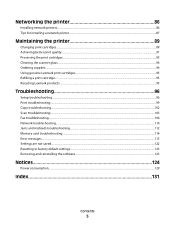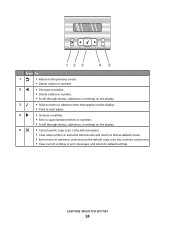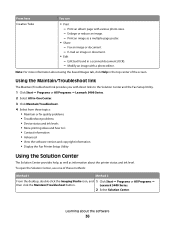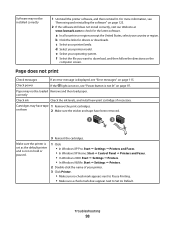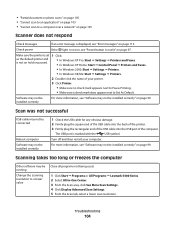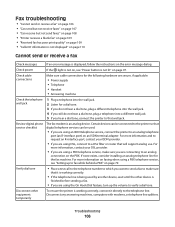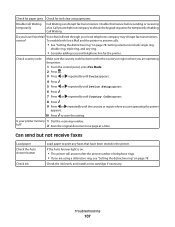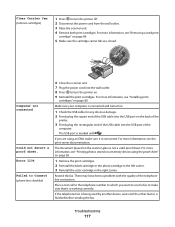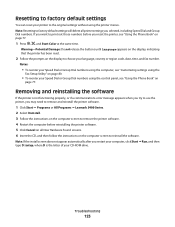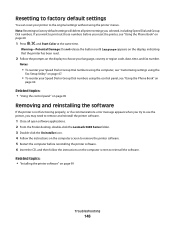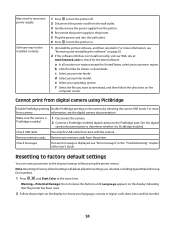Lexmark X5470 Support Question
Find answers below for this question about Lexmark X5470.Need a Lexmark X5470 manual? We have 4 online manuals for this item!
Question posted by brucemoodie on October 11th, 2013
Error Code #1203
i have just put a replcement ink cartridge in and this error code #1203 comes up,how do i clearit so that i may use the printer.the cartridge is original but has been refilled
Current Answers
Related Lexmark X5470 Manual Pages
Similar Questions
Lexmark X5470 Just Replaced Cartridge 33, 34. Had Cartridge Error #1203.
(Posted by ngiza 9 years ago)
I Am Changing My Cartridge And Get Error #1203 - What Is Wrong?
My previous cartrigdge was empty and I changed it out. It did the alignment page and it looked OK (b...
My previous cartrigdge was empty and I changed it out. It did the alignment page and it looked OK (b...
(Posted by cbidrawn 9 years ago)
I Have Replaced All Four Ink Cartridges And Am Told To Fix Printer Heads!
I have replaced all four ink cartridges on a model 4444-101 printer and am told on the screen that I...
I have replaced all four ink cartridges on a model 4444-101 printer and am told on the screen that I...
(Posted by dmews 10 years ago)
Printer Will Not Print Until The Cyan Ink Cartridge Is Replaced
Lexmark Pinnacle Pro901 error message: "Printer will not print until the cyan ink cartridge is repla...
Lexmark Pinnacle Pro901 error message: "Printer will not print until the cyan ink cartridge is repla...
(Posted by hiroshiemp 11 years ago)