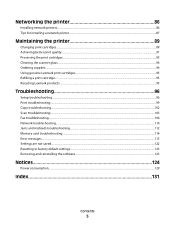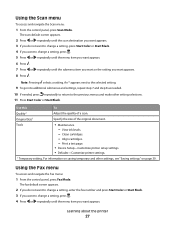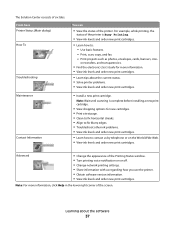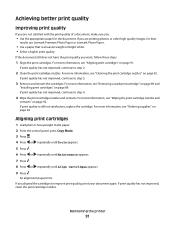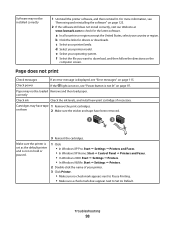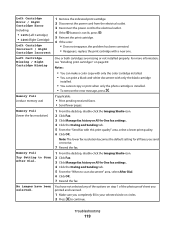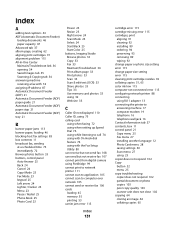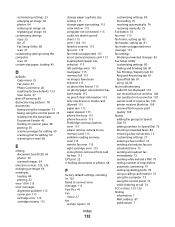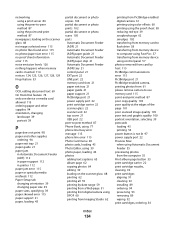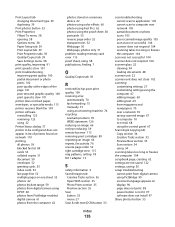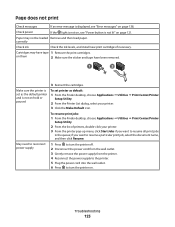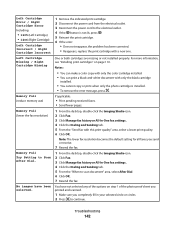Lexmark X5470 Support Question
Find answers below for this question about Lexmark X5470.Need a Lexmark X5470 manual? We have 4 online manuals for this item!
Question posted by cbidrawn on June 16th, 2014
I Am Changing My Cartridge And Get Error #1203 - What Is Wrong?
Current Answers
Answer #1: Posted by waelsaidani1 on June 16th, 2014 11:26 AM
-
Remove the print cartridges, and close the cartridge carrier lids.
-
Disconnect the power cord from the electrical outlet.
-
Reconnect the power cord to the electrical outlet.
-
If the power button is not lit, press button.
-
Reinsert the print cartridges.
If the error does not reappear, the problem has been corrected.
If the problem reappears, one of the cartridges is not working properly. Continue with the following procedure to determine which cartridge is not working properly.
-
Remove the print cartridges, and close the cartridge carrier lids.
-
Disconnect the power cord from the electrical outlet.
-
Reconnect the power cord to the electrical outlet.
-
If the powe button is not lit, press power button.
-
Reinsert the black (or photo) print cartridge.
-
If the error:
-
Reappears, replace the black (or photo) print cartridge with a new one.
-
Does not reappear, reinsert the color print cartridge.
-
-
If the error reappears, replace the color print cartridge with a new one.
Answer #2: Posted by BusterDoogen on June 17th, 2014 6:17 AM
Cartridge Error: 1203
Your print cartridge has a short.
- Press Power to turn your All-In-One off.
- Unplug your All-In-One from the wall outlet.
- Plug in your All-In-One.
- Reinstall the cartridges.
I hope this is helpful to you!
Please respond to my effort to provide you with the best possible solution by using the "Acceptable Solution" and/or the "Helpful" buttons when the answer has proven to be helpful. Please feel free to submit further info for your question, if a solution was not provided. I appreciate the opportunity to serve you!
Related Lexmark X5470 Manual Pages
Similar Questions
by mistake I have installed the firmware of X4500 and the printer x5470 doesn't restartany more, NOW...
My printer displays the following message when I change the cartridges with Lexmar 32 and 33 cartrid...