Lexmark 16C0000 - X 520 MFP B/W Laser Support and Manuals
Get Help and Manuals for this Lexmark item
This item is in your list!

View All Support Options Below
Free Lexmark 16C0000 manuals!
Problems with Lexmark 16C0000?
Ask a Question
Free Lexmark 16C0000 manuals!
Problems with Lexmark 16C0000?
Ask a Question
Popular Lexmark 16C0000 Manual Pages
User's Guide - Page 3
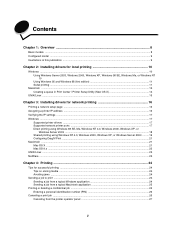
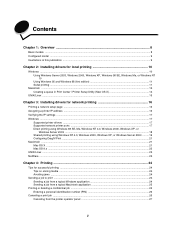
... ...11
Macintosh ...13 Creating a queue in Print Center / Printer Setup Utility (Mac OS X 14
UNIX/Linux ...15
Chapter 3: Installing drivers for network printing 16
Printing a network setup page ...16 Assigning a printer IP address ...16 Verifying the IP settings ...17 Windows ...17
Supported printer drivers ...17 Supported network printer ports ...17 Direct printing using Windows 98 SE, Me...
User's Guide - Page 5
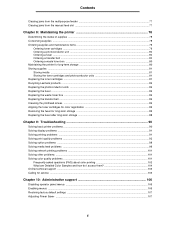
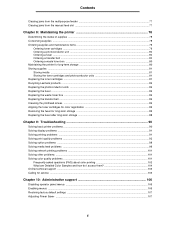
... Aligning the toner cartridges for color registration 85 Removing the fuser for long-term storage ...86 Replacing the fuser after long-term storage 88
Chapter 9: Troubleshooting 90
Solving basic printer problems ...90 Solving display problems ...91 Solving printing problems ...91 Solving print quality problems ...93 Solving option problems ...98 Solving media feed problems ...99 Solving network...
User's Guide - Page 6
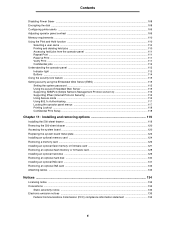
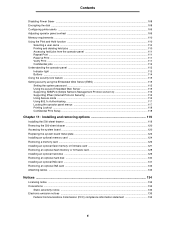
... (EWS 115 Setting the system password ...115 Using the secure Embedded Web Server 115 Supporting SNMPv3 (Simple Network Management Protocol version 3 116 Supporting IPSec (Internet Protocol Security 116 Using Secure mode ...116 Using 802.1x Authenticating ...117 Locking the operator panel menus ...117 Printing Lockout ...118 Confidential Print Setup ...118
Chapter 11: Installing and removing...
User's Guide - Page 10
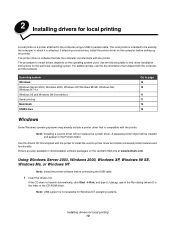
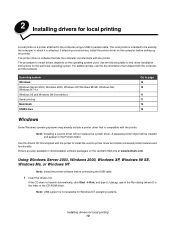
...: Install the printer software before setting up the printer. If attaching a local printer, install the printer driver on the Lexmark Web site at www.lexmark.com...support is the letter of the CD-ROM drive). If the CD does not launch automatically, click Start Æ Run, and type D:\Setup.exe in the Run dialog (where D is not available for Windows NT operating systems.
Installing drivers...
User's Guide - Page 12
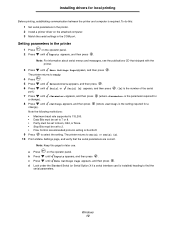
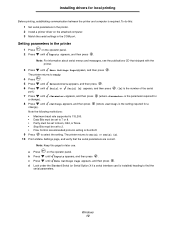
... attached computer. 3 Match the serial settings in the printer. 2 Install a printer driver on the operator panel. 2 Press until Menu Settings Page appears, and then press . The printer returns to Ready.
4 Press .
...the setting required for a
Note the following restrictions:
• Maximum baud rate supported is 115,200. • Data Bits must be set to 7 or 8. • Parity must be set to...
User's Guide - Page 13
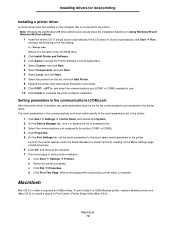
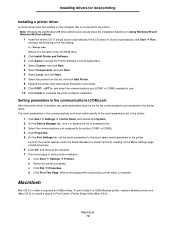
...
Installing a printer driver
A printer driver must be set for the communications port assigned to verify printer installation. Note: Windows 95 and Windows 98 (first edition) users should launch automatically.
Look for USB printing.
Setting parameters in Using Windows 95 and Windows 98 (first edition). 1 Insert the drivers CD. When a test page prints successfully, printer setup...
User's Guide - Page 17
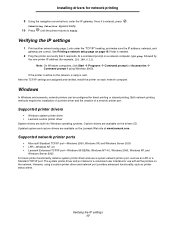
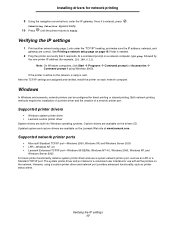
... port. After the TCP/IP settings are available on each network computer.
Supported printer drivers
• Windows system printer driver • Lexmark custom printer driver System drivers are built into Windows operating systems. Custom drivers are assigned and verified, install the printer on the drivers CD.
Supported network printer ports
• Microsoft Standard TCP...
User's Guide - Page 20
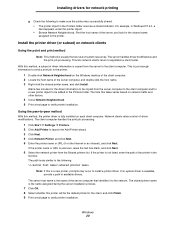
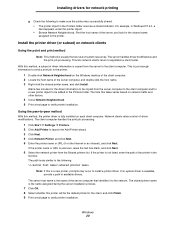
... whether this method, the printer driver is fully installed on the Windows desktop of the client computer. 2 Locate the host name of the server computer that identifies it to the network.
The client computer handles the print job processing.
1 Click Start Æ Settings Æ Printers. 2 Click Add Printer to launch the Add Printer wizard. 3 Click Next. 4 Click...
User's Guide - Page 24
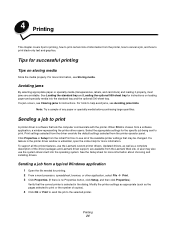
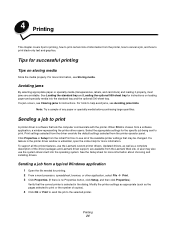
... 500-sheet tray. When Print is no Properties button, click Setup, and then click Properties.)
Verify that lets the computer communicate with the printer. Updated drivers, as well as the pages selected to print or the number of the driver packages and Lexmark driver support, are avoidable. Modify the printer settings as appropriate (such as a complete description of copies). 4 Click...
User's Guide - Page 92
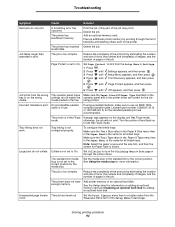
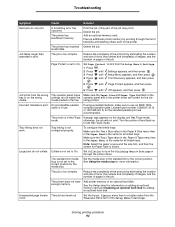
... in the printer driver are recommended. See Using the media stop in Settings.
1 Press .
2 Press until Settings appears, and then press .
3 Press until Setup Menu appears, and then press .
4 Press .
Set the Print Timeout menu item to a higher value from the Setup Menu in the standard bin to use . A formatting error has occurred. Free up additional printer memory by...
User's Guide - Page 98
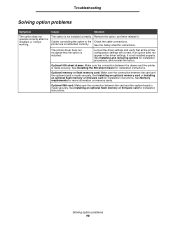
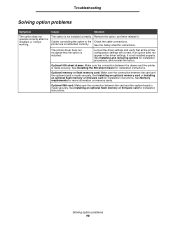
... settings are not attached correctly. Optional 500-sheet drawer: Make sure the connection between the drawer and the printer is made securely.
See Memory requirements for installation instructions.
Optional memory or flash memory card: Make sure the connection between the card and the system board is not installed correctly. Troubleshooting
Solving option problems...
User's Guide - Page 104
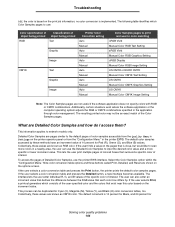
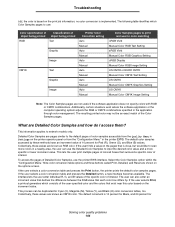
... printed object being printed
RGB
Text
Graphic
Image
CMYK
Text
Graphic
Image
Printer Color Correction setting Auto Manual Auto Manual Auto Manual Auto Manual Auto Manual Auto Manual
Color Samples pages to print and use the printer EWS interface. Collectively, these values are known as RGB color. Troubleshooting
Off, the color is based on the increment value.
What are shown...
User's Guide - Page 105
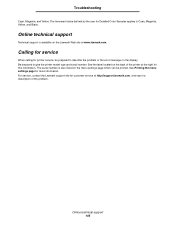
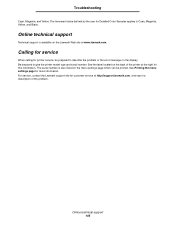
....lexmark.com.
Calling for service
When calling for this information. Troubleshooting
Cyan, Magenta, and Yellow.
See Printing the menu settings page for Detailed Color Samples applies to give the printer model type and serial number. Online technical support
Technical support is also listed on the menu settings page which can be prepared to describe the problem or the error message...
User's Guide - Page 127
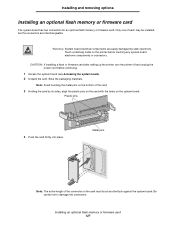
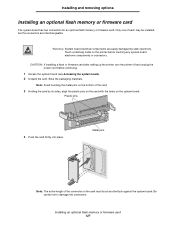
... electrical components are interchangeable.
Save the packaging materials. Installing and removing options
Installing an optional flash memory or firmware card
The system board has two connectors for an optional flash memory or firmware card. CAUTION: If installing a flash or firmware card after setting up the printer, turn the printer off and unplug the power cord before touching any...
User's Guide - Page 140
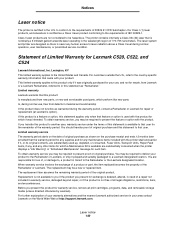
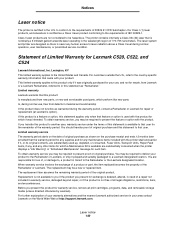
... items included with the printer shall end earlier if it was intended. When warranty service involves the exchange of a product or part, the item replaced becomes the property of Limited Warranty for which a Maintenance Kit is not free of all print cartridges, programs, data, and removable storage media (unless directed otherwise by Lexmark). Before you transfer...
Lexmark 16C0000 Reviews
Do you have an experience with the Lexmark 16C0000 that you would like to share?
Earn 750 points for your review!
We have not received any reviews for Lexmark yet.
Earn 750 points for your review!
