Lexmark 13N0000 - Z82 Multifunction Machine Support and Manuals
Get Help and Manuals for this Lexmark item
This item is in your list!

View All Support Options Below
Free Lexmark 13N0000 manuals!
Problems with Lexmark 13N0000?
Ask a Question
Free Lexmark 13N0000 manuals!
Problems with Lexmark 13N0000?
Ask a Question
Popular Lexmark 13N0000 Manual Pages
User's Guide (3.6 MB) - Page 4
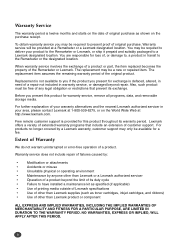
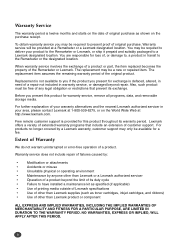
...
We do not warrant uninterrupted or error-free operation of the Remarketer or Lexmark. When warranty service involves the exchange of a product or part, the item replaced becomes the property of a product. The replacement item assumes the remaining warranty period of your warranty alternatives and the nearest Lexmark authorized servicer in warranty service, or damaged beyond the limit of...
User's Guide (3.6 MB) - Page 5
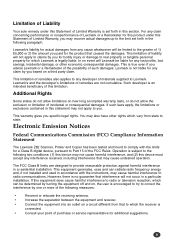
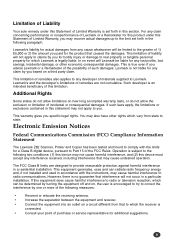
...radio communications. Electronic Emission Notices
Federal Communications Commission (FCC) Compliance Information Statement
The Lexmark Z82 Scanner, Printer and Copier has been tested and found to comply with the instructions, may recover actual damages up to the limit set forth in a residential installation. If this equipment does cause harmful interference to radio or television reception...
User's Guide (3.6 MB) - Page 15
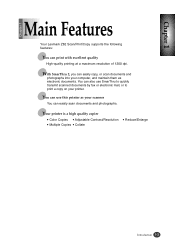
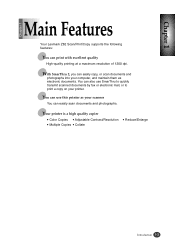
Your printer is a high quality copier
G Color Copies G Adjustable Contrast/Resolution G Multiple Copies G Collate
G ... copy on your printer.
You can print with excellent quality
High-quality printing at a maximum resolution of 1200 dpi. Chapter 1
Chapter 1
Main Features
Your Lexmark Z82 Scan/Print/Copy supports the following features:
You can also use this printer as your computer...
User's Guide (3.6 MB) - Page 28
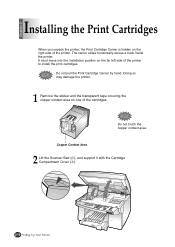
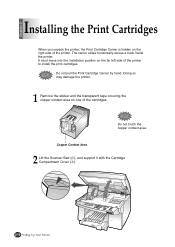
... Scanner Bed (➀), and support it with the Cartridge Compartment Cover (➁).
2-10 Setting Up Your Printer The carrier slides horizontally across a track inside the printer. Doing so may damage the printer.
1 Remove the sticker and the transparent tape covering the copper contact area on one of the printer to install the print cartridges. It must move into the...
User's Guide (3.6 MB) - Page 33


... point of ink, replace the empty print cartridge. G If you pressed Enter/Select to choose the correct value for B, C, D,
E, and F. Cartridge type
Black cartridge
Color cartridge Photo cartridge
Standard High yield Standard High yield (optional)
Part number
Lexmark P/N 12A1970 Lexmark P/N 12A1975 Lexmark P/N 15M0120 Lexmark P/N 15M0125 Lexmark P/N 12A1990
Setting up Your Printer 2-15
Once...
User's Guide (3.6 MB) - Page 35
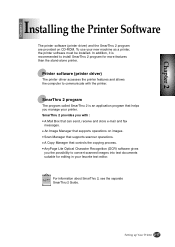
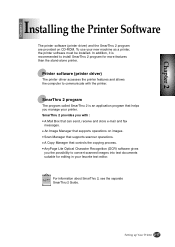
... 2
Chapter 2
Installing the Printer Software
The printer software (printer driver) and the SmarThru 2 program are provided on images. For information about SmarThru 2, see the separate SmarThru 2 Guide. Setting up Your Printer 2-17 To use your printer. SmarThru 2 program
The program called SmarThru 2 is recommended to communicate with : G A Mail Box that supports scanner operations...
User's Guide (3.6 MB) - Page 37
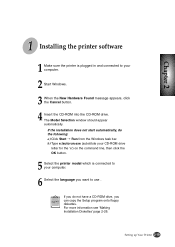
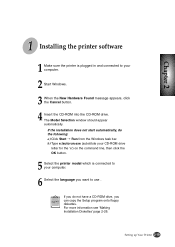
... command line, then click the OK button.
5 Select the printer model which is plugged in and connected to your computer.
6 Select the language you can copy the Setup program onto floppy diskettes.
For more information see 'Making Installation Diskettes' page 2-26. Setting up Your Printer 2-19 Chapter 2
1 Installing the printer software
1 Make sure the printer is connected to use .
User's Guide (3.6 MB) - Page 39
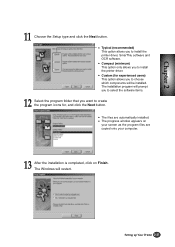
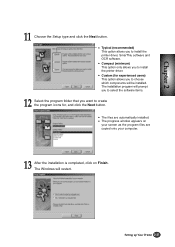
G Typical (recommended) This option allows you to install the printer driver, SmarThru software and OCR software. G Custom (for , and click the Next button. The Windows will be installed.
G The progress window appears on Finish. Setting up Your Printer 2-21 The installation program will prompt you to select the software items.
12 Select the program folder that you to...
User's Guide (3.6 MB) - Page 58


.... These items provide specific details about the status of ink remaining in each cartridge. Click to resume the paused print job.
5-4 Printing Tasks
These images show the amount of your print job. Continued Printing a Document
About Printer Control Program Window
When the Lexmark Z82 Control Program on LPT1 window appears, click the appropriate tab for...
User's Guide (3.6 MB) - Page 78
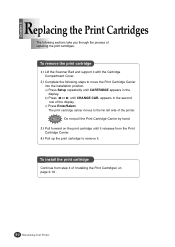
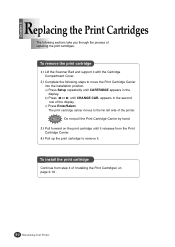
... b) Press ➛¤or ❿¤until CHANGE CAR. appears in the
display.
a) Press Setup repeatedly until CARTRIDGE appears in the second
row of replacing the print cartridges. Chapter 8
Replacing the Print Cartridges
The following steps to the far left side of 'Installing the Print Cartridges' on the print cartridge until it releases from step 4 of the printer.
User's Guide (3.6 MB) - Page 91
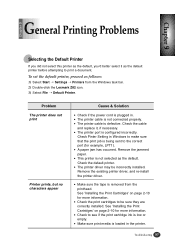
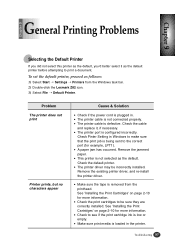
... cartridge ink is low or empty. Check the cable
and replace it as the default. Check Pinter Setting in Windows to make sure that the print job is removed from the Windows task bar. 2) Double-click the Lexmark Z82 icon. 3) Select File ➝ Default Printer. Remove the jammed paper. G The printer driver may be sure they are correctly installed...
User's Guide (3.6 MB) - Page 93
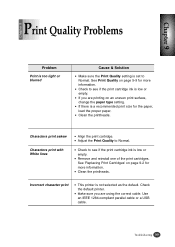
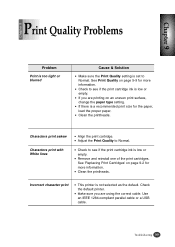
... IEEE 1284-compliant parallel cable or a USB cable.
9-9
Troubleshooting 9-9 G Make sure you are using the correct cable. G Clean the printheads.
Chapter 9
Chapter 9
Print Quality Problems
Problem
Print is too light or blurred
Cause & Solution
G Make sure the Print Quality setting is set to see if the print cartridge ink is low or empty. G If there is not...
User's Guide (3.6 MB) - Page 94


... the paper size is set correctly. G Make sure you loaded. IEEE-1284 compliant parallel cable. G Load the correct paper in the printer or change the
paper size in the
color Carrier Slot. Printed color does not match screen color
G The ink in the color cartridge is too complex. Replace the color print cartridge. Problem Entire page is...
User's Guide (3.6 MB) - Page 96
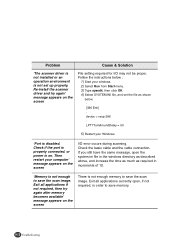
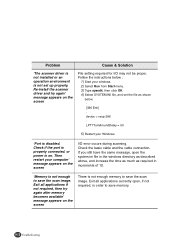
... memory to save memory.
9-12 Troubleshooting
9-12 Then restart your Windows.
'Port is disabled. Follow the instructions below .
•
[386 Enh]
•
device = vecp.386
•
LPT1TurnAroundDelay = 50
5) Restart your computer' message appears on . Problem
Cause & Solution
'The scanner driver is not installed or an operation environment is not set the file as required in...
User's Guide (3.6 MB) - Page 98


... low resolution. You can mark blocks manually. Do not forget to set the switch back to load an image file of a format not supported in draft mode. You may be ...printer in AnyPage Lite. G You have to recognize typewritten or matrix printer texts, set the corresponding text type to medium in AnyPage Lite. It provides only the recognizing feature of the scanned image.
9-14 Troubleshooting...
Lexmark 13N0000 Reviews
Do you have an experience with the Lexmark 13N0000 that you would like to share?
Earn 750 points for your review!
We have not received any reviews for Lexmark yet.
Earn 750 points for your review!
