HP Z38c Support and Manuals
HP Z38c Videos
Popular HP Z38c Manual Pages
Quick Setup Guide - Page 1
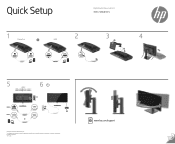
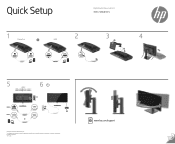
...for technical or editorial errors or omissions contained herein. Quick Setup
Optimum Resolution:
3840 x 1600 @ 60 Hz
1
2
DisplayPort
OR
HDMI
3
4
2
1
5
USB-C
3840 x 1600 @ 60 Hz + USB 2.0 3840 x 1600 @ 30 Hz + USB 3.0
6
USB-A USB-C
1 2
OR
© Copyright 2017 HP Development Company, L.P. First Edition: August 2017 928102-B21
www.hp.com/support The information contained herein...
User Guide - Page 2


The only warranties for technical or editorial errors or omissions contained herein. Nothing herein should be liable for HP products and services are trademarks or registered trademarks of Microsoft Corporation in the express warranty statements accompanying such products and services. Windows is subject to change without notice.
HP shall not be construed as constituting an additional...
User Guide - Page 5
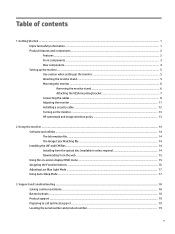
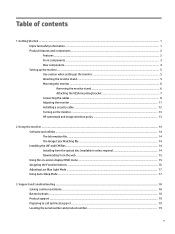
... files ...14 Installing from the optical disc (available in select regions 14 Downloading from the web ...15 Using the on-screen display (OSD) menu ...15 Assigning the Function buttons ...16 Adjusting Low Blue Light Mode ...17 Using Auto-Sleep Mode ...17
3 Support and troubleshooting ...18 Solving common problems ...18 Button lockouts ...18 Product support ...19 Preparing...
User Guide - Page 7


... correctly sized furniture designed to properly support your safety, do not place anything on power cords or cables. If another cord is used, use with the monitor. For information on the correct power cord set to use only a power source and connection appropriate for this ability. This guide is an important safety feature...
User Guide - Page 8


... speakers ● Plug and Play capability if supported by your operating system ● On-screen display (OSD) adjustments in your product, go to the Product Notices provided on -screen instructions.
2 Chapter 1 Getting Started To locate updates to the user guide for attaching the monitor to a wall-mount device or swing arm ● Low Blue Light Mode settings...
User Guide - Page 12


...is rated to use the power and video cables provided with the bottom of the monitor display panel. Stress on the curvature of the stand and lift the stand away from the monitor...to the monitor, four 4 mm, 0.7 pitch, 10 mm long screws are disconnected. CAUTION: This monitor supports the VESA industry-standard 100 mm mounting holes.
Do not lay the monitor facedown when removing the stand....
User Guide - Page 19
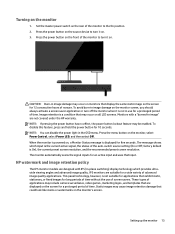
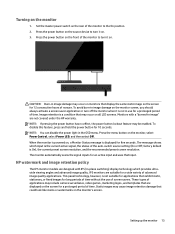
... HP watermark and image retention policy
The IPS monitor models are not covered under the HP warranty. These types of advanced image quality applications. CAUTION: Burn-in -plane switching) display technology which input is displayed... for five seconds. factory default is not suitable for 10 seconds. Setting up the monitor 13 Set the master power switch on . 3. To avoid burn-in the OSD...
User Guide - Page 20
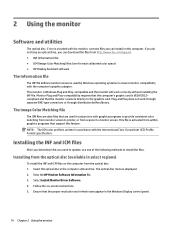
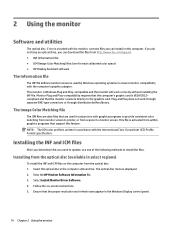
... from http://www.hp.com/support. ● INF (Information) file ● ICM (Image Color Matching) files (one of the following methods to update, use one for each calibrated color space) ● HP Display Assistant software
The Information file
The INF file defines monitor resources used in the computer optical drive.
Select Install Monitor Driver Software. 4. This monitor...
User Guide - Page 21


... power button to turn on -screen instructions to select your preferences. Adjusts the ... the DDC/CI settings and returns all OSD menu settings to http://www.hp.com/support. 2. Downloading from the HP monitors support website. 1. Follow...drivers. 3. Then press the menu button to navigate, select, and adjust the menu choices. The following :
1. Adjusts the OSD controls. Selects and displays...
User Guide - Page 23
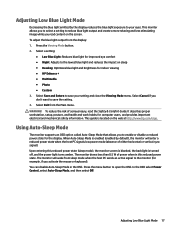
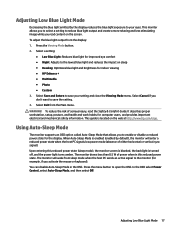
... the setting. 4. Select Cancel if you don't want to save your eyes. Select Exit from the display: 1. This guide is located on the screen. Using Auto-Sleep Mode
The monitor supports an ... read content on the web at http://www.hp.com/ergo. It describes proper workstation, setup, posture, and health and work habits for indoor viewing ● HP Enhance + ● Multimedia ● Photo &#...
User Guide - Page 24
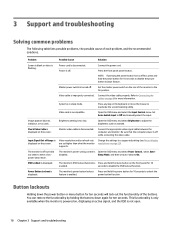
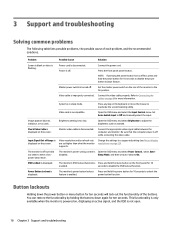
... troubleshooting
Solving common problems
The following table lists possible problems, the possible cause of Range is turned off but it did not seem to disable the OSD lockout function. Master power switch is displayed on the screen. Connect the video cable properly.
Input Signal Out of each problem, and the recommended solutions. Change the settings to a supported setting...
User Guide - Page 25
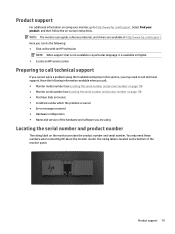
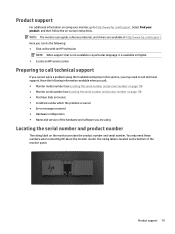
... which the problem occurred ● Error messages received ● Hardware configuration ● Name and version of the monitor panel. You may need these numbers when contacting HP about the monitor model. The rating label is available in English. ● Locate an HP service center
Preparing to call technical support
If you cannot solve a problem using the troubleshooting tips in...
User Guide - Page 27
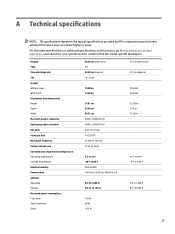
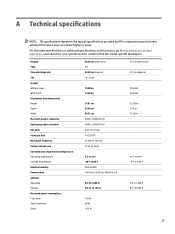
Display...power consumption: Full power Typical settings Sleep
95.29 cm wide screen...model-specific QuickSpecs.
For the latest specifications or additional specifications on this product, go to http://www.hp.com/go/ quickspecs/ and search for your specific monitor model to 12,192 m
195 W 80 W A Technical specifications
NOTE: All specifications represent the typical specifications provided by HP...
User Guide - Page 29


The monitor automatically stores the new setting, and then recognizes the new mode just as it does... or all of either the horizontal sync signal or the vertical sync signal. Energy saver feature
The monitor supports a reduced power state. Your changes can be entered into if the monitor detects the absence of these ... graphics adapter.
● You are not using the on-screen display.
User Guide - Page 30


... and services and welcome feedback from users. to 9 p.m. Mountain Time.
24 Appendix B Accessibility
Mountain Time. NOTE: For additional information about assistive features. If you are constantly refining the accessibility of -hearing and use TRS/VRS/WebCapTel, contact us if you , please contact us about accessibility features that product. Supported assistive technologies
HP...
HP Z38c Reviews
Do you have an experience with the HP Z38c that you would like to share?
Earn 750 points for your review!
We have not received any reviews for HP yet.
Earn 750 points for your review!


