HP Z24i Support and Manuals
HP Z24i Videos
Popular HP Z24i Manual Pages
User Guide - Page 2
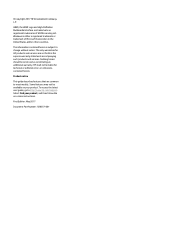
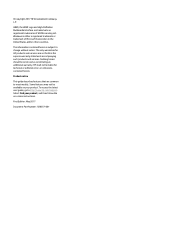
... the latest user guide, go to most models. First Edition: May 2017
Document Part Number: 928357-001 HDMI, the HDMI Logo and High-Definition Multimedia Interface are trademarks or registered trademarks of Microsoft Corporation in the express warranty statements accompanying such products and services. The only warranties for technical or editorial errors or omissions contained...
User Guide - Page 5
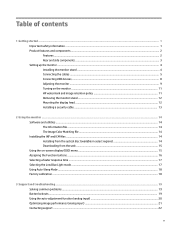
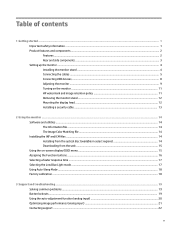
... ...2 Rear and side components ...3 Setting up the monitor ...4 Installing the monitor stand ...4 Connecting the cables ...5 Connecting USB devices ...8 Adjusting the monitor ...9 Turning on the monitor ...11 HP watermark and image retention policy 11 Removing the monitor stand ...12 Mounting the display head ...12 Installing a security cable ...13
2 Using the monitor ...14 Software and utilities...
User Guide - Page 7


... luminous environment to properly support your documentation kit. It describes proper workstation setup, and proper posture, health, and work habits for this ability. Use a power strip whose manufacturer offers a damage replacement policy so you can replace the equipment if surge protection fails. For information on the correct power cord set to the cord does not...
User Guide - Page 8


... languages for easy setup and screen optimization ● HP Display Assistant software for adjusting monitor settings and enabling the theft deterrence features ● Software and documentation disc provided with the monitor in your operating system ● Security cable slot provision on -screen instructions.
2 Chapter 1 Getting started To locate updates to the user guide for reduced power...
User Guide - Page 9
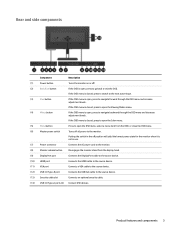
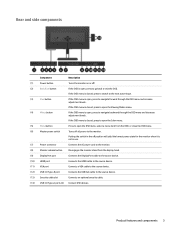
... power state for the monitor when it is not in use.
(7)
Power connector
Connects the AC power cord to the monitor.
(8)
Monitor release button
Disengages the monitor stand from the OSD, or...port
Connects the DisplayPort cable to the source device.
(10) HDMI port
Connects the HDMI cable to the source device.
(11) VGA port
Connects a VGA cable to the source device.
(12) USB 3.0 Type-B port...
User Guide - Page 10
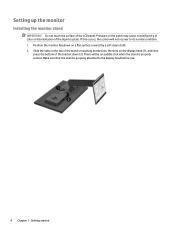
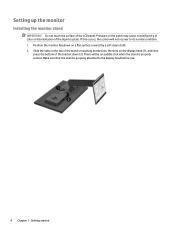
... bracket into the slots on a flat surface covered by a soft clean cloth. 2. Make sure that the stand is properly seated. Setting up the monitor
Installing the monitor stand
IMPORTANT: Do not touch the surface of the liquid crystals. There will not recover to the display head before use.
4 Chapter 1 Getting started Pressure on ...
User Guide - Page 11


... are included with select cables. Connect a video cable. NOTE: The monitor automatically determines which inputs have valid video signals. Setting up the monitor 5 Place the monitor in the center of the monitor and the other end to the DisplayPort port on the rear of the stand.
3. Before connecting the cables, route the cables through the cable routing...
User Guide - Page 17
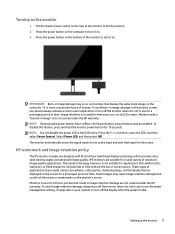
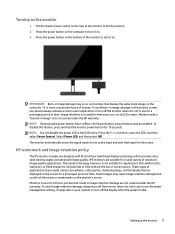
...HP warranty. To avoid image retention damage, always turn off the monitor when it is not in use or use of screen savers. To avoid burn-in use for long periods of time without the use the power management setting, if supported...the monitor to the On position. 2. Press the power button on the computer to turn it on .
HP watermark and image retention policy
The IPS monitor models are...
User Guide - Page 18
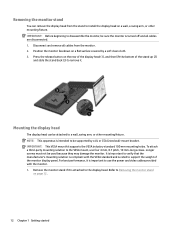
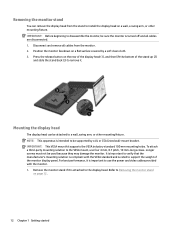
... kit supports the VESA industry-standard 100 mm mounting holes. Removing the monitor stand
You can be attached to disassemble the monitor, be sure the monitor is attached to Removing the monitor stand
on the rear of the display head (1), and then lift the bottom of the monitor display panel. To attach a third-party mounting solution to install the...
User Guide - Page 20


... that support this feature. Follow the on the computer. If you do not have an optical drive, you can install on -screen instructions. 5. NOTE: The ICM color profile is written in conjunction with the monitor, contains the following methods to install the files. Insert the optical disc into the computer optical drive. Select Install Monitor Driver Software. 4. Installing from...
User Guide - Page 21
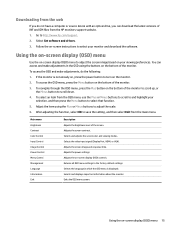
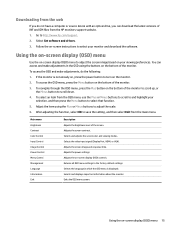
... the on the bottom of INF and ICM files from the HP monitors support website. 1. Adjusts the screen contrast. Selects the video input signal (DisplayPort, HDMI, or VGA). Adjusts the screen image and response time. Adjusts the power settings. Go to the factory default settings. To navigate through the OSD menu, press the Plus button...
User Guide - Page 23
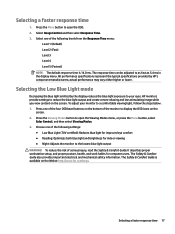
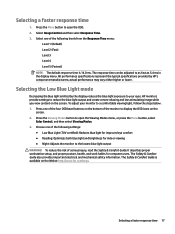
...specifications represent the typical specifications provided by the display reduces the blue light exposure to your monitor to display the OSD icons on the
screen. 2. Choose one of the monitor ... lower. HP monitors provide settings to open the Viewing Modes menu, or press the Menu button, select
Color Control, and then select Viewing Modes. 3. The Safety & Comfort Guide also provides...
User Guide - Page 26


...setup test pattern is displayed. 4. to open the OSD, select Image Control, and then select Auto-Adjustment from http://www.hp.com/support.
20 Chapter 3 Support and troubleshooting If the monitor is using a VGA (analog) input, this procedure if the monitor... Utility. Press the Menu button to optimize your screen for you first set up for the VGA (analog) input at any other than VGA. ...
User Guide - Page 28


...the monitor model.
22 Chapter 3 Support and troubleshooting The Horizontal Position shifts the image left or right;
You can also find information on troubleshooting. Preparing to http://www.hp.com/support. the Vertical Position shifts the image up and down. 2. You may need these numbers when contacting HP about your product, including links to discussion forums and instructions...
User Guide - Page 35
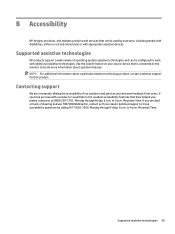
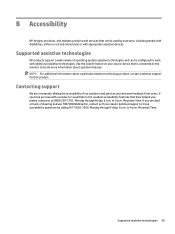
... assistive technologies. Supported assistive technologies 29 Supported assistive technologies
HP products support a wide variety of -hearing and use TRS/VRS/WebCapTel, contact us about accessibility features that is connected to the monitor to tell us if you require technical support or have helped you are constantly refining the accessibility of our products and services and welcome...
HP Z24i Reviews
Do you have an experience with the HP Z24i that you would like to share?
Earn 750 points for your review!
We have not received any reviews for HP yet.
Earn 750 points for your review!


