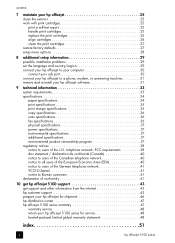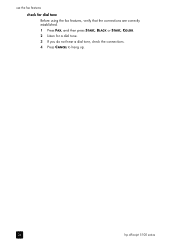HP Officejet 5100 - All-in-One Printer Support and Manuals
Get Help and Manuals for this Hewlett-Packard item

View All Support Options Below
Free HP Officejet 5100 manuals!
Problems with HP Officejet 5100?
Ask a Question
Free HP Officejet 5100 manuals!
Problems with HP Officejet 5100?
Ask a Question
Most Recent HP Officejet 5100 Questions
Hp 5100 Officejet Is Very Slow Printing With My Imac Os X 10.6.8
When submitting pages for printing, it normally only takes second for the printer to pump out 10 cop...
When submitting pages for printing, it normally only takes second for the printer to pump out 10 cop...
(Posted by presscit 11 years ago)
What Do I Ask For To Get A New Usb-printer Cord For My Officejet 5110
what do i ask for to get a new usb-printer cord for my officejet 5110
what do i ask for to get a new usb-printer cord for my officejet 5110
(Posted by ra248369 12 years ago)
Popular HP Officejet 5100 Manual Pages
HP Officejet 5100 Reviews
We have not received any reviews for HP yet.