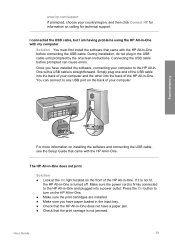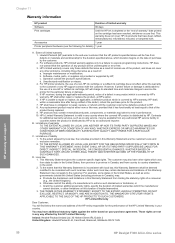HP F340 - Deskjet All-in-One - Multifunction Support and Manuals
Get Help and Manuals for this Hewlett-Packard item

Most Recent HP F340 Questions
Hp F340 Printer Won't Scan
(Posted by pcus 9 years ago)
Hp Deskjet F340 Won't Print
(Posted by skbu 10 years ago)
Hp Deskjet F340 Won't Scan
(Posted by cherEBKOOL 10 years ago)
Encoder Strip
Can I replace the encoder strip that has come off? and will it stop the bangning noise?
Can I replace the encoder strip that has come off? and will it stop the bangning noise?
(Posted by Anonymous-124939 10 years ago)
Popular HP F340 Manual Pages
HP F340 Reviews
We have not received any reviews for HP yet.