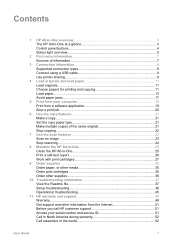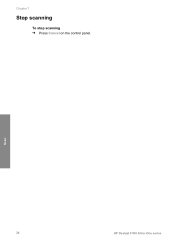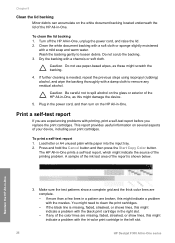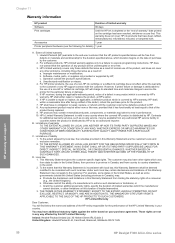HP F340 Support Question
Find answers below for this question about HP F340 - Deskjet All-in-One - Multifunction.Need a HP F340 manual? We have 1 online manual for this item!
Question posted by pcus on September 6th, 2014
Hp F340 Printer Won't Scan
The person who posted this question about this HP product did not include a detailed explanation. Please use the "Request More Information" button to the right if more details would help you to answer this question.
Current Answers
Related HP F340 Manual Pages
Similar Questions
Recall Previous Scanned Jobs
is there a way to find aprevious scan job on the device?
is there a way to find aprevious scan job on the device?
(Posted by bigbootyash 11 years ago)
Hp Deskjet F340 Will Not Scan Using Button.
When button is pressed, I get a rapidly flashing power light on the printer for 20 seconds and a win...
When button is pressed, I get a rapidly flashing power light on the printer for 20 seconds and a win...
(Posted by j14rin 12 years ago)
Hp 9040mfp Printer Not Show Scan To Network Folder
(Posted by pravinbhappa 12 years ago)