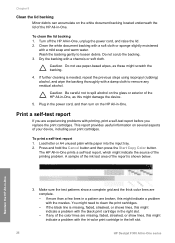HP F340 Support Question
Find answers below for this question about HP F340 - Deskjet All-in-One - Multifunction.Need a HP F340 manual? We have 1 online manual for this item!
Question posted by j14rin on February 3rd, 2012
Hp Deskjet F340 Will Not Scan Using Button.
When button is pressed, I get a rapidly flashing power light on the printer for 20 seconds and a window on the laptop screen saying HP Scanning. The window does not go away and the printer does not scan. I reloaded the software with no change. I can print and copy OK. I unsuccessfully tried the HP troubleshooting instructions. Windows 7
Current Answers
Related HP F340 Manual Pages
Similar Questions
Hp Deskjet F340 Won't Print
(Posted by skbu 10 years ago)
Hp 140 Printer Wireless Flashing Blue Light Printer Won't Turn Off
(Posted by leolyuu 10 years ago)
Hp Photosmart D110 How To Change Print Copy To Darker Level
(Posted by michasp 10 years ago)
Hp Deskjet F340 Won't Scan
(Posted by cherEBKOOL 10 years ago)