HP F340 Support Question
Find answers below for this question about HP F340 - Deskjet All-in-One - Multifunction.Need a HP F340 manual? We have 1 online manual for this item!
Question posted by bigbootyash on December 3rd, 2012
Recall Previous Scanned Jobs
is there a way to find aprevious scan job on the device?
Current Answers
There are currently no answers that have been posted for this question.
Be the first to post an answer! Remember that you can earn up to 1,100 points for every answer you submit. The better the quality of your answer, the better chance it has to be accepted.
Be the first to post an answer! Remember that you can earn up to 1,100 points for every answer you submit. The better the quality of your answer, the better chance it has to be accepted.
Related HP F340 Manual Pages
User Guide - Page 4
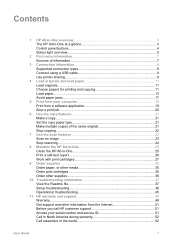
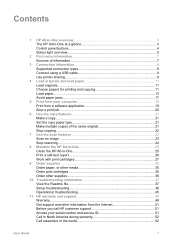
... Avoid paper jams 17
5 Print from your computer 19 Print from a software application 19 Stop a print job...20
6 Use the copy features 21 Make a copy...21 Set the copy paper type 21 Make multiple ...copies of the same original 21 Stop copying...22
7 Use the scan features 23 Scan an image...23 Stop scanning...24
8 Maintain the HP All-in-One 25 Clean the HP All-in-One 25...
User Guide - Page 5


... shipment 54 Pack the HP All-in-One 54 12 Technical information 57 System requirements 57 Paper specifications 57 Print specifications 59 Copy specifications 60 Scan specifications 60 Physical specifications 60 Power specifications 60 Environmental specifications 60 Acoustic information 60 Environmental product stewardship program 61 Regulatory notices 62 Index...65
2
HP...
User Guide - Page 7


... need to be printed.
4
HP Deskjet F300 All-in-One series
The On button is lit when the HP All-in-One is still supplied to the device.
Check Print Cartridge light: Indicates the... turn the device off . Chapter 1
Control panel buttons
HP All-in-One overview
Label 1
Icon
2 3
4 5
Name and Description
On: Turns the HP All-in-One on . Cancel: Stops a print, copy, or scan job. Copies:...
User Guide - Page 8


...represented on the control panel. In certain situations (for the HP All-in -One. Start Copy Color: Starts a color copy job.
Label 1 2 3 4
Description On button Check Paper light Check Print Cartridge light Paper Type lights (for example, after clearing... Paper Type buttons)
User Guide
5
HP All-in the input tray. Scan: Starts scanning the original currently on the display.
User Guide - Page 9


... for printing,
are missing or not
seated correctly. ● The tape was
on the device.
The On light is You pressed the Scan button and there was not removed from the computer. The On light blinks for 3 seconds...-in -One series If the problem persists, contact HP Support.
6
HP Deskjet F300 All-in -One is on again.
The On light blinks quickly for 20 seconds and then is blinking....
User Guide - Page 15


...print. Note 1 This device supports 10 x 15 cm (4 x 6 inch) with tab.
Papers to smear. ● Envelopes with HP
inkjet devices). ● Highly textured... For
more likely to avoid for all print and copy jobs ● Any size paper other than HP Premium Inkjet ...; Greeting card paper.
Load originals and load paper
12
HP Deskjet F300 All-in -One.
Papers to avoid
Using paper that is...
User Guide - Page 17


... tray and is servicing the print cartridges or otherwise engaged in a task, the paper stop inside the device might result in curled paper that the HP All-in a resealable bag. Flip the tray extender up ....
Chapter 4 Caution Make sure that does not work well in the HP All-in-One.
14
HP Deskjet F300 All-in-One series Tip If you are using letterhead, insert the top of the paper-width guide...
User Guide - Page 19


...sizes and paper types are no more than two
16
HP Deskjet F300 All-in a software application. They are ready to.... slide the stack of cards forward until you are starting a print job from a software application are indicated as HP inkjet labels), and make sure...one sheet at a time into the input tray with HP inkjet devices
(such as such.
Tip To prevent curling, keep transfer sheets ...
User Guide - Page 23


... HP All-in-One for printing to be cancelled. It can stop a print job from either the HP All-in-One or the computer, HP recommends you stop it from the HP All-in -One series Print
20
HP Deskjet F300 All-in -One ➔ Press Cancel on the control panel. To...
User Guide - Page 27
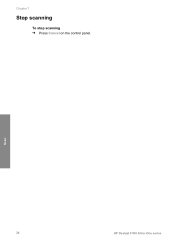
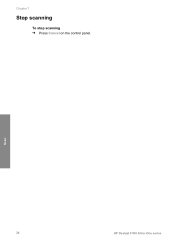
Scan
24
HP Deskjet F300 All-in-One series
Chapter 7
Stop scanning
To stop scanning ➔ Press Cancel on the control panel.
User Guide - Page 28


... a nonabrasive
glass cleaner. You will also need to replace, align, or clean your copies and scans remain clear. Clean the glass
Glass that is dirty from fingerprints, smudges, hair, and dust on...One
The HP All-in top working condition. Sometimes you might seep under the glass and damage the device.
3. Do not place or spray liquid directly on the glass, since they can damage it. ...
User Guide - Page 29
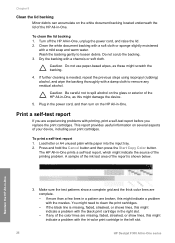
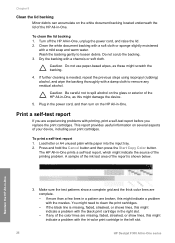
... before you are complete.
- If further cleaning is needed, repeat the previous steps using isopropyl (rubbing) alcohol, and wipe the backing thoroughly with ... missing, faded, streaked, or shows lines, this might damage the device.
5.
Plug in the power cord, and then turn on the ... tri-color print cartridge in the left slot.
26
HP Deskjet F300 All-in-One series Press and hold the Cancel button...
User Guide - Page 33


... discard the print cartridge alignment sheet. Aligning the print cartridges ensures high-quality output.
30
HP Deskjet F300 All-in -One prompts you to the left slot. If you install or replace a print cartridge. Press the Scan button. Align the print cartridges
The HP All-in -One series You can also align...
User Guide - Page 34


... sheet on calling for the first time. Press the Scan button.
In the HP Solution Center, click Settings, point to realign the print cartridges. Click the Device Services tab. 4. Follow the prompts until you are ... sheet. Do not clean print cartridges unnecessarily, as this device. Note You can also open the Printer Toolbox from the HP Photosmart Software 1.
The Printer Toolbox appears....
User Guide - Page 39


...listed in the table, go to order print cartridges, click Supplies Status in the Devices pop-up menu, choose Maintain Printer.
In the Configuration Settings list, click Supply ... If prompted, choose your country/region. The HP Device Manager window appears. 2. Country/region Asia Pacific (except for technical support.
36
HP Deskjet F300 All-in -One, and click
Launch Utility...
User Guide - Page 41


...Cause You pressed the On button too quickly. If it is switched to turn the device off. Chapter 10
Setup troubleshooting
This section includes installation and configuration troubleshooting tips for the... power cord into a grounded power outlet. ● Test the power outlet to :
38
HP Deskjet F300 All-in -One directly into a grounded power outlet, surge protector, or power strip.
If...
User Guide - Page 45


... and Scan Document). Click Details to unplug the other devices during the installation. 5. A red X appears on your computer, you might
want to see Uninstall and reinstall the software.
42
HP Deskjet F300 All-in -One. Verify that came with the installation and restart the computer when prompted. 6. Click Retry to your computer. If...
User Guide - Page 49


... door to open it snaps into place. 4. If you are likely to occur.
46
HP Deskjet F300 All-in your device, follow these instructions to clear the paper jam. Gently push the door forward until it . ... To clear a paper jam from the rear door 1. If you are likely to continue the current job. Caution If the paper tears when you do not remove all the pieces of paper from the HP...
User Guide - Page 68


...website 51
D declaration of conformity
European Economic Area 63
United States 64 documents
scan 23
E envelopes
load 15 specifications 57 environment Environmental product
stewardship program 61 ...load 16
H help
other resources 7 HP JetDirect 9 HP Solution Center, missing
icons 43
I images
scan 23
ink cartridges. Index
Symbols/Numerics 10 x 15 cm photo paper
load 14 specifications 57 4 x...
User Guide - Page 69


...cable installation 39 USB port speed 9
W warranty 49
66
HP Deskjet F300 All-in -One 62 print cartridges 62 regulatory notices declaration ... 23 physical specifications 60 power specifications 60 print cancel job 20 from computer 19 from 19 software installation reinstall ...
stop 24 scan button 5 scan glass clean 25 self-test report 26 serial number 51 service ID 51 ship your device 54 software...
Similar Questions
Where To Get Staples For A Hp Laserjet M4345mfp Multifunction Device
(Posted by jrodrarmand 9 years ago)
How Can I Reprint All Previous Scans On Hp Officejet L7580
(Posted by IYbuc 10 years ago)
Hp Deskjet F340 Won't Scan
(Posted by cherEBKOOL 10 years ago)
Hp Deskjet F340 Will Not Scan Using Button.
When button is pressed, I get a rapidly flashing power light on the printer for 20 seconds and a win...
When button is pressed, I get a rapidly flashing power light on the printer for 20 seconds and a win...
(Posted by j14rin 12 years ago)

