HP L7580 Support Question
Find answers below for this question about HP L7580 - Officejet Pro All-in-One Color Inkjet.Need a HP L7580 manual? We have 3 online manuals for this item!
Question posted by IYbuc on January 2nd, 2014
How Can I Reprint All Previous Scans On Hp Officejet L7580
The person who posted this question about this HP product did not include a detailed explanation. Please use the "Request More Information" button to the right if more details would help you to answer this question.
Current Answers
There are currently no answers that have been posted for this question.
Be the first to post an answer! Remember that you can earn up to 1,100 points for every answer you submit. The better the quality of your answer, the better chance it has to be accepted.
Be the first to post an answer! Remember that you can earn up to 1,100 points for every answer you submit. The better the quality of your answer, the better chance it has to be accepted.
Related HP L7580 Manual Pages
HP Jetdirect External Print Server Products - External USB Compatibility - Page 2


... newer USB printers cannot be sure your firmware on the CPL for the Laserjet AIO's and Officejet Pro's.
HP Deskjet 5550, 5650, 6940, 6980, and 9800 series; HP Officejet Pro K550, K850, K5300, K5400 and 8000
Print and Windows based scanning:
HP Color LaserJet CM1015mfp and CM1017mfp
Print only:
HP Color LaserJet CM3530mfp, CM4730mfp, CM6030mfp, CM6040mfp, 4730mfp; As a result, the web...
HP Jetdirect External Print Server Products - External USB Compatibility - Page 3


..., 3300, 3380, 3390, 3392, 4240, 4250, 4350, and 5200 series; HP Officejet Pro K550, K850, K5300, K5400, K8600, L7300, L7500, L7600, L7700, 8000, and 8500
Also works with these USB network-capable HP printers:
HP Business Inkjet 1000, 1100, 1200, 2280, 2300, 2600, 2800, 3000; HP Color LaserJet CP1515, CP1518, CP3505, CP3525, CP4005, CP6015, 1500, 2500, 2550, 2605...
HP Jetdirect External Print Server Products - External USB Compatibility - Page 4


...*, 7350, and 7550 All-in -One
* printing only; HP Deskjet 895 Cse/Cxi; HP LaserJet M3027mfp*, M3035mfp*, M4345mfp*, M5025mfp*, M5035mfp*, M9040mfp*, M9050mfp*, 3050*; HP Color Inkjet cp1160 and cp1700; HP Color LaserJet CP4005, 1500, 2500, 2550, 3000, 3500, 3550, 3600, 3700, 3800, 4610, 4650, 4700, and 5550 series; HP Officejet Pro K550, K850, K5300, K5400, L7300, L7500, L7600, and...
Setup Guide - Page 8


... an application that you have more information about using the device software, see the online help for scanning (optional)" on page 16.
To open the HP Photosmart Studio software (Mac OS)
1. On the Windows desktop, double-click the HP Photosmart software icon.
2. Click the HP Photosmart Studio icon in the lower-right corner of the...
Setup Guide - Page 14


... your fax.
1.
You must be /fr/faxconfig www.hp.dk/faxconfig www.hp.fi/faxconfig www.hp.com/fr/faxconfig www.hp.com/de/faxconfig www.hp.com/ie/faxconfig www.hp.com/it might answer both voice calls and fax calls, or it /faxconfig www.hp.no other devices, such as a phone or answering machine, share the...
Setup Guide - Page 20


... Digital Filing for scanning (optional)
NOTE: Direct Digital Filing does not support Windows Active Directory.
Required information
To set up ... Direct Digital Filing...
The office manager asked one .
in -one of the instructions that appear on the display.
• Appropriate privileges on the computer that is available with HP Officejet L7600/L7700 all...
User Guide - Page 14


... printhead health and access to maintenance services.
For more information, see Embedded Web server.
For more information, see HP Printer Utility (Mac OS).
Toolbox (Microsoft® Windows®)
Provides information about how to use the device and to resolve problems. • Find other resources for the product • Accessibility • Understand the...
User Guide - Page 28


... panel menus • Control-panel message types • Change device settings • Use the HP Solution Center (Windows) • Use the HP photo and imaging software • Text and symbols • ...models, you can scan and reprint a photo or scan to a memory card.
• Fax menu: Allows you have.
• Scan menu: Presents a list of display on the control panel-color display or two-line...
User Guide - Page 58
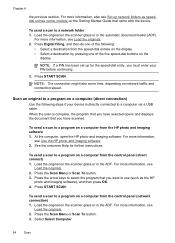
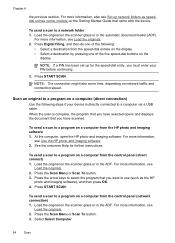
... the computer, open the HP photo and imaging software. Chapter 6
the previous section. See the onscreen Help for the speed-dial entry, you have selected opens and displays the document that you want to select the program that you must enter your device is complete, the program that you have scanned. For more information...
User Guide - Page 66


... the front USB port. 2. Chapter 7
View photos
You can view photos on the color display of your device. View photos (color display models only)
You can view and edit photos using the HP Photosmart Software that came with memory devices (some models only) This section contains the following topics: • Print photos using a proof sheet...
User Guide - Page 140


... of "Officejet L7XXX Series." Press Setup.
When you entered will appear on Windows You must have finished entering a name for Bluetooth communication via the embedded Web server ▲ Open the embedded Web server, click the Bluetooth tab, type a new name in each other device when connected. To change the device name.
Scanning and software...
User Guide - Page 144


...Macintosh computer. On the Windows taskbar, click Start, select Programs or All Programs, select
HP, select Officejet Pro L7XXX Series, and then click Uninstall. 4. Other programs that use these files might have ...from your computer until
after you would like to the computer before connecting the device (recommended). 8.
Restart your computer. 9. After the software is not available in...
User Guide - Page 145


..., and then click Change/Remove or Uninstall/Change.
Launch HP Device Manager. 2.
After the software is important that you have reinstalled the software.
5.
Select HP Officejet Pro All-in the Windows Start menu. 1. Do not connect the device to your computer until after you disconnect the device before restarting your computer's CD-ROM drive and then start...
User Guide - Page 149


... Page, and then press OK.
• Embedded Web server: Click the Settings tab, click Device Services in the Print Quality section, and then click Run Diagnostic.
• Toolbox (Windows): ... then click Print PQ (print quality) diagnostic page and follow the onscreen instructions.
• HP Printer Utility (Mac OS): Click Print Quality Diagnostics from the Information and Support panel. For ...
User Guide - Page 205


.../support. 4. Obtain the version number of the printer software, such as through USB or network connection.
5.
Note how the device is connected to your system, such as HP Officejet Pro L7500 Series Version: 60.52.213.0. (To find the version number of the printer driver, open the printer settings or properties dialog box, and...
User Guide - Page 223


If it is defective, it should not be confused with the marketing name (HP Officejet Pro L7300/ L7500/L7600/L7700) or product number (CB778A, C8157A, C8158A, C8159A).
Power cord statement The power cord cannot be discarded or returned to users in ...
User Guide - Page 230


Appendix D
Declaration of conformity
HP Officejet Pro L7500/L7600
226 Regulatory information
User Guide - Page 236
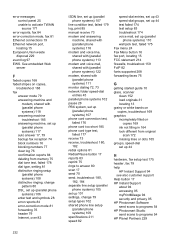
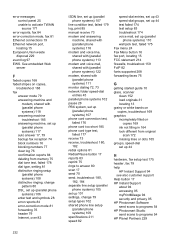
... troubleshoot 180, 182 redial options 81 Redial/Pause button 17 reports 83 reprint 75 rings to answer 80 scan 17 send 70 send, troubleshoot 180, 182, 184 separate line setup ...HP Instant Support 94 see also customer support Help button 17 HP Instant Support
about 94 accessing 95 myPrintMileage 94 security and privacy 95 HP Photosmart Software send scans to programs 54 HP Photosmart Studio send scans...
User Guide - Page 237


...168 scans 173 lights, control panel 16 line condition test, fax 179 linefeed, calibrate 147 lines copies, troubleshoot 168 scans, ...HP Photosmart Studio 26 HP Printer Utility 93 install software 128 Network Printer Setup Utility 94
print on special, or customsized media 41
print settings 47 sharing device... 36 usage 87 memory deleting faxes 75 reprint faxes 75 save faxes 74 specifications 209 ...
User Guide - Page 239


... 203 privacy, HP Instant Support 95 processor... fax test failed 174 reprint faxes from memory 75 ...scans to computer 68
scan cancel 57 Direct Digital Filing 52 edit images 56 error messages 171 from a TWAIN- or WIAcompliant program 55 from control panel 52 from Webscan 55 OCR 56 proof sheets 64 quality 171 Scan Menu button 16 scan specifications 212 send to a program 54 settings for 57 slow 170 Start Color...
Similar Questions
Why Does My Hp Officejet L7580 Say Thay I Have Missing Cartridges
(Posted by Pennas 9 years ago)
How To Change Import Settings On Hp Officejet L7580
(Posted by ghMISSES 9 years ago)
How Do I Scan Hp Officejet L7580 From My Pc
(Posted by thswamp 9 years ago)
How To Scan Hp Officejet Pro 8600 Scanning Software
(Posted by pjaysch 10 years ago)

