HP ENVY 13-d000 Support and Manuals
Get Help and Manuals for this Hewlett-Packard item
This item is in your list!

View All Support Options Below
Free HP ENVY 13-d000 manuals!
Problems with HP ENVY 13-d000?
Ask a Question
Free HP ENVY 13-d000 manuals!
Problems with HP ENVY 13-d000?
Ask a Question
Popular HP ENVY 13-d000 Manual Pages
Start Here - Page 5
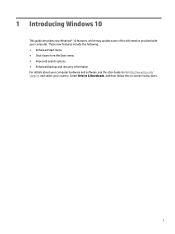
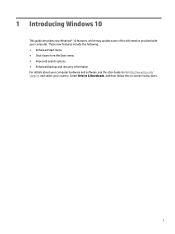
... recovery information For details about your computer. Select Drivers & Downloads, and then follow the on-screen instructions.
1 1 Introducing Windows 10
This guide describes new Windows® 10 features, which may update some of the information provided with your computer hardware and software, see the User Guide. Go to http://www.hp.com/ support, and select your country.
Maintenance and Service Guide - Page 11


...9679; 4096-MB (8-GB, 128-MB × 32 × 2 × 4 pieces) Support for M2 Serial ATA storage Support for the following WLAN modules: Broadcom BCM943142 802.11 bgn 1×1 Wi-Fi + Bluetooth 4.0... Memory
Solid-state drive
Audio and video
Ethernet Wireless
Description
HP ENVY Notebook PC (model numbers 13-d000 through 13-d099 and 13-d100 through 13-d199) ● Intel® Core™ i7-6500U...
Maintenance and Service Guide - Page 22


... the front of the computer. This number provides specific information about the product's hardware components. 3 Illustrated parts catalog
Service tag
When ordering parts or requesting information, provide the computer serial number and model number provided on the service tag. The part number helps a service technician to determine what components and parts are needed.
12 Chapter 3 Illustrated...
Maintenance and Service Guide - Page 41


...page 26).
5. Component replacement procedures 31 Disconnect the power from the computer by unplugging the power cord from the slot at an angle. 4. Disconnect the battery cable from the computer...;1 Wi-Fi + Bluetooth 4.0 M.2 Combo Adapter
Spare part number 793840-005 792608-005
CAUTION: To prevent an unresponsive system, replace the wireless module only with a wireless module authorized for...
Maintenance and Service Guide - Page 60


... spare part numbers 854982-001 (for use only on computers with model numbers 13-d100 through 13-d199) and 833512-001 (for use only on model numbers 13-d000 through 13-d099)....necessary to replace the webcam/microphone module: a. If it is necessary to replace the display hinges:
50 Chapter 5 Removal and replacement procedures Remove the display panel. c.
● 848177-001 - 13.3-in, RGBW...
Maintenance and Service Guide - Page 61


... into the display hinges. Remove the display hinges (2). f. Component replacement procedures 51 c.
The display hinges are available using spare part numbers 848176-001 (for use only on computers with model numbers 13-d100 through 13-d199) and 829303-001 (for use only on computers with model numbers 13-d000 through 13-d099). Remove the display bezel. d.
b.
Remove the display...
Maintenance and Service Guide - Page 63


... The display panel cable is necessary to the display back cover. e. f. The WLAN antenna cables and transceivers are available using the following spare part numbers: ● 854981-001 - Release the display panel cable from the webcam/microphone module. c. For use only on computer models equipped with model numbers 13-d000 through 13-d099
Component replacement procedures 53
Maintenance and Service Guide - Page 66


... the question mark icon in the taskbar.
2.
Do not download or install a BIOS update while the computer is downloaded. Click Updates, and then click Check for later BIOS versions, see Starting Setup Utility (BIOS) on -screen instructions. 4. Select My PC, and then select Specifications. - Downloading a BIOS update
CAUTION: To reduce the risk of the BIOS version. 3. NOTE...
Maintenance and Service Guide - Page 80


..., product description 1 audio-in jack 9 audio-out jack 9
B backups 61 battery
removal 28 spare part number 17, 28 BIOS determining version 55 downloading an update 56 starting the Setup Utility 55 updating 55 boot order changing 65 bottom components 11 bottom cover removal 26 spare part numbers 17, 26 button components 5 buttons power 5 TouchPad 8
C caps lock...
Maintenance and Service Guide - Page 81


... media 64 starting 64 supported discs 62 system 63
USB flash drive 64 using HP Recovery media 62 recovery media creating 61 creating using HP Recovery
Manager 62 recovery partition
removing 66 removal/replacement
procedures 26 right-side components 10 RJ45-to-USB adapter, spare part
number 20 RTC battery
removal 45 spare part number 17, 45...
User Guide - Page 7


......36
8 Securing your computer and information ...38 Using passwords ...38 Setting Windows passwords ...38 Setting Setup Utility (BIOS) passwords 39 Using Windows Hello (select products only) ...39 Using Internet security software ...39 Using antivirus software ...40 Using firewall software ...40 Installing software updates ...40 Using HP Touchpoint Manager (select products only 41 Securing your...
User Guide - Page 23


... such as airports, restaurants, coffee shops, hotels, and universities. Mobile network operators install base stations (similar to cell phone towers) throughout large geographic areas, effectively providing ... access point. ● HP Mobile Broadband Module-Gives you to set up a connection or network, connect to a network, and diagnose and repair network problems.
Connecting to a wireless ...
User Guide - Page 47
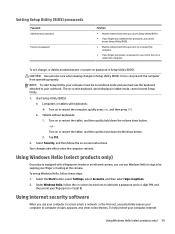
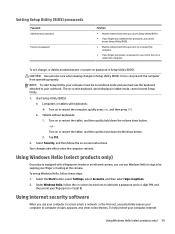
Errors can use the keyboard attached to your notebook. Tap f10.
2. Using ...-screen keyboard, which displays in tablet mode, cannot access Setup Utility.
1. Your changes take effect when the computer restarts. The on -screen instructions.
Setting Setup Utility (BIOS) passwords
Password Administrator password
Power-on password
Function
● Must be entered each time you turn ...
User Guide - Page 48


...to and from Microsoft as soon as a trial offer. Select the Start button, select Settings, and then select Update & Security. 2.
You can detect most cases, repair any damage they have caused. Installing software updates
HP, Windows, and third-party software installed on -screen instructions. 3. A firewall can disable programs, utilities, or the operating system, or cause them , and...
User Guide - Page 51


... a note of the path to the location on battery power, docked in the taskbar search box, and then select the HP Support Assistant app.
- The BIOS installation begins. 5. Do not download or install a BIOS update while the computer is downloaded. During the download and installation, follow these steps: a. Click Updates, and then click Check for example, filename.exe...
HP ENVY 13-d000 Reviews
Do you have an experience with the HP ENVY 13-d000 that you would like to share?
Earn 750 points for your review!
We have not received any reviews for HP yet.
Earn 750 points for your review!
