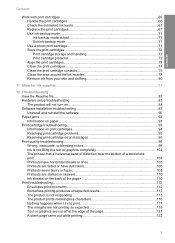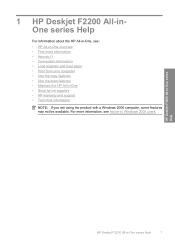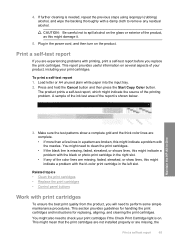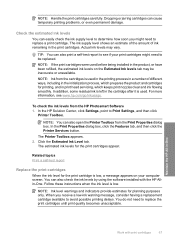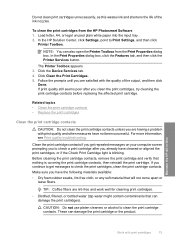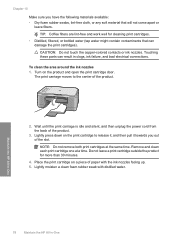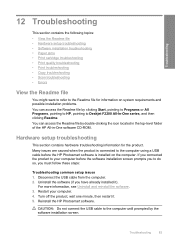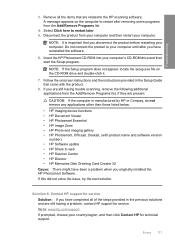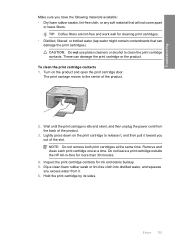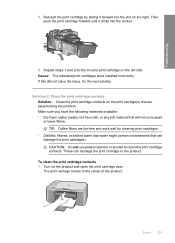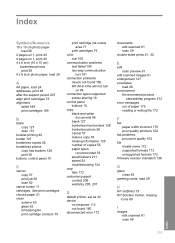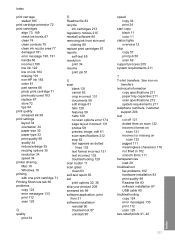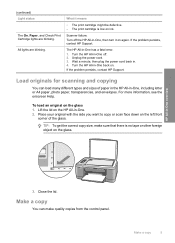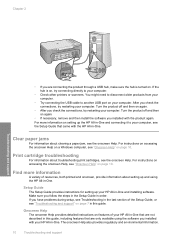HP Deskjet F2200 - All-in-One Printer Support and Manuals
Get Help and Manuals for this Hewlett-Packard item

View All Support Options Below
Free HP Deskjet F2200 manuals!
Problems with HP Deskjet F2200?
Ask a Question
Free HP Deskjet F2200 manuals!
Problems with HP Deskjet F2200?
Ask a Question
Most Recent HP Deskjet F2200 Questions
What Ink Cartridge Can I Use For The Deskjet F2200
(Posted by FDohelarl 9 years ago)
I Have A Hp Printer F2200 And Its Telling Me My Printer Is Disconnected Why?
(Posted by Skysupe 9 years ago)
How To Check Ink Levels On Hp F2200 Windows 7
(Posted by garrythb 9 years ago)
Where Can I Purchase The Hp Deskjet All In One F2200 Price
(Posted by darklim 9 years ago)
How To Select Scanner In Hp Deskjet F2200 From Pc
(Posted by avirdgorf 9 years ago)
Popular HP Deskjet F2200 Manual Pages
HP Deskjet F2200 Reviews
We have not received any reviews for HP yet.