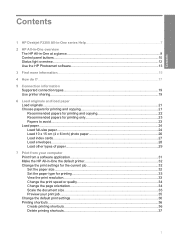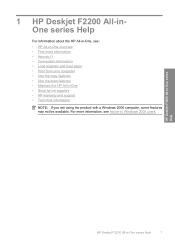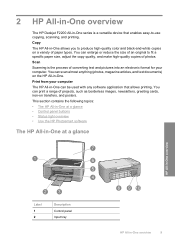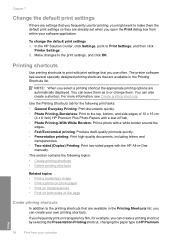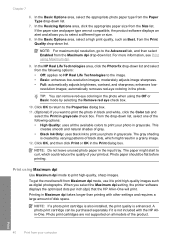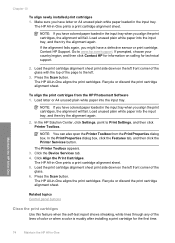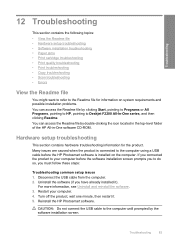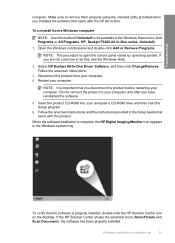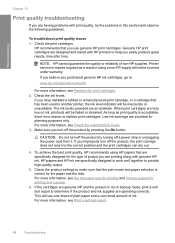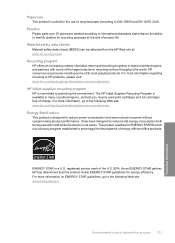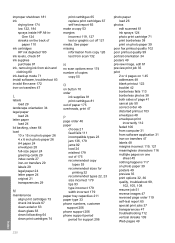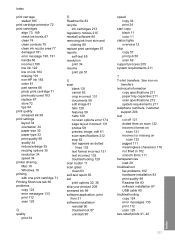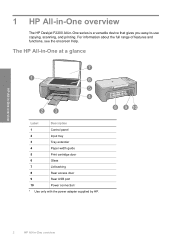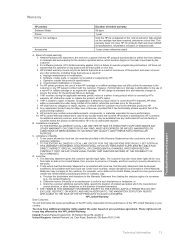HP Deskjet F2200 Support Question
Find answers below for this question about HP Deskjet F2200 - All-in-One Printer.Need a HP Deskjet F2200 manual? We have 3 online manuals for this item!
Question posted by FDohelarl on August 27th, 2014
What Ink Cartridge Can I Use For The Deskjet F2200
The person who posted this question about this HP product did not include a detailed explanation. Please use the "Request More Information" button to the right if more details would help you to answer this question.
Current Answers
Related HP Deskjet F2200 Manual Pages
Similar Questions
How To Check Ink Levels On Hp F2200 Windows 7
(Posted by garrythb 9 years ago)
Hp F2200 Cannot Remove Ink Cartridges
(Posted by jdub6pinw 9 years ago)
Ink Cartridge Issue Deskjet 3050 J610
I have refilled Ink cartridge of my Deskjet.. But its not showing it. I don't know whats wrong with ...
I have refilled Ink cartridge of my Deskjet.. But its not showing it. I don't know whats wrong with ...
(Posted by brownieass 10 years ago)
After Install New Black Ink Cartridge Hp Deskjet 1050a All In One Printer Can't
print test page
print test page
(Posted by djqsch 10 years ago)