HP Deskjet F2200 Support Question
Find answers below for this question about HP Deskjet F2200 - All-in-One Printer.Need a HP Deskjet F2200 manual? We have 3 online manuals for this item!
Question posted by garrythb on July 28th, 2014
How To Check Ink Levels On Hp F2200 Windows 7
The person who posted this question about this HP product did not include a detailed explanation. Please use the "Request More Information" button to the right if more details would help you to answer this question.
Current Answers
There are currently no answers that have been posted for this question.
Be the first to post an answer! Remember that you can earn up to 1,100 points for every answer you submit. The better the quality of your answer, the better chance it has to be accepted.
Be the first to post an answer! Remember that you can earn up to 1,100 points for every answer you submit. The better the quality of your answer, the better chance it has to be accepted.
Related HP Deskjet F2200 Manual Pages
Full User Guide - Page 6
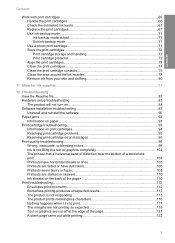
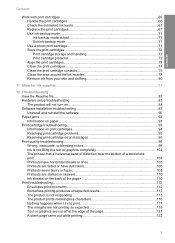
......65 Handle the print cartridges 66 Check the estimated ink levels 67 Replace the print cartridges 67 Use ink-backup mode...71 Ink-backup mode output 71 Exit ink-backup mode 71 Use a photo ...print cartridge error messages 95 Print quality troubleshooting...98 Wrong, inaccurate, or bleeding colors 99 Ink is not filling the text or graphics completely 102 The printout has a horizontal band ...
Full User Guide - Page 10
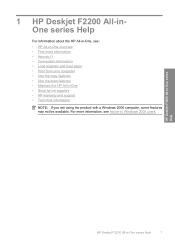
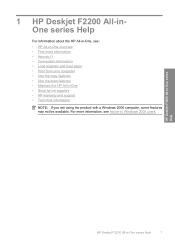
... copy features • Use the scan features • Maintain the HP All-in -One series Help
7 HP Deskjet F2200 All-in-One series Help
HP Deskjet F2200 All-in -One • Shop for ink supplies • HP warranty and support • Technical information
NOTE: If you are using the product with a Windows 2000 computer, some features may not be available.
Full User Guide - Page 38
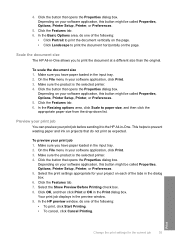
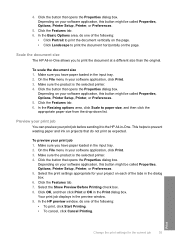
...check box. 8. Print
Change the print settings for your project on your software application, this button might be called Properties, Options, Printer Setup, Printer... might be called Properties, Options, Printer Setup, Printer, or Preferences. 5. In the HP preview window, do one of the following :...prevent wasting paper and ink on the page.
Scale the document size
The HP All-in-One ...
Full User Guide - Page 69


... plastic sides, with the label on ink, or the print carriage is blocked.
Maintain the HP All-in-One
66
Maintain the HP All-in-One This section contains the following topics: • Handle the print cartridges • Check the estimated ink levels • Replace the print cartridges • Use ink-backup mode • Use a photo print...
Full User Guide - Page 70
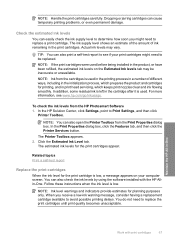
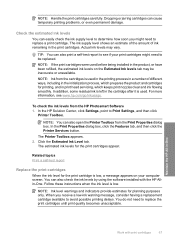
... quality becomes unacceptable.
When you might need to Print Settings, and then click
Printer Toolbox. Check the estimated ink levels
You can easily check the ink supply level to determine how soon you receive a low-ink warning message, consider having a replacement cartridge available to see www.hp.com/go/inkusage. In the Print Properties dialog box, click the Features...
Full User Guide - Page 74


...: When the HP All-in-One operates in -One with only one print cartridge. Use a photo print cartridge
You can only print jobs from the print cartridge carriage. Related topics • Check the estimated ink levels • Control panel buttons
Use ink-backup mode
Use the ink-backup mode to exit ink-backup mode. The ink-backup mode...
Full User Guide - Page 84
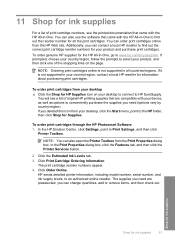
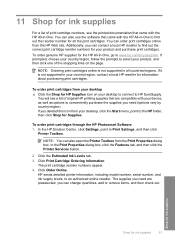
... with the HP All-in -One, go to HP SureSupply.
NOTE: You can also open the Printer Toolbox from the HP Web site. The supplies you deleted this icon from your device, as well... tab, and then click the Printer Services button.
2.
In the HP Solution Center, click Settings, point to an authorized online reseller. Click Order Online. Click the Estimated Ink Levels tab. 3. If it is...
Full User Guide - Page 98


... printer... problems
Many problems can waste ink and shorten the life of the cartridges.
• If cleaning the print cartridges from the HP Photosmart Software. Clean the print...procedures resolved the problem, replace the print cartridges.
For more information, see Check the estimated ink levels.
3. For more information, see Print cartridge messages for more information. Resolving...
Full User Guide - Page 101
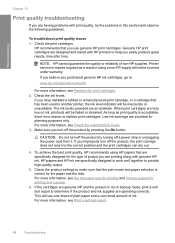
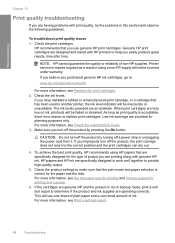
... and Choose papers for planning purposes only. Check the print cartridges. Genuine HP print cartridges are designed and tested with HP printers to provide high-quality output.
5. HP papers and HP ink are specifically designed to work well together to help you easily produce great results, time after time. The ink levels provided are specifically designed for the paper...
Full User Guide - Page 109


... to recover Solution: Allow 30 minutes for planning purposes only.
Solution 4: Clean the print cartridge nozzles Solution: Check the print cartridges. If this did not solve the issue, try the next solution. NOTE: Ink level warnings and indicators provide estimates for the print cartridge to determine if there is a problem with the print...
Full User Guide - Page 111


... information, see: • Clean the lid backing • Clean the glass Cause: Debris might need to : www.hp.com/support.
• Solution 1: Check the print settings • Solution 2: Check the resolution of the document lid; NOTE: Ink level warnings and indicators provide estimates for planning purposes only. When you can go to replace the print...
Full User Guide - Page 119


... or stop printing. Cause: The memory in the queue. Solution 8: Check the print driver status Solution: The printer driver status might remain in the print queue. Cause: A deleted print...issue.
Try to delete the job from printing.
In the HP Solution Center, click the Settings tab. 2. To check the printer driver status 1. Troubleshooting
Chapter 12
Cause: The product experienced an...
Full User Guide - Page 125


... next solution. For more paper in the input tray • Solution 4: Check the print cartridges for blank pages at the edge of the paper. Cancel the.... • Solution 1: Check the ink levels in the print cartridges • Solution 2: Check for protective tape
Solution 1: Check the ink levels in the print cartridges Solution: Check the estimated ink levels remaining in order, with ...
Full User Guide - Page 126


... print quality becomes unacceptable. If this did not solve the issue, try the next solution.
Solution 4: Check the print cartridges for planning purposes only. Solution 3: Load more paper in the input tray Solution: If...to avoid possible printing delays. Troubleshooting
NOTE: Ink level warnings and indicators provide estimates for protective tape Solution: Check each print cartridge.
Full User Guide - Page 130


... on the left front corner of the document lid. The printout is resolved. • Solution 1: Place the original correctly on the glass • Solution 2: Check the ink levels in the print cartridges
Solution 1: Place the original correctly on the page Solution: Ensure that was dirty, causing the product to it.
Cause: The scanner...
Full User Guide - Page 131


...avoid possible printing delays. If you are listed in the print cartridges. NOTE: Ink level warnings and indicators provide estimates for planning purposes only. If the problem persists, ...or there was placed incorrectly on the glass.
Solution 2: Check the ink levels in the print cartridges Solution: Check the estimated ink levels remaining in order, with the print cartridges. If this...
Full User Guide - Page 186


...: Check the print quality of non-HP supplies. Genuine HP print cartridges are designed and tested with HP printers to avoid possible printing delays.
Printer service or repairs required as a result of using of a non-HP supply will not be available for the indicated print cartridges. If you believe you easily produce great results, time after time. Ink levels...
Full User Guide - Page 223
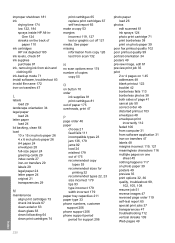
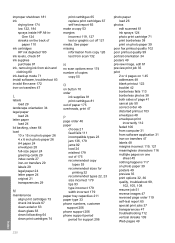
... fails 113 borderless photos 38 both sides of
paper 110 ink cartridges
HP ink depleted 183 ink levels, check 67 ink supplies
purchase 81 ink, removing ink from software application 31 iron-on transfers 47 labels 48 margins...24 letter paper 24 original 21 transparencies 29
M
maintenance align print cartridges 73 check ink levels 67 clean exterior 63 clean glass 63 clean lid backing 64 clean print ...
Full User Guide - Page 224
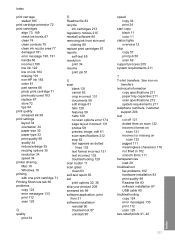
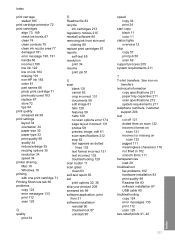
... or missing on ink 184 missing 191 non-HP ink 183 order 81 ...printer sharing Mac 19 Windows 19 printing with one print cartridge 71 Printing Shortcuts tab 36 problems copy 124 error messages 133 print 112 scan 129
Q
quality print 34
R
Readme file 83 recycle
ink...check ink levels 67 clean 74 clean contacts 75 clean ink nozzle area 77 damaged 191 error message 190, 191 handle 66 incorrect 190 low ink...
Basics Guide - Page 13
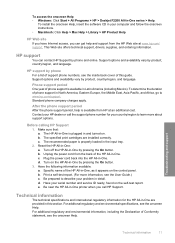
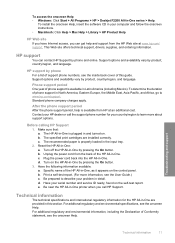
...Windows: Click Start > All Programs > HP > Deskjet F2200 All-In-One series > Help. This Web site offers technical support, drivers, supplies, and ordering information. To determine the duration of the HP All-in North America, Eastern Europe, the Middle East, Asia Pacific, and Africa, go to www.hp..., found on . HP support
You can get... and support from HP at www.hp.com/ support. Specific...
Similar Questions
How To Check Ink Levels On Hp Deskjet F2200
(Posted by Deantoyok 9 years ago)
Hp F2200 Cannot Remove Ink Cartridges
(Posted by jdub6pinw 9 years ago)
How To Download Software For Hp F2200 Printer
(Posted by bayrcveg 10 years ago)

