HP Deskjet F2200 Support Question
Find answers below for this question about HP Deskjet F2200 - All-in-One Printer.Need a HP Deskjet F2200 manual? We have 3 online manuals for this item!
Question posted by jdub6pinw on June 7th, 2014
Hp F2200 Cannot Remove Ink Cartridges
The person who posted this question about this HP product did not include a detailed explanation. Please use the "Request More Information" button to the right if more details would help you to answer this question.
Current Answers
There are currently no answers that have been posted for this question.
Be the first to post an answer! Remember that you can earn up to 1,100 points for every answer you submit. The better the quality of your answer, the better chance it has to be accepted.
Be the first to post an answer! Remember that you can earn up to 1,100 points for every answer you submit. The better the quality of your answer, the better chance it has to be accepted.
Related HP Deskjet F2200 Manual Pages
Full User Guide - Page 6
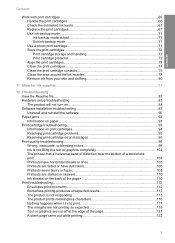
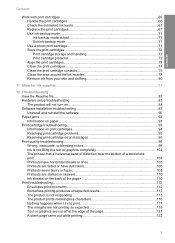
... print cartridges 67 Use ink-backup mode...71 Ink-backup mode output 71 Exit ink-backup mode 71 Use a photo print cartridge 71 Store the print cartridges...72 Print cartridge storage and handling 72 Print cartridge protector 72 Align the print cartridges...73 Clean the print cartridges 74 Clean the print cartridge contacts 75 Clean the area around the ink nozzles 77 Remove ink...
Full User Guide - Page 43
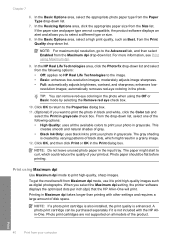
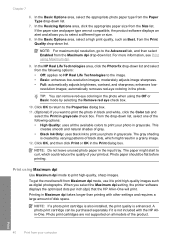
... Quality: uses all models of disk space. automatically removes red-eye coloring in the input tray. TIP: ...cartridges are not compatible, the product software displays an alert and allows you select the Maximum dpi setting, the printer software displays the optimized dots per inch (dpi) that the HP...quality of gray. • Black Ink Only: uses black ink to print high-quality images such ...
Full User Guide - Page 69


... a photo print cartridge • Store the print cartridges • Align the print cartridges • Clean the print cartridges • Clean the print cartridge contacts • Clean the area around the ink nozzles • Remove ink from the print cartridges, the print cartridges are low on top. Do not touch the copper-colored contacts or the ink nozzles. Maintain the HP All-in...
Full User Guide - Page 75
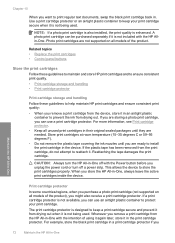
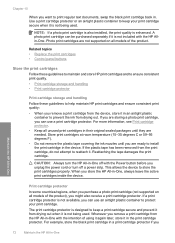
... if it from the HP All-in-One with the HP Allin-One. Maintain the HP All-in-One
Print cartridge protector
In some countries/regions, when you remove a print cartridge from the device, store it in an airtight plastic
container to prevent the ink from the print cartridge, do not attempt to keep a print cartridge secure and prevent it...
Full User Guide - Page 78
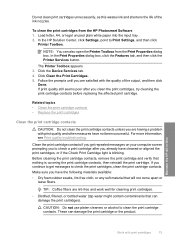
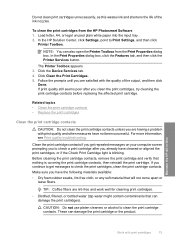
..., click the Features tab, and then click the Printer Services button. If you are satisfied with the quality of the ink nozzles. In the HP Solution Center, click Settings, point to check a print cartridge after you are having a problem with print cartridges
75 Clean the print cartridge contacts if you get messages to clean the print...
Full User Guide - Page 81
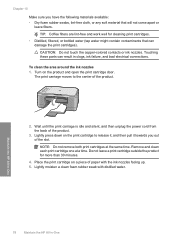
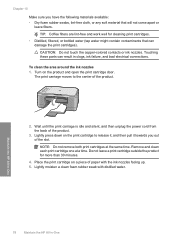
...ink nozzles facing up. 5. Maintain the HP All-in-One
78
Maintain the HP All-in clogs, ink failure, and bad electrical connections. Lightly press down on a piece of paper with distilled water. NOTE: Do not remove both print cartridges... then unplug the power cord from the back of the product.
2. Remove and clean each print cartridge one at the same time. TIP: Coffee filters are lint-free and...
Full User Guide - Page 83


... your skin and clothing
Follow these instructions to remove ink from your skin and clothing:
Surface Skin White fabric Color fabric
Remedy Wash the area with an abrasive soap. Maintain the HP All-in-One
80
Maintain the HP All-in cold water and use chlorine bleach. Wash the fabric in cold water and...
Full User Guide - Page 84
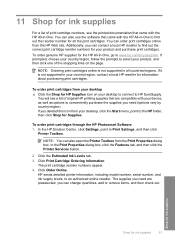
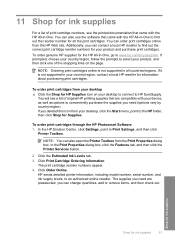
... for ink supplies
For a list of print cartridge numbers, see a list of the shopping links on your desktop, click the Start menu, point to the HP folder, then click Shop for your product and purchase print cartridges. You can change quantities, add or remove items, and then check out. You can also open the Printer Toolbox...
Full User Guide - Page 98


... quality is still covering the ink nozzles, gently remove the plastic tape by using the pink pull tab.
2. Clean the print cartridges: • First, try cleaning the print cartridge contacts.
For more information, see Print a self-test report.
4.
If none of the cartridges.
• If cleaning the print cartridges from the HP Photosmart Software.
Print a self-test...
Full User Guide - Page 99
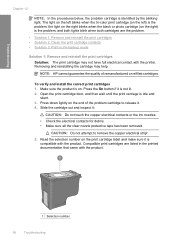
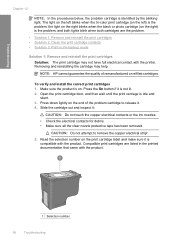
... printer. To verify and install the correct print cartridges 1. Press down lightly on the print cartridge label and make sure it . 4. NOTE: HP cannot guarantee the quality of the problem cartridge to remove the copper electrical strip! 5. CAUTION: Do not attempt to release it is the problem, and both lights blink when both cartridges are listed in ink...
Full User Guide - Page 101
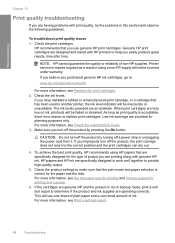
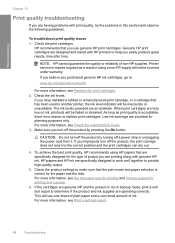
... will use genuine HP print cartridges. Check the print cartridges. NOTE: HP cannot guarantee the quality or reliability of ink.
If you have installed a refilled or remanufactured print cartridge, or a cartridge that are specifically designed for the paper and the task. HP papers and HP ink are truly low on ink, printouts will not be faded or streaked. Printer service or repairs...
Full User Guide - Page 103
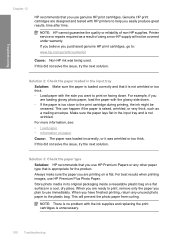
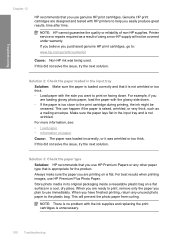
... sure the paper you are ready to print, remove only the paper you plan to print on is...HP supply will prevent the photo paper from curling.
This will not be
smeared. Genuine HP print cartridges are loading glossy photo paper, load the paper with HP printers to the print cartridge during printing, the ink might be covered under warranty.
Troubleshooting
Chapter 12
HP...
Full User Guide - Page 137
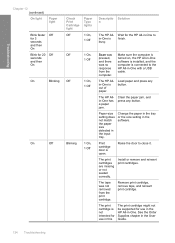
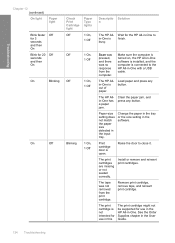
... is connected to the HP All-in -One. The HP Allin-One is open.
The HP Allin-One has a paper jam. Print cartridge door is out of paper.
The print cartridge is finish. busy. Change the paper in the tray or the size setting in the User Guide.
134 Troubleshooting Remove print cartridge, remove tape, and reinsert print...
Full User Guide - Page 187
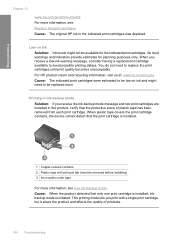
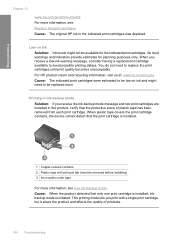
... of plastic tape has been removed from each print cartridge.
Troubleshooting
Chapter 12
www.hp.com/go/anticounterfeit For more information, see : Replace the print cartridges Cause: The original HP ink in the indicated print cartridges was depleted. Ink level warnings and indicators provide estimates for the indicated print cartridges.
Printing in ink-backup mode
Solution: If you...
Full User Guide - Page 212
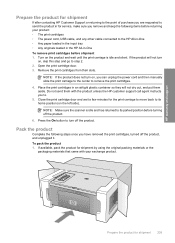
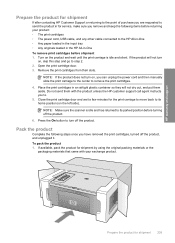
...-in-One • Any paper loaded in the input tray • Any originals loaded in the HP All-in-One To remove print cartridges before turning off the product. 6. Place the print cartridges in an airtight plastic container so they will not turn on, you to its home position (on the left side). To...
Full User Guide - Page 216
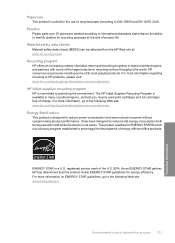
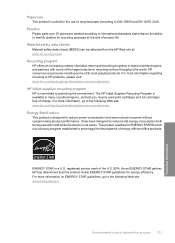
... when the device is not active. ENERGY STAR is a voluntary program established to encourage the development of energy-efficient office products. As an ENERGY STAR partner, HP has determined that...STAR® which is a U.S. The HP Inkjet Supplies Recycling Program is available in many countries/regions, and lets you recycle used print cartridges and ink cartridges free of charge. EPA.
Full User Guide - Page 222
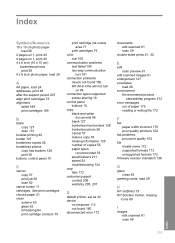
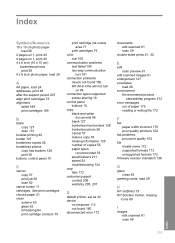
...crop fails 173 customer support contact 206 warranty 205, 207
D
default printer, set as 32 device
no response 113 not found 180 disconnected error 173
documents edit scanned 61...64 print cartridge contacts 75
print cartridge ink nozzle area 77
print cartridges 74 color
dull 106 communication problems
test failed 180 two-way communication
lost 181 connection problems
device not found 180 HP All-in-...
Full User Guide - Page 223
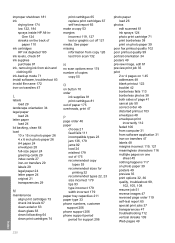
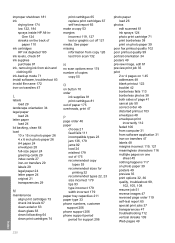
... 4 pages on 1 45 addresses 48 blank printout 122 booklet 42 borderless fails 113 borderless photos 38 both sides of
paper 110 ink cartridges
HP ink depleted 183 ink levels, check 67 ink supplies
purchase 81 ink, removing ink from software application 31 iron-on transfers 47 labels 48 margins incorrect 119, 121 meaningless characters 116 multiple pages on one...
Full User Guide - Page 224
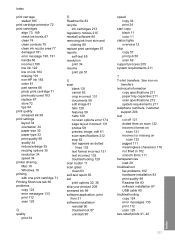
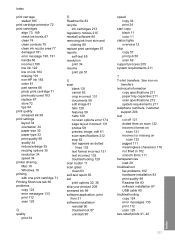
... options 35 resolution 34 speed 34 printer sharing Mac 19 Windows 19 printing with one print cartridge 71 Printing Shortcuts tab 36 problems copy 124 error messages 133 print 112 scan 129
Q
quality print 34
R
Readme file 83 recycle
ink cartridges 213 regulatory notices 215 reinstall software 90 removing ink from skin and
clothing 80 replace...
Basics Guide - Page 15
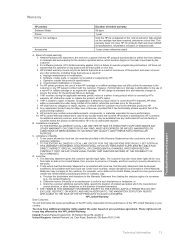
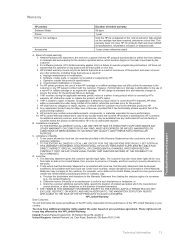
... charge its standard time and materials charges to the end-user customer that it has functionality at HP's option. 6. Warranty
HP product Software Media Printer Print or Ink cartridges
Accessories
Duration of limited warranty
90 days
1 year
Until the HP ink is depleted or the "end of liability 1. Software, media, parts, or supplies not provided or supported...
Similar Questions
What Ink Cartridge Can I Use For The Deskjet F2200
(Posted by FDohelarl 9 years ago)
How To Check Ink Levels On Hp F2200 Windows 7
(Posted by garrythb 9 years ago)
What Does Hp Recommends The Ink Type For A Deskjet F2200
(Posted by jmanugova 9 years ago)
Why Does My Hp 7510 Photo Ink Cartridge Run Out So Quickly?
(Posted by z16martia 10 years ago)

