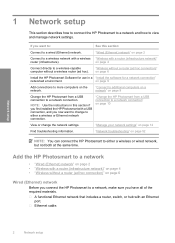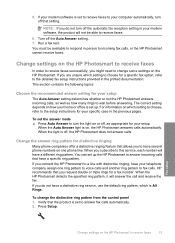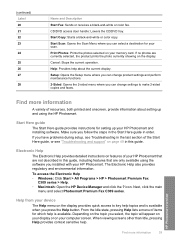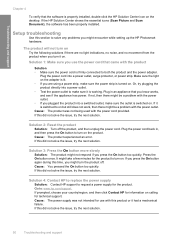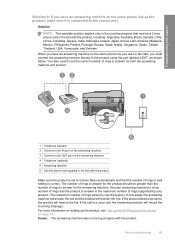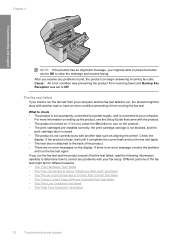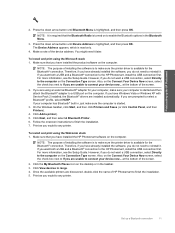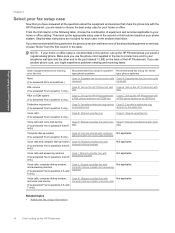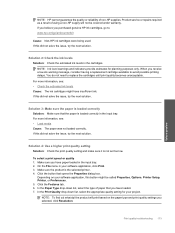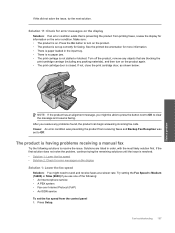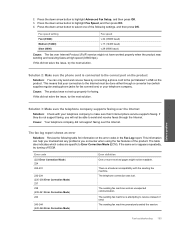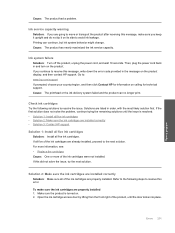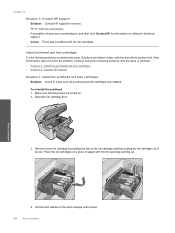HP CC335A - Photosmart Premium C309a All-in-One Color Inkjet Support and Manuals
Get Help and Manuals for this Hewlett-Packard item

Most Recent HP CC335A Questions
The Lens Is Jammed. How Do I Fix In? Hp Cc33 Digital Camera.
(Posted by ramakatsajoseph 8 years ago)
How To Clean Print Head On Hp Photosmart C309a
(Posted by Akbpr 9 years ago)
How Do I Do A Hard Reset On A C309a
(Posted by pragph 9 years ago)
What Does Printhead Missing Mean With Hp Photosmart 309a
(Posted by ciglory 9 years ago)
How To Stop Hp Photosmart C309a From Smearing
(Posted by stan5Sleep 9 years ago)
HP CC335A Videos

Bedienung des HP Photosmart Premium Fax C309a AIO Multifunktionsgerätes
Duration: 1:24
Total Views: 3,179
Duration: 1:24
Total Views: 3,179
Popular HP CC335A Manual Pages
HP CC335A Reviews
We have not received any reviews for HP yet.