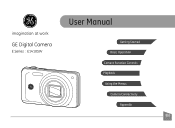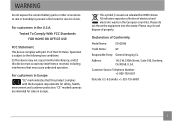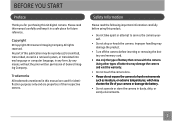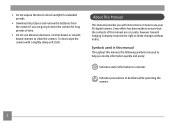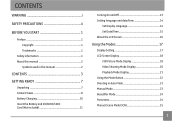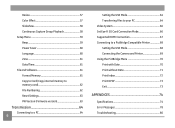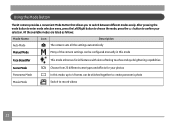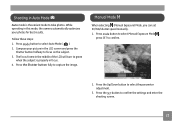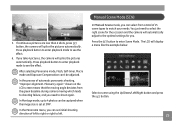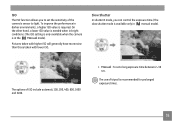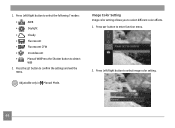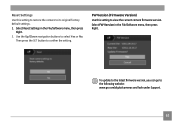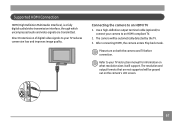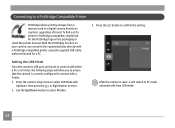GE E1410SW Support and Manuals
Get Help and Manuals for this General Electric item

Most Recent GE E1410SW Questions
Ge E1440sw Out Of Order
When the start button is pressed, the device starts and after the GE logo is displayed.what can I do...
When the start button is pressed, the device starts and after the GE logo is displayed.what can I do...
(Posted by michell12002 5 years ago)
Heloo! Where Can I Get The Firmware?
My digital camera GE E1410SW buggy. Sorry my English.
My digital camera GE E1410SW buggy. Sorry my English.
(Posted by mutant17 7 years ago)
Ge Camrae1410 Sw Write Protection On Sd Card
Write Protection How To Remove Or Format Sd
Write Protection How To Remove Or Format Sd
(Posted by buddyp37 10 years ago)
How Do I Transfer My Pictures From My Ge E1410sw Camera, Into My Pc?
(Posted by picsue 10 years ago)
GE E1410SW Videos
Popular GE E1410SW Manual Pages
GE E1410SW Reviews
We have not received any reviews for GE yet.